To expand the awareness of your brand, Magento 2 allows inviting friends to use your products via email by setting up the Refer Email to a Friend in the configuration.
For a more straightforward approach, Email a Friend link appears along with an envelope icon instantly on the products page. By clicking on the link, customers are redirected to the Email to a Friend page, then fill in all the required information for the email.
It is possible to send mail to multiple recipients; however, to avoid spam, you should limit the number of sharing products per hour and the number of recipients per email. There is a complete Affiliate solution for Magento 2.
The Refer Email is a great way to help you drive traffic to your store while saving much more money on other modes of promotions.
Besides, sharing of your products by the customers will make your brand trustworthy in the marketplace. To ensure the delivery of your mail you should enable SMTP.
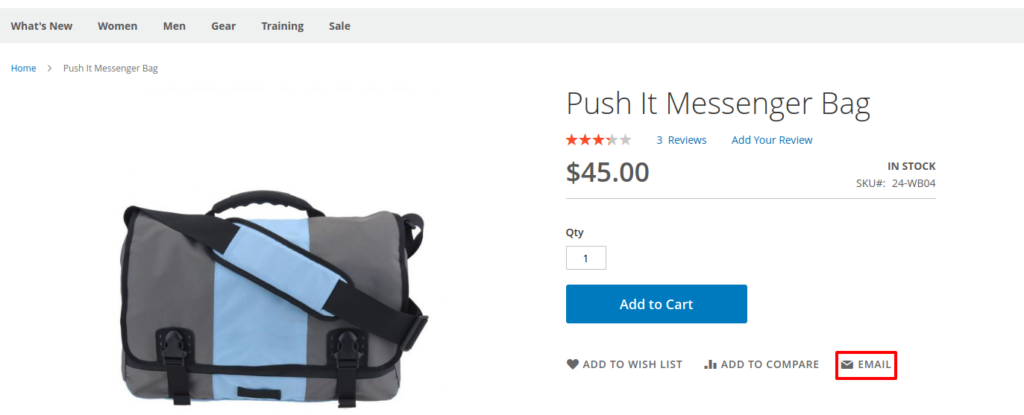
Setup Refer Email a Friend
- On the Admin Panel Go to Stores > Settings > Configuration > Catalog > Email to a Friend.
- Open the Email Templates section,
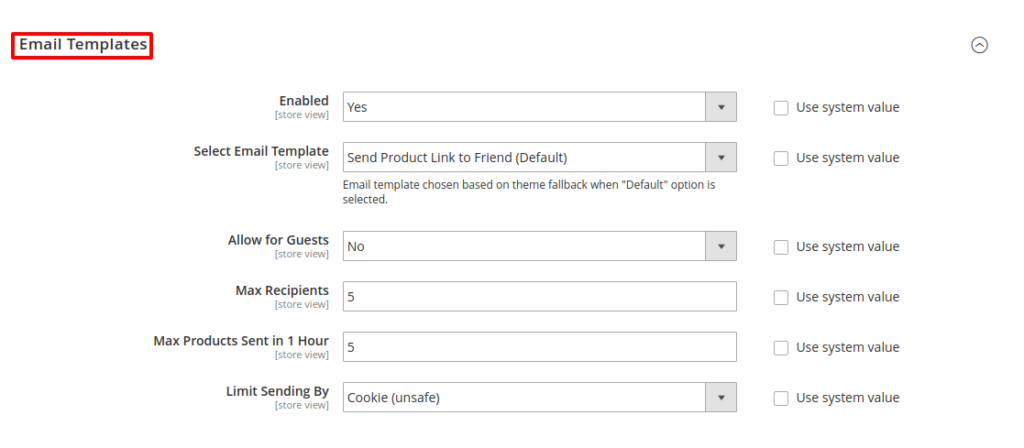
- In the Enable field, choose Yes to apply email template.
- Select the Email Template that you need from the drop-down menu. This email template is enabled as default now.
- Set the Max Recipient to the maximum number of friends who are on the delivery list of an email.
- Set the Max Products Sent in 1 Hour to the maximum number of products that can be sent by the sender to friends per hour.
- The Limit Sending By allows you to detect the sender of a mail in two ways:
- IP Address: the number address of the computer.
- Cookies: Counting the number of times the mail is sent through browser cookies. This approach is not safe because the sender can erase the cookie before sending.
Send an email to a friend
- Email a Friend link is now available to tap on the products page.
- The login information is required if not logged in.
- Create a new account if a user does not have an account on your store.
- Enter Name and Email of the sender.
- Enter Name and Email of the invitee. If sending to multiple friends at the same time, click the Add Invitee button.
- Send the Email once it is ready.
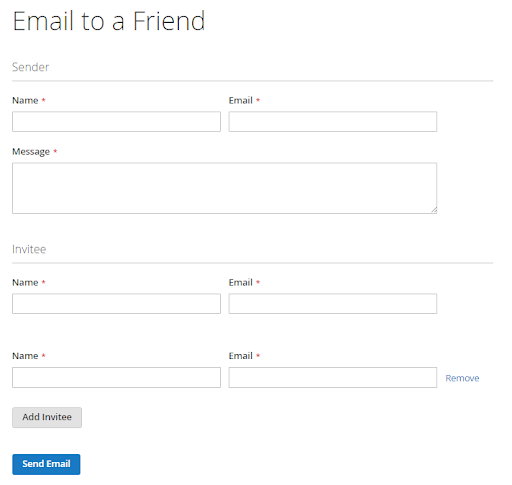







Post a Comment
Got a question? Have a feedback? Please feel free to leave your ideas, opinions, and questions in the comments section of our post! ❤️