Shopware to Shopify Migration Checklist – A Complete Process
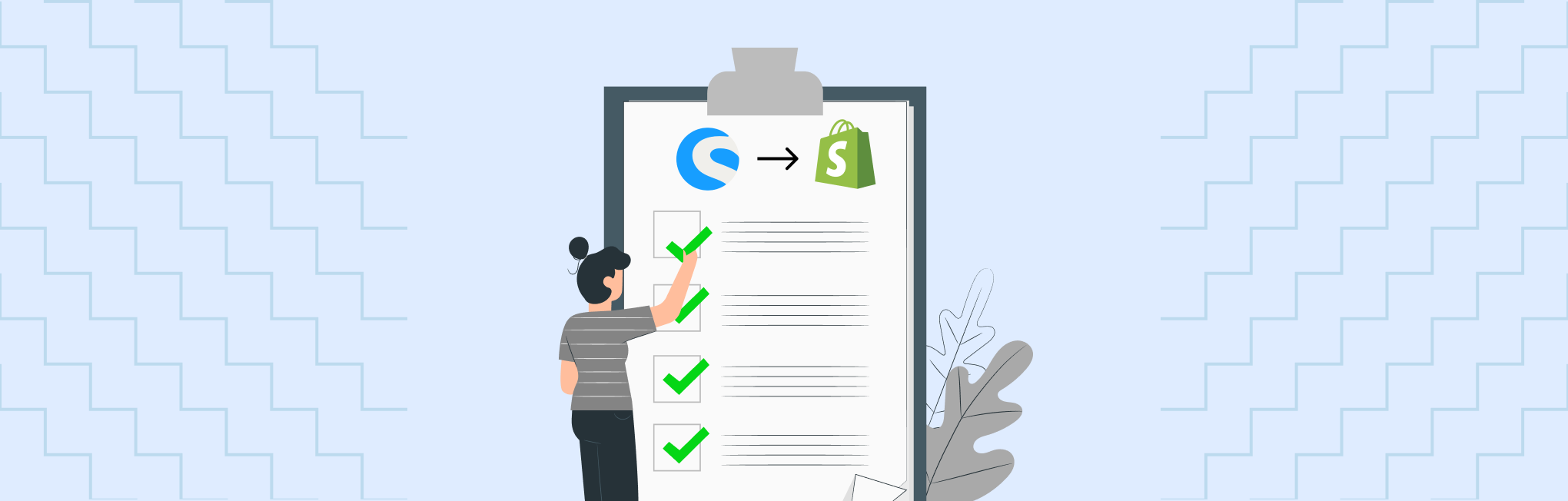
Whether you’re frustrated with Shopware’s limitations or attracted to Shopify’s benefits, platform migration requires careful planning. That’s where a detailed shopware to Shopify migration checklist becomes essential.
I mean, there are so many steps to follow, areas to consider, and things not to miss (not by any chance), and the doubts and tension always stay high.
After all, your business is at stake.
However, following the right process in the right way will make your Shopify migration journey easier.
To help you well, we’ve prepared a 26-step Shopware to Shopify migration checklist that you can follow to migrate from Shopware to Shopify smoothly. From backing up your existing store and transferring product data to setting up your payment gateways and optimizing for SEO, we’ve broken down each stage of the process to ensure a hassle-free platform migration.
Before we start with Shopware to Shopify migration checklist, here goes a discussion on why you should migrate from Shopware to Shopify.
Download the Migration Checklist
Why Migrate from Shopware to Shopify?
Migrating from Shopware to Shopify represents a strategic decision for many eCommerce businesses today as you leave behind all the complexity and worry of server security.
With 67% of business leaders considering changing their commerce platform in the next three years, it’s clear that finding the right platform is crucial for sustainable growth.
Let’s explore why migration to Shopify might be the better choice for your evolving business needs.
# User Experience and Accessibility
Shopify’s primary advantage lies in its exceptional user-friendliness.
Unlike complex platforms requiring extensive technical expertise, Shopify enables businesses to establish functional eCommerce websites through an intuitive dashboard, making it accessible to users without specialized coding knowledge.
# Performance Advantages
Shopify delivers superior technical performance across key metrics:
- Site speed with Shopify would be 1.2x faster than Shopware on average.
- Server speed with Shopify would be 2.3x faster processing times.
- Setup efficiency with Shopify would be 37% reduction in the time required for the storefront launch.
Moreover, Shopify maintains an average uptime of 99.99%, ensuring consistent customer access and reliability.
# Scalability and Growth Support
The platform excels at handling business expansion without performance degradation.
Real-world examples demonstrate significant benefits:
- 40% reduction in tech maintenance resources after migration.
- 25% decrease in infrastructure costs and 25% reduction in processing fees.
# Comprehensive Feature Set
Shopify provides complete functionality for multiple business models from day one, including direct-to-consumer, B2B, and retail operations. This comprehensive approach eliminates the need for extensive third-party integrations and custom development.
# Automation and Efficiency
Built-in automation capabilities of Shopify free teams from routine tasks, allowing focus on strategic growth initiatives and customer experience improvements. As one user noted: “We liked that Shopify was so out of the box. Things like payments took forever and were buggy with Shopware, while in Shopify, everything is very standardized.“
That was about why migrating to Shopify is right idea for your business.
Now, let’s get into the Shopware to Shopify Migration checklist.
Shopware to Shopify Migration Checklist – A Step-by-step Process
This migration from Shopware to Shopify is a massive step for your business as you work with an open-source platform, and now you’re stepping in with Shopify, which is a hosted solution, an entirely new environment.
To help you avoid disruptions, here we’ll break down the migration process into key phases and outline the steps involved for each phase to ensure you don’t miss out on any of them.
Here, we start with our discussion on the Shopware to Shopify migration checklist.
Download the Migration Checklist
#Ideation Phase — Shopware to Shopify Migration Checklist
1. Define Your Shopify Migration Goals
Before diving into Shopware to Shopify migration checklist, it’s important to clarify your purpose and vision. Understanding what you want to achieve from migrating from Shopware to Shopify helps shape an efficient path forward. You can start with:
- Identifying the reason for migrating to Shopify (Are you looking for better performance, scalability, or enhanced features?)
- Setting clear objectives (Do you aim to improve user experience, reduce maintenance efforts, or expand into new markets?)
Just keep your vision in mind it will guide your decisions and keep you focused on your goals.
2. Analyze Current Store Performance
Before making the move, review your current Shopware store’s performance to identify what’s working and what needs improvement.
Analyzing store performance will help you preserve your strengths and fix weak points on your new Shopify store. Use tools like Google Analytics, Shopware BI, or integrated reports to evaluate:
- Traffic sources – Know where your audience comes from
- Conversion rates – Understand what’s driving sales
- Bounce rates – Identify where users drop off
- Customer behavior trends – See what products/categories are popular
Also, note underperforming products or pages so you can optimize or rework them during migration.
3. Competitor Research
Migrating to Shopify is more than just switching platforms, it’s a strategic upgrade.
Use this opportunity to analyze top-performing competitors in your niche.
Look into their store design, user flow, product pages, checkout experiences, and engagement tactics like reviews, loyalty programs, or live chat. This competitive insight will help you rethink your own approach, bring in fresh ideas, and avoid redundant strategies in your new Shopify store.
4. Plan for the New
With goals defined and competitor insights in hand, it’s time to plan your ideal Shopify store.
Consider it as designing a new storefront from the ground up, intentionally, and with focus.
Here’s a quick table to guide your planning:
| Area | What to Do |
| Store Structure & Navigation | Reassess categories and product grouping; optimize for intuitive navigation |
| Features & Integrations | List necessary apps (payments, email marketing, reviews); decide on Shopify-native or custom functionality |
| Design & Branding | Decide on a redesign; gather logos, banners, and brand assets |
| Content & SEO | Audit content; plan updates to product descriptions, blogs, and metadata with SEO in mind |
Clear planning at this stage ensures your Shopify store launches with clarity and purpose.
With that, you can move to next step of Shopware to Shopify migration checklist.
5. Budget & Resource Allocation
Migrating from Shopware to Shopify isn’t free, and managing cost and effort starts with proper planning.
Estimate expenses like Shopify plans, premium themes, apps, and potential development needs. Assess whether your internal team can handle data migration, store design, and QA, or if external Shopify experts are needed.
Delegate roles clearly and keep everyone on the same page to avoid confusion, delays, or hidden costs.
6. Timeline Planning
Now that your resources are sorted, create a detailed timeline to keep your migration on track.
Start by mapping key phases: data backup, Shopify setup, content migration, theme customization, and testing.
You can assign estimated timeframes to each based on your team’s bandwidth and the complexity of your Shopware store.
Here’s an idea of how you manage your budget and resources.
- Set realistic deadlines.
- Avoid rushing.
- Always include buffer time to handle unexpected issues like data mismatches or app conflicts
This gives you flexibility without risking your launch date.
Once you follow these tasks of ideation phase from our Shopware to Shopify migration checklist, its time to move in to the new phase of checklist.
Download the Migration Checklist
# Preparation Phase – Shopware to Shopify Migration Checklist
Once you follow each step in the ideation phase from Shopware to Shopify migration checklist, you can start preparing further for your migration. This stage of migration will require you to prepare multiple areas that need to be done right before migration.
For a smooth transition, I’ve outlined Shopware to Shopify migration checklist tasks here, along with all the information you might need to work on them.
7. Backup Your Shopware Store Data
Initially, create a comprehensive backup of your entire Shopware store. This essential step protects your business from potential data loss during migration. According to best practices, you should back up multiple aspects of your store:
- Database backup – preserves your core store information
- Database and media backup – includes product images and uploads
- System backup – captures your entire store configuration
- System without media backup – focuses on settings and structure
Shopware offers several options for storing your backups safely, including local server storage, remote server via FTP or SFTP, and Amazon S3. For automated backups, configure the scheduler in your shop or set up a cronjob using the command: 15/* * * * * /path-to-php/php /path-to-shop/bin/console swpa:backup:run.
If you need an immediate backup, utilize the Shopware console command: bin/console swpa:backup:run force.
This creates an instant backup without waiting for the scheduler.
Remember that without proper backups, you risk losing years of valuable business data if anything goes wrong during migration.
8. Audit and Clean Up Product & Customer Data
Once your backup is secure, conduct a comprehensive audit of your existing data.
This step ensures only clean, accurate information transfers to your new Shopify store. During this process, examine your current product catalog for inaccuracies and inconsistencies.
For instance, electronics retailers often discover outdated specifications or mismatched details. & fashion stores frequently find product descriptions lacking uniformity, with some items missing crucial information like material composition.
Once you do that, standardize your data formatting to create consistency across your product catalog.
This includes establishing brand rules for formatting, structure, language, and tone in your product descriptions. Standardization makes your data more manageable and improves customer experience on your new Shopify store.
With that, we move to next step of Shopware to Shopify migration checklist.
9. Decide What to Migrate and What to Leave Behind
Carefully evaluate which data to transfer from your current Shopware store.
Focus on essential elements like products, categories, customers, and orders, each added data type increases complexity. Avoid migrating outdated content that no longer adds value.
Create a detailed inventory of the pages and content to be moved.
For products, keep your catalog updated on both systems during migration, ideally syncing data from your ERP or PIM to ensure consistency. Use this phase to “clean house” by leaving behind clutter, resolving recurring issues, and identifying areas to optimize for a better Shopify experience.
Here ends our preparation phase of Shopware to Shopify migration checklist.
Download the Migration Checklist
# Decisioning Phase – Shopware to Shopify Migration Checklist
Once you follow along the previously mentioned steps of Shopware to Shopify migration checklist, now, it’s time to select an appropriate Shopify plan and migration tools becomes your next crucial decision.
10. Compare Shopify Pricing Plans
Shopify offers several pricing tiers designed to accommodate businesses of different sizes and needs.
We’ve added details for you to choose a Shopify plan:
Alt: Shopify pricing plan – shopware to shopify migration
I’ve added a table to simplify the Shopify subscription plan cost.
| List of Plans Provided | Plan Pricing | Best for |
| Basic Shopify Plan | $39 per month (25% off on yearly payment) | Individuals and small businesses |
| Shopify Plan | $105 per month (25% off on yearly payment) | Small businesses |
| Advanced Shopify Plan | $399 per month (25% off on yearly payment) | Medium to large-sized businesses |
| Shopify Plus | Starting from $2000 per month | Enterprise sized businesses |
You may need some guidance in selecting the right Shopify plan. Here are key factors to consider:
- How many products do you plan to sell?
- What will be the size of your product catalog?
- How many team members need access to your store?
- Do you require advanced features like detailed reporting or custom coding?
- What is your budget for a monthly subscription?
Take your time and research thoroughly before making a decision.
First thing to remember when selecting a plan: consider both your current needs and anticipated growth.
The Shopify platform allows you to upgrade your plan as your business expands.
11. Evaluate Migration Tools / Hire Shopify Migration Experts
When migrating from Shopware to Shopify, using the right tools or professionals can make the process significantly smoother.
Whether you’re a hands-on store owner looking for a cost-effective migration tool or a busy entrepreneur who prefers expert-led solutions, there are reliable options available to match your needs.
Top DIY Migration Tools to Consider
There are two popular migration platforms, LitExtension and Cart2Cart
Both of these tools specialize in eCommerce migration, offering automated solutions to transfer your store data securely and efficiently.
When comparing these tools, consider these essential factors:
| Feature | LitExtension | Cart2Cart |
| Data Support | Extensive (custom fields, multi-language, etc.) | Basic |
| Support | 3 months free | 1 month free |
| Refund | 30-day money-back guarantee | No refunds |
| Re-Migration | Unlimited | Limited |
Both tools aim to minimize downtime and help you preserve store functionality during the process.
However, LitExtension stands out with broader support and a more generous post-migration policy.
Consider Hiring Shopify Migration Experts
If your store involves complex configurations, custom plugins, or lacks internal tech resources, professional migration services can be a smart investment. Expert agencies or service providers can manage everything end-to-end, ensuring data integrity, minimal disruption, and strong post-migration support.
Professional Shopify migration service offers end-to-end execution, no-downtime assurance, robust data security, ongoing post-migration support, and customized pricing based on your store’s complexity.
Additional Resources:
- Shopify Website Development Cost [Complete Breakdown]
- How to Hire a Shopify Expert
- Cost to Hire a Shopify Expert
Download the Migration Checklist
# New Store Set Up – Shopware to Shopify Migration Checklist
Once you’ve selected your Shopify plan, the next phase of Shopware to Shopify migration checklist involves setting up your store foundation. This critical step establishes the framework for your new online presence and sets the stage for a successful transition from Shopware.
12. Create your Shopify Account
The first step toward establishing your Shopify store begins with creating your account.
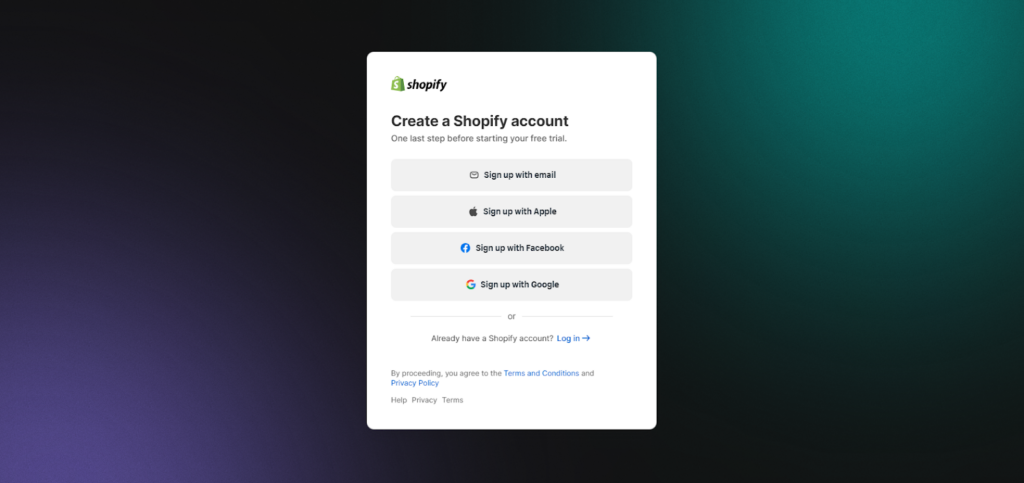
Upon registration, Shopify automatically provides a 3-day free trial period. Nonetheless, many migration experts recommend extending this trial by selecting a plan immediately, which can give you additional time (typically a month) at a reduced rate to complete your setup before committing to regular pricing.
After entering your email and creating your password, Shopify will prompt you to answer several questions about your business.
You can either complete these questions or skip them temporarily to access your dashboard faster. Subsequently, you’ll need to specify your business location, as this affects tax calculations and currency settings.
Once inside your dashboard, you’ll notice a clean, centralized interface where all store management functions are accessible.
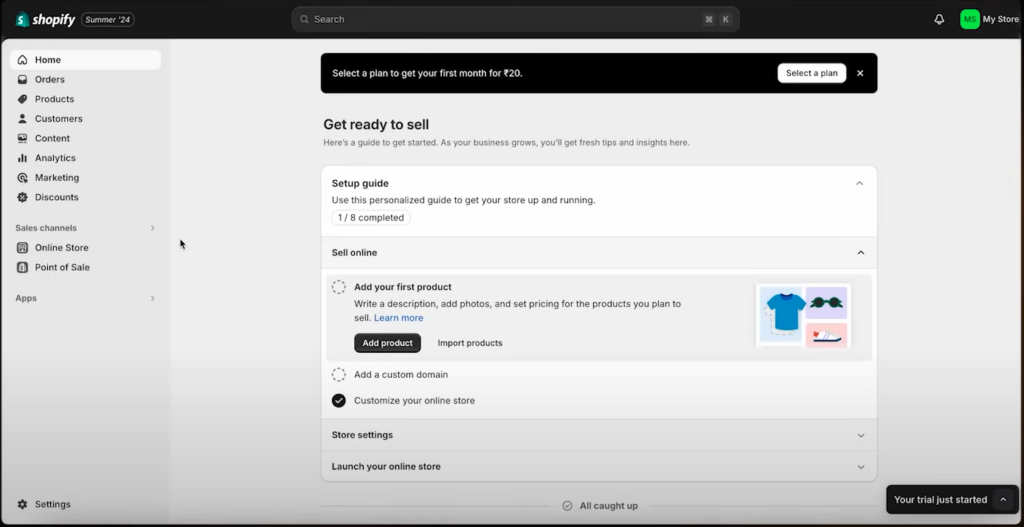
Unlike Shopware’s technical requirements, Shopify eliminates the need for Unix-based operating systems or source code installations, making this initial setup considerably more straightforward..
With that, we move to next step of Shopware to Shopify migration checklist.
13. Choose and Customize a Theme
Your store’s visual appearance significantly impacts customer experience, making theme selection a vital decision.
Navigate to “Online Store” in your left sidebar, then click “Themes” to begin customizing your Shopify store theme.
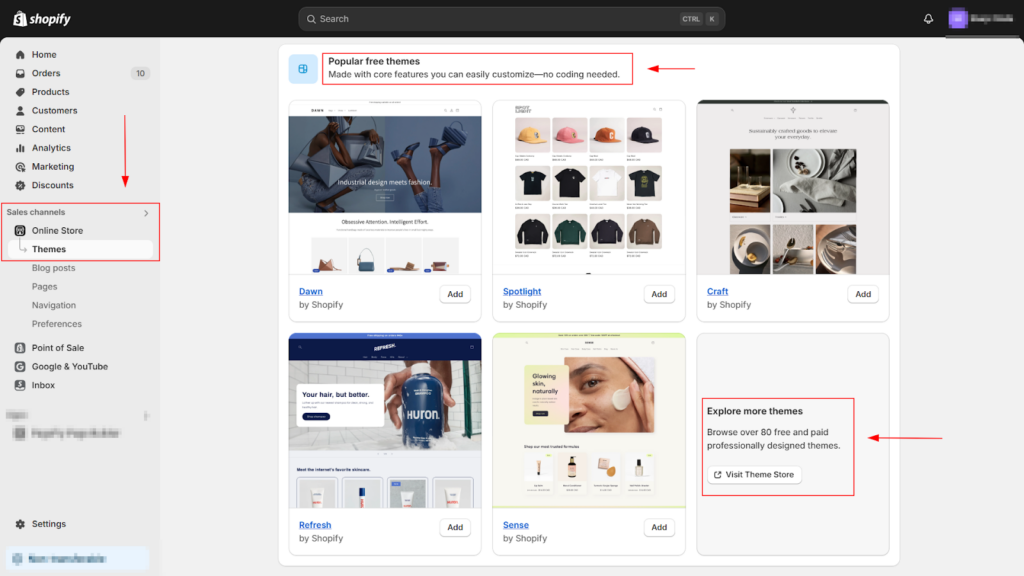
By default, Shopify installs the Dawn theme on new accounts.
However, you can explore additional options by clicking “Visit Theme Store” at the bottom of the page. The Theme Store offers both free themes developed by Shopify and premium themes created by third-party designers.
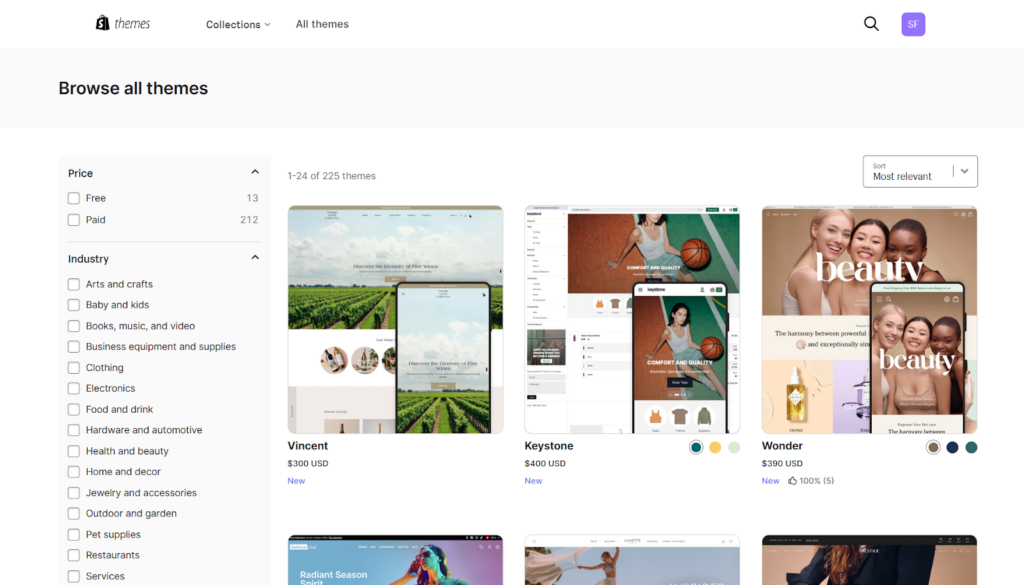
When selecting a theme, consider these factors:
- Industry relevance
- Feature requirements
- Support availability
After choosing your theme, click “Try Theme” or “Buy Theme” to add it to your theme library.
To activate it, return to the Themes page and click “Publish” under your preferred theme.
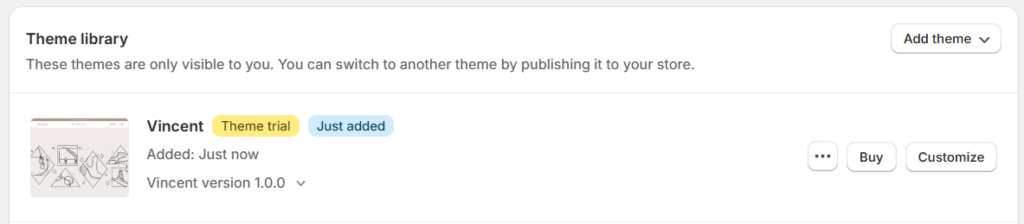
The theme editor provides comprehensive customization capabilities without requiring coding knowledge.
Click “Customize” to access this tool, where you can modify your header, footer, colors, typography, and content sections through an intuitive drag-and-drop interface. For more advanced customization, you can also edit theme code directly.
With that, we move to last task of this store set up phase from Shopware to Shopify migration checklist.
14. Configure Basic Store Settings
Alongside visual elements, proper configuration of fundamental store settings ensures smooth migration to Shopify.
To start building your store, these are a few store settings you need to setup for.
- Store Details: Add store name, contact email, and billing info under Settings.
- Domain Setup: Connect your existing domain or buy a new one via Settings > Domains.
- Payments: Enable Shopify Payments for integrated, hassle-free transactions.
- Shipping: Set shipping rates and save package dimensions for accurate cost calculations.
- Taxes: Review and confirm tax settings based on your business location.
- Ease of Use: Shopify’s intuitive interface makes setup simple, even for non-technical users.
Additional Resources:
- How to use Shopify – Tutorial for Beginners
- Shopify Setup Checklist
- How Long Does It Take to Create a Shopify Store
Once, you’ve added basic settings, it calls in for a new step.
Download the Migration Checklist
# Data Migration – Shopware to Shopify Migration Checklist
The heart of any successful eCommerce migration lies in transferring your data accurately.
This critical phase requires careful extraction, transformation, and loading of your business information. Let’s walk through each step of migrating your valuable data from Shopware to Shopify.
15. Map Data Fields Correctly to Avoid Data Loss
Field mapping represents one of the most crucial aspects of data migration.
In simple terms, data mapping is the process of matching information from one system to another, making sure it fits properly.
For example:
- In Shopware, you have product fields like Product Name, Price, and Categories.
- Shopify has similar fields: Title, Price, and Product Type, which can be mapped directly.
However, if Shopware has an extra field like Custom Product Code that Shopify doesn’t support directly, you’ll need to use Shopify Metafields to store that additional information.
It’s more like labeling boxes when moving to make sure everything go in right place of new home.
To simplify the data mapping process, you can create a spreadsheet listing all your existing Shopware store data and find corresponding fields in Shopify. If a direct match isn’t available, consider using metafields to store that information.
I’ve prepared a Shopware to Shopify Data Mapping Template that might be of use to you.
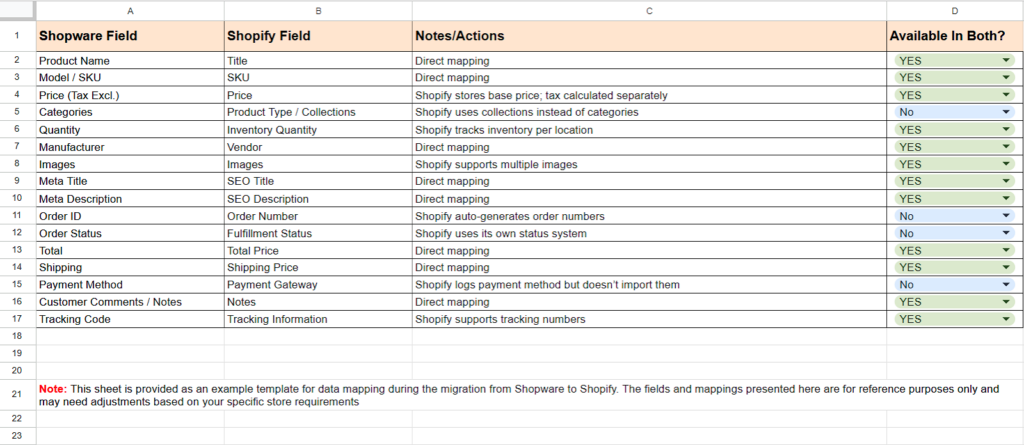
Pay special attention to these mapping considerations:
- Product data: Ensure all product details including variants, images, and attributes transfer correctly.
- Customer information: Verify that customer profiles contain all necessary information including email preferences and addresses.
- Order history: Confirm that past transactions appear accurately in Shopify.
16. Export Product, Customer, and Order Data from Shopware
Next, create a complete backup of your Shopware store data. This ensures you have a safety net in case anything goes wrong during migration. Next, follow these steps to export your data:
- Navigate to Settings > Shop > Import/Export in your Shopware administration panel
- Open the Export tab
- Select the appropriate profile for each data type you want to export (products, customers, orders)
- Click Start export to generate CSV files
Importantly, verify that all exported CSV files use UTF-8 character encoding and semicolon separators, as these are basic requirements for successful data handling. For product pricing, ensure decimal places are separated by periods rather than commas (e.g., 5.00 instead of 5,00) to prevent import errors.
Remember that Shopware supports exporting various data types including:
- Products with all details (SKUs, descriptions, images)
- Customer profiles with email addresses and order histories
- Complete order records, including transaction information
- CMS pages and blog content
With that, you can move to next step of Shopware to Shopify migration checklist.
17. Use Shopify’s Import Tools or Third-party Apps
Once you’ve exported your data from Shopware, you have several options for importing it into your new Shopify store:
For simple migrations, Shopify’s native import tools can handle basic data transfers. From your Shopify admin, go to Products > Import to upload product CSV files. This method works well for smaller stores with straightforward product structures.
Moreover, I’ve attached a sample of the CSV format supported by Shopify for importing product data and customer data files for migration.
For complex migrations, third-party applications offer more comprehensive solutions.
As we discussed above, LitExtension and Cart2Cart stand out as popular options that can transfer products, customers, orders, coupons, and even CMS pages.
These tools typically provide a three-step process:
- Connect your source (Shopware) and target (Shopify) stores
- Select which entities to migrate
- Launch the migration process
These migration tools offer several advantages, including automated processes that save time, reduce human error, and maintain store functionality throughout the transition.
Moreover, before importing, consider removing outdated or redundant information to start fresh on your new Shopify platform.
After importing your data, conduct thorough validation checks.
Review product listings to ensure images, descriptions, and pricing display correctly. Verify customer profiles contain complete information, and confirm that order histories accurately reflect past transactions.
Remember that migration provides an excellent opportunity for data cleansing.
And that calls in new phase of Shopware to Shopify migration checklist.
Download the Migration Checklist
# Shopify Store Designing – Shopware to Shopify Migration Checklist
Beyond data transfer, rebuilding your store’s interface functionality becomes your next critical focus.
This phase of Shopware to Shopify migration checklist transforms your Shopify store from a data repository into a fully functioning online business that matches or improves upon your previous Shopware store experience.
18. Recreate Custom Pages and Navigation
After migrating essential data mentioned in Shopware to Shopify migration checklist steps above, you need to rebuild your store’s structure.
Start by recreating custom pages that rarely change but customers frequently reference, such as ‘About Us’ or ‘Contact Us’ pages. From your Shopify admin, navigate to Online Store > Pages and click Add page to create these essential elements.
For more complex layouts, Shopify offers customizable page templates.
Unlike Shopware’s technical requirements, Shopify makes this process straightforward:
- You can access your theme editor through Online Store > Themes > Customize
- You can select Pages > Default Page from the page selector
- Click Create template for specialized layouts
Next, rebuild your navigation structure. For efficient menu migration, consider using specialized apps like Matrixify, which allows you to export navigation menus from Shopware and import them directly into Shopify.
This preserves your carefully crafted customer journey without manual recreation.
19. Install Apps to Match Shopware Features
Shopify’s app ecosystem provides powerful tools to recreate or enhance your former Shopware functionality.
Visit the Shopify App Store and prioritize these essential categories:
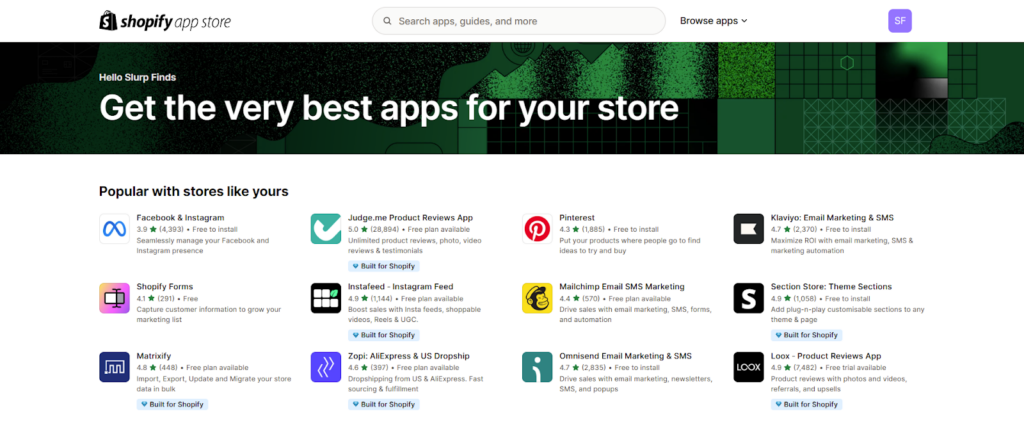
- Store design apps: PageFly, GemPages, or Shogun for advanced layout customization without coding.
- Internationalization tools: If selling globally, apps like Shopify Translate & Adapt or Weglot help create multilingual experiences.
- Functionality extensions: Research apps that match specific Shopware features your business relies on.
Remember that while Shopware might have required custom development, Shopify often provides ready-made solutions through its app marketplace, saving considerable time and resources.
20. Ensure Mobile Responsiveness and UX Consistency
Mobile optimization is non-negotiable considering the significance of mobile commerce.
Shopify themes are inherently responsive, yet proper implementation requires attention to several factors:
- Mobile-First Design: Use Shopify’s theme editor to ensure your store looks great on all devices.
- Content Prioritization: Focus on essential pages, homepage, collections, product pages, and cart, to streamline the mobile experience.
- Mobile Navigation: Use drill-through menus for large catalogs or accordion menus for smaller ones to keep navigation simple and intuitive.
Throughout this redesigning process of your new Shopify store, maintain consistent branding and user experience across all touchpoints. This will help ensure customers about your transition to Shopify.
Download the Migration Checklist
# Preserving SEO — Shopware to Shopify Migration Checklist
Preserving your SEO ranking represents a critical component of any successful platform migration.
Without proper SEO planning, migrations can lead to significant drops in organic traffic, some store owners have experienced nearly 30% declines in organic traffic and over 50% decreases in revenue following poorly executed migrations.
Here’s what we suggest in our Shopware to Shopify migration checklist.
21. Set up 301 redirects for old URLs
To maintain SEO, the first thing you need to do is set up URL redirects.
URL redirects ensure customers can still find what they’re looking for even after you’ve changed your store’s URL structure. In Shopify, you can create up to 100,000 URL redirects (or 20,000,000 on Shopify Plus).
To implement 301 redirects:
- Navigate to “Online Store” > “Navigation” in your Shopify admin
- Scroll down to “URL redirects” and click “Manage“
- Click “Add URL redirect“
- Enter the old Shopware URL path in “Redirect from” field
- Enter the new Shopify URL path in “Redirect to” field
- Set redirect type to “Permanent (301)”
Focus on one-to-one redirection mapping versus many-to-one. Instead of redirecting multiple product URLs to a single collection, map each product URL to its corresponding new URL.
With that, you can move to next step of Shopware to Shopify migration checklist for preserving Shopare store SEO.
22. Optimize Metadata and Image Alt Text
Metadata is backbone of your site’s SEO, helping search engines understand your content’s context and relevance.
For effective metadata optimization:
- Create unique title tags and meta descriptions for each page
- Keep titles under 60 characters and descriptions under 160 characters
- Include relevant keywords naturally without stuffing
Furthermore, every image on your site should have descriptive alt text.
Alt text serves dual purposes → improving accessibility for visually impaired users and enhancing image SEO.
Remember to keep alt text brief yet descriptive, ideally under 125 characters before you move to next step of Shopware to Shopify migration checklist.
23. Submit Updated Sitemap to Google
After migration suggested with steps in our Shopware to Shopify migration checklist, generate and submit your new XML sitemap to Google Search Console to speed up the indexing of your new website.
This process helps search engines recognize changes faster.
To validate your sitemap:
- Access Google Search Console
- Navigate to the Sitemap section
- Submit your Shopify sitemap URL (typically yourdomain.com/sitemap.xml)
Through careful SEO preservation, your migration can avoid traffic losses and potentially lead to improvements, some businesses achieve 20-40% increases in organic traffic within months of migration. And you should target that.
Download the Migration Checklist
# Testing and Post-Migration Tasks — Shopware to Shopify Migration Checklist
The final phase of Shopware to Shopify migration checklist involves thorough testing and optimization.
Once your Shopify store is set up and populated with data, meticulous testing becomes essential to identify and resolve any issues before they impact your customers.
24. Test Checkout, Payment, and Shipping Flows
Payment providers testing is crucial after migration, as errors can lead to serious problems, including fraud, revenue loss, and customer dissatisfaction. Start by placing test orders using Shopify’s Payment Gateway to verify that your entire checkout process works correctly.
This simulation allows you to check payment configurations without incurring actual charges.
For thorough validation:
- Test all payment methods you offer
- Verify shipping calculations across different regions
- Confirm order confirmation emails are delivered properly
- Test mobile checkout experience separately
Remember that Stripe sends a payment_intent.succeeded event when payment completes.
Set up webhook listeners for these events to trigger important post-purchase processes like confirmation emails or shipping workflows.
25. Check for Broken Links and Missing Content
acan significantly damage both user experience and SEO performance.
These errors disrupt the customer journey, cast your site in a negative light, and send wrong signals to search engines.
To address this, use tools like Dr. Link Check to crawl through your site and thoroughly examine every link, including those to images, stylesheets, and other assets. After finding broken links, implement 301 redirects to guide users to appropriate pages on your new store.
Beyond links, verify that all content migrated correctly.
Sometimes, specific content sections might disappear during migration, making regular content audits essential.
26. Monitor performance and fix issues quickly
Website performance directly impacts conversion rates.
A score of 44 on Shopify’s performance test indicates room for improvement. Optimize your store by:
- Compressing images using tools like TinyPNG
- Minimizing unnecessary apps and plugins
- Cleaning up your theme’s code
- Monitoring server response times with tools like Pingdom or GTmetrix
Afterward, gather feedback from actual users as they navigate your store.
This helps identify confusing elements or technical glitches that might deter purchases.
With that, we move into final step of our Shopware to Shopify migration checklist.
Download the Migration Checklist
# Launch Your New Store – Shopware to Shopify Migration Checklist
After all the hard work of setting up and migrating to Shopify, it’s time to officially launch your new store. 😀
Next, you need to perform delta/partial migration for newly added records (e.g. customers, orders, etc.). Once that’s done, remove any password protection from your store and let your shoppers visit your newly created store.
Also, before you pop the confetti in front of your audience, make sure to disable your old Shopware store.
When both of your stores are live, it can confuse the audience, leading to duplicate orders, inventory issues, and a perfect mess, which makes it hard to explain audience and affected customers.
;
And here ends our Shopware to Shopify migration checklist.
Why Hire Experts for a Smooth Migration from Shopware to Shopify?
We discussed the entire process to migrate from Shopware to Shopify.
Just as you saw in the Shopware to Shopify migration checklist, migration is a lengthy and complex process.
Migrating from Shopware to Shopify involves several technical steps, data transfer, theme customization, app integration, and SEO preservation.
& the last thing you need is the risk factor, right?
Even with an in-house team, small execution gaps can affect your business operations and reputation. That’s why the smartest choice is to let Shopify migration experts handle the process.
Shopify may be user-friendly, but several areas benefit from professional expertise:
- Shopify and Shopware have different architectures. Experts can recreate your brand’s look with precision.
- Not all Shopify apps are plug-and-play. Professionals help select and integrate the right ones.
- Maintaining rankings during migration requires strategic redirects and technical know-how.
- Experienced teams can quickly troubleshoot and fix migration-related issues.
- Experts ensure your store and order flow stay uninterrupted throughout the transition.
In short, hiring professionals ensures a smooth, secure, and efficient migration, so you can focus on growing your business, not fixing avoidable issues.
PS:
We’re Aureate Labs, and we’ve expertise in seamless Shopware to Shopify migrations.
Our team of experts can help you migrate to Shopify. From data transfer to SEO preservation, we can ensure your store transitions smoothly and efficiently. With our years of expertise, you can focus on growing your business while we manage the technical details.
Let us help you make the move to Shopify hassle-free. 😀
FAQs – Shopware to Shopify Migration Checklist
1. What are the main benefits of migrating from Shopware to Shopify?
Migrating to Shopify offers improved ease of use, better scalability, and access to a vast app ecosystem. Shopify provides faster site speeds, superior reliability with 99.99% uptime, and streamlined store management, allowing businesses to focus on growth rather than technical maintenance.
2. How do I prepare my data for migration from Shopware to Shopify?
Start by creating a comprehensive backup of your Shopware store. Then, audit and clean up your product and customer data, removing duplicates and standardizing formats. Finally, decide which specific data elements to migrate, creating a detailed inventory to guide the transfer process.
3. What tools can I use to migrate my store from Shopware to Shopify?
Popular migration tools include LitExtension and Cart2Cart, which offer comprehensive data transfer services. These tools can migrate products, product variants, automated collections, customer groups, order IDs, customer passwords, and more. For simpler migrations, you can also use Shopify’s native import tools, though they may have limitations for complex data structures for smart update.
4. How can I ensure my SEO rankings don’t drop after migrating to Shopify?
To preserve SEO rankings, set up 301 redirects for all your old URLs, optimize metadata and image alt text on your new Shopify store, and submit an updated sitemap to Google. It’s also crucial to maintain consistent URL structures where possible and monitor your site’s performance post-migration.
5. What should I test after completing the migration to Shopify?
After migration, thoroughly test your checkout process, payment systems, and shipping calculations. Check for any broken links or missing content across your new store. Monitor your site’s performance, including page load times and mobile responsiveness. Finally, gather feedback from actual users to identify any issues in the customer experience.
6. What does “Shopify migration service” include?
A Shopify migration service typically covers the transfer of data such as products, customers, orders, categories, images, SEO URLs, and metadata from your current platform to Shopify.
Services often include post-migration testing, performance checks, and SEO redirection.
7. What is multi-threaded migration and why does it matter?
Multi-threaded migration is a technique that runs multiple processes simultaneously, enabling faster and more efficient data transfer during large-scale migrations.
It’s ideal for stores with thousands of products and orders.
8. Will my order IDs stay the same after migration?
Not always. Shopify generates new order IDs by default. However, some advanced migration tools and services allow custom scripting to preserve original order IDs for better continuity and reporting.
9. Can I migrate customer passwords to Shopify?
Due to encryption and platform security protocols, customer passwords cannot be directly migrated to Shopify. Instead, migrated customers are asked to reset their passwords via email upon first login.
10. How are product variants handled during migration?
Product variants—like size, color, or material—are fully supported by Shopify. During migration, ensure variant data is structured correctly to preserve options and inventory levels.
11. What are automated collections in Shopify?
Automated collections are smart categories that organize products based on defined conditions (e.g., tags, vendor, price). They save time compared to manually updating collections.
12. How do I ensure GDPR compliance when migrating to Shopify?
Shopify is GDPR-compliant by design, but you must:
- Add a privacy policy
- Set up cookie consent
- Ensure any third-party apps also comply
- Offer data access, correction, and deletion options to EU customers
13. What server security measures does Shopify offer?
Shopify operates on a secure SaaS infrastructure with:
- PCI DSS compliance
- SSL encryption
- Built-in fraud analysis
- Regular vulnerability scans and updates
No separate hosting setup is required, which reduces risk.
14. Can I retain customer groups When migrating from Shopware to Shopify?
Yes. While Shopify doesn’t have native customer “groups,” you can replicate them using tags, metafields, or apps like Shopify Plus’s customer segmentation.
15. Which payment providers are supported on Shopify?
Shopify supports a wide range of payment gateways globally including Shopify Payments, PayPal, Stripe, Amazon Pay, Apple Pay, and many others. You can set them up in the “Payments” section of your admin.




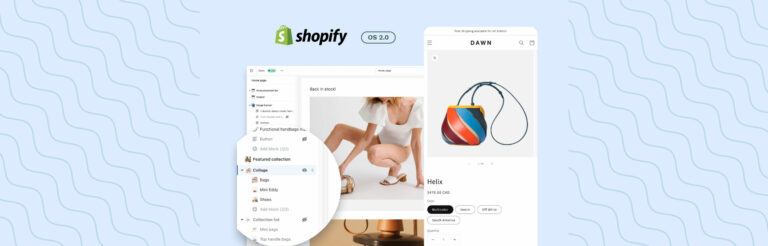

Post a Comment
Got a question? Have a feedback? Please feel free to leave your ideas, opinions, and questions in the comments section of our post! ❤️