Salesforce Commerce to Shopify Migration Checklist
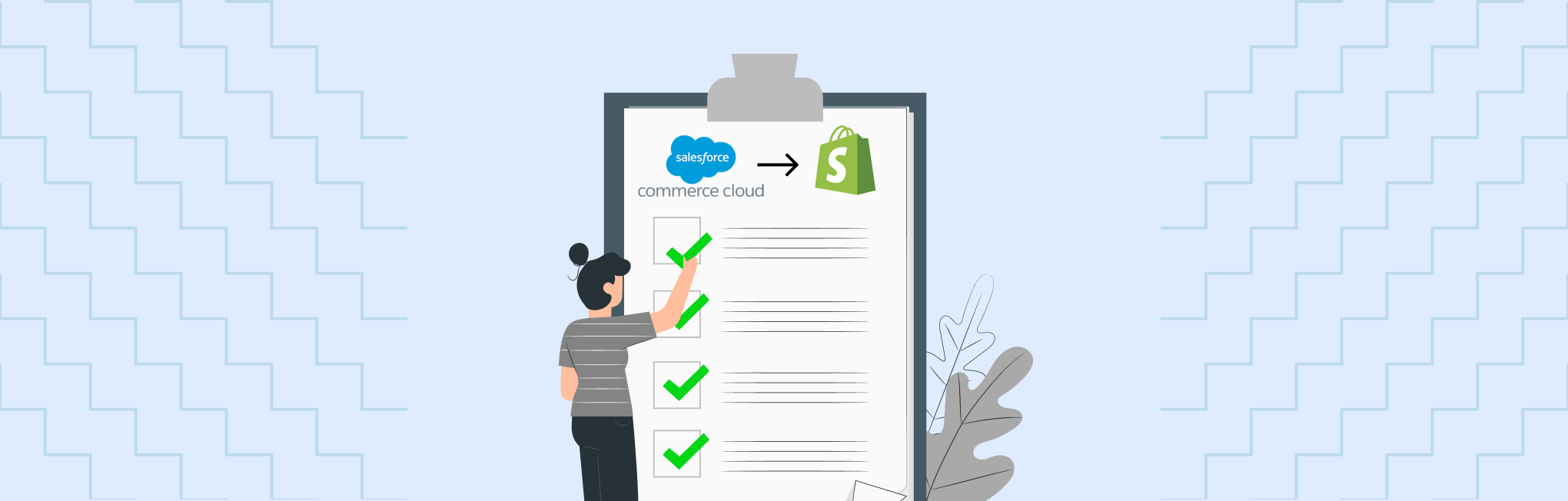
Thinking about moving from Salesforce Commerce Cloud to Shopify? You’re not alone.
Many businesses are making the switch from Salesforce Commerce to Shopify to take advantage of Shopify’s user-friendly interface and to explore cost-effective solutions.
While Salesforce Commerce to Shopify migration might seem daunting, careful planning makes all the difference.
Moving to a new platform is more than just transferring data from your products. You’ll need to think about your customer data, SEO rankings, payment systems, and keeping your store running smoothly during the smooth transition.
& it’s definitely manageable with the right approach.
We’ve put together a practical 26-step migration process checklist to help you move from Salesforce Commerce to Shopify without the stress.
This guide walks you through everything from backing up your store data to setting up payments and optimizing your new store for search engines.
We’ve broken it down into manageable chunks so you can tackle each phase confidently.
Whether you’re drawn to Shopify’s lower costs, easier management, or better scalability, this checklist will help you make make the smooth migration successfully. Before we dive into the step-by-step process, let’s look at why so many businesses are choosing Shopify over Salesforce Commerce Cloud.
Let’s start.
Download the Migration Checklist
Why Migrate from Salesforce Commerce to Shopify?
More businesses are making the switch from Salesforce Commerce Cloud to Shopify, and it’s not hard to see why.
While Salesforce Commerce Cloud is a powerful platform, it comes with several challenges that can hold your business back.
1. Cost Concerns
One of the biggest pain points with Salesforce Commerce Cloud is the high total cost of ownership.
Beyond the platform licensing fees, you’re looking at expensive customizations, ongoing maintenance costs, and the need for specialized developers. Many businesses find that these costs add up quickly, eating into their profit margins without delivering proportional value.
Shopify offers a more predictable and affordable pricing structure.
You get robust ecommerce functionality without the hefty price tag, allowing you to invest more in growing your business rather than maintaining your platform.
2. Limited Flexibility and Speed
Salesforce Commerce Cloud can feel restrictive when you want to make quick changes or try new features.
The platform’s complexity often means that even simple updates require developer involvement and lengthy implementation timelines. This can be frustrating when you’re trying to respond quickly to market opportunities or customer needs.
Shopify’s user friendly interface lets you make changes on the fly.
Want to update your homepage, add new products, or test a different checkout flow? You can do it yourself without waiting for technical resources.
3. Smaller Partner Ecosystem
While Salesforce has partners, the ecosystem around Commerce Cloud is relatively limited compared to Shopify’s massive app store and developer community.
This means fewer pre-built solutions, higher customization development costs, and longer development times for new features.
Shopify’s app ecosystem is enormous, with thousands of apps covering everything from marketing automation to order management.
Most business needs can be solved with existing apps, saving you time and money.
4. Innovation Pace
Salesforce Commerce Cloud updates tend to be less frequent and more complex to implement.
The platform’s enterprise focus means that new features often take longer to roll out and require significant technical expertise to utilize.
Shopify consistently releases new features and improvements, many of which are automatically available to all users. This means you get access to the latest ecommerce innovations without complex upgrade processes.
;
That was about why migrating to Shopify is the right idea for your business.
Now, let’s get into the Salesforce Commerce to Shopify Migration checklist.
Salesforce Commerce to Shopify Migration Checklist – A Step-by-step Process
This migration from Salesforce Commerce to Shopify is a massive step for your business as you work with an enterprise-grade platform, and now you’re stepping in with Shopify, an entirely new environment.
To help you avoid disruptions and ensure a successful migration, here, we’ll break down the migration process into key phases and outline the steps involved for each phase to ensure you don’t miss out on any of them.
Download the Migration Checklist
Here, we start with our discussion on the Salesforce Commerce to Shopify migration checklist.
# Ideation Phase — Salesforce Commerce to Shopify Migration Checklist
1. Define Your Shopify Migration Goals
Before launching into the Salesforce Commerce to Shopify migration checklist, you must establish your purpose and strategic vision.
Grasping what you hope to accomplish by migrating from Salesforce Commerce to Shopify creates a roadmap for better execution.
You can begin by:
- Determining your migration motivations
(Are you seeking reduced operational costs, improved agility, or to streamline operations?) - Establishing concrete goals
(Do you want to accelerate feature deployment, minimize technical complexity, or enhance team productivity?)
Just that, maintain focus on your vision as it will direct your choices, and maintain alignment with your objectives.
2. Analyze Current Store Performance
Before making the move, review your current Salesforce Commerce store’s performance metrics to identify what’s working and what needs improvement.
Performance evaluation enables you to retain your competitive advantages while addressing weaknesses in your new Shopify store environment.
You can use analytics tools such as Google Analytics, Salesforce Commerce Cloud Insights, or native reporting features to examine:
- Traffic origins → Identify your audience sources
- Sales conversion rates → Determine revenue drivers
- Exit rates → Pinpoint user abandonment points
- Shopping patterns → Discover popular products and categories
Additionally, document low-performing aspects for optimization or restructuring during the migration process.
3. Competitor Research
Moving to Shopify extends beyond just platform switching, it’s a strategic enhancement opportunity.
And you should use this chance to study leading competitors within your market segment.
Examine their site architecture, customer journey, product presentation, purchase process, and retention strategies, including reviews, rewards programs, or customer experience features.
These competitive insights will inspire you to reconsider your approach, bring in fresh concepts, and avoid redundant strategies in your new Shopify store.
4. Plan for the New
Now that you know your goals and have some competitive insights, it’s time to plan out your ideal Shopify store.
Consider it as designing a new store from the ground up but with intention and focus.
Here’s a simple guide for your planning:
| Area | What to Do |
| Store Structure & Navigation | Take another look at your product categories and how things are grouped; make it easy for customers to find what they want |
| Features & Integrations | Make a list of must-have apps (payments, email marketing, reviews); decide what you’ll use Shopify’s native features for vs. custom functionalities |
| Design & Branding | Decide on a redesign; gather logos, banners, and brand assets |
| Content & SEO | Review what content you have; plan updates for product descriptions, blog posts, and SEO elements |
Good planning now means your Shopify store will launch with clear direction and purpose.
This gets you ready for the next step in your Salesforce Commerce to Shopify migration checklist.
5. Budget & Resource Allocation
Moving from Salesforce Commerce to Shopify costs money, and managing those costs starts with good planning.
Figure out what you’ll spend on things like Shopify plans, premium themes, apps, and any custom development you might need. Decide if your current team can handle the data migration, store setup, and testing, or if you need to hire Shopify migration experts.
Make sure everyone knows what they’re responsible for and keep everyone in the loop to avoid confusion, delays, or surprise costs.
6. Timeline Planning
Now that you’ve got your resources sorted, create a realistic project timeline to keep your Shopify migration on track.
Start by mapping out the big phases: backing up your existing data, setting up Shopify, moving your content, customizing your design, and testing everything.
Give yourself realistic timeframes for each phase based on how much time your team has and how complex your Salesforce Commerce Cloud store is.
Here are some tips for your timeline:
- Set deadlines you can actually hit
- Don’t rush things
- Always build in extra time for unexpected problems like data structures issues or app conflicts
This gives you some wiggle room while still keeping your launch date safe.
;
Once you follow these tasks of ideation phase from our Salesforce Commerce to Shopify migration checklist, its time to move in to the new phase of checklist.
Download the Migration Checklist
# Preparation Phase – Salesforce Commerce to Shopify Migration Checklist
Once you follow each step in the ideation phase from Salesforce Commerce to Shopify migration checklist, you can start preparing further for your migration journey. This stage of migration will require you to prepare multiple areas that need to be done right before migration.
For a smooth transition, I’ve outlined the Salesforce Commerce to Shopify migration checklist tasks here, along with all the information you might need to work on them.
7. Backup Your Salesforce Commerce Store Data
Okay, let’s start with the most important thing – protecting your precious business data! Think of this like packing your most valuable items in bubble wrap before moving houses.
You definitely don’t want to lose years of hard work and risk data loss, right?
Here’s what you need to back up:
- Database backup – containing all the important store data
- Database and media backup – product photos and customer uploads
- System backup – entire store setup and configuration
- System without media backup – settings and structure (lighter backup)
Where to store your backups safely:
- Local server storage (on your own server)
- Remote server via FTP or SFTP (off-site storage)
- Amazon S3 (cloud storage – super reliable!)
You can also set up automated backups using Salesforce Commerce Cloud built-in tools or schedule them through your server’s cron jobs.
Remember that without proper backups, you risk data loss and losing years of valuable business data if anything goes wrong during migration.
Pro tip: Create a backup right before you start migration AND keep regular backups throughout the process. Trust me, it’s like having insurance – you hope you never need it, but you’ll be so grateful if something goes wrong!
8. Audit and Clean Up Product & Customer Data
Now comes the fun part (okay, maybe not fun fun, but definitely satisfying) – spring cleaning your existing data!
You know how when you’re moving houses, you discover stuff you forgot you had? Same thing happens with store data. This is your chance to get rid of the digital clutter and make sure everything that moves over to your new Shopify store is squeaky clean.
What to look for in your product catalog:
- Outdated product specs (like that smartphone from 2015 that’s still listed)
- Inconsistent product descriptions (some detailed, others just “good product”)
- Missing info like sizes, colors, or materials
- Dead product links or broken images
We’ve seen fashion stores discover they had hundreds of products missing basic details like fabric composition, and electronics retailers find outdated specs that would confuse customers. It’s super common!
Time to standardize everything:
- Create consistent formatting rules for all your product descriptions
- Make sure your brand voice is the same across all products
- Double-check that product categories make sense
- Clean up any weird characters or formatting issues
This step might feel tedious, but your future self (and your customers) will thank you for having a clean, professional-looking store!
9. Decide What to Migrate and What to Leave Behind
Not everything in your current Salesforce Commerce Cloud store needs to make the journey to Shopify.
So, decide what you want to bring to your new Shopify store and what gets buried with your old store.
What definitely needs to come:
- Active products and their details
- Customer information and order history
- Important pages like About Us, Contact, etc.
- Categories and collections that make sense
What you might want to leave behind:
- Discontinued products nobody buys anymore
- Outdated blog posts or news
- Old promotional pages that aren’t relevant
- Test products or demo content
Smart tip: If you have an ERP or PIM system, try to sync your product data from there to both stores during migration. This keeps everything consistent and saves you from manually updating two places at once.
Use this opportunity to really optimize your store structure.
Maybe some categories never made sense, or perhaps you’ve been meaning to reorganize your product lineup. Now’s the perfect time!
;
Here ends our preparation phase of Salesforce Commerce to Shopify migration checklist.
Download the Migration Checklist
# Decisioning Phase – Salesforce Commerce to Shopify Migration Checklist
Once you follow along the previously mentioned steps of the Salesforce Commerce to Shopify migration checklist, now it’s time to select an appropriate Shopify plan, and migration tools become your next crucial decision.
10. Compare Shopify Pricing Plans
Shopify offers several pricing tiers designed to accommodate businesses of different sizes and needs.
We’ve added details for you to choose a Shopify plan:
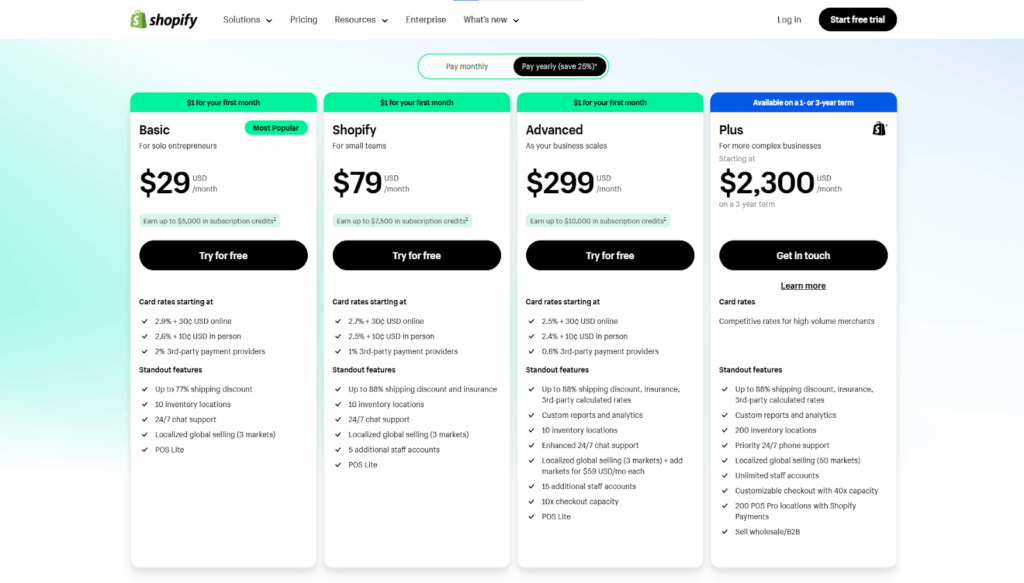
I’ve added a table to simplify the Shopify subscription plan cost.
| List of Plans Provided | Plan Pricing | Best for |
| Basic Shopify Plan | $39 per month (25% off on yearly payment) | Individuals and small businesses |
| Shopify Plan | $105 per month (25% off on yearly payment) | Small businesses |
| Advanced Shopify Plan | $399 per month (25% off on yearly payment) | Medium to large-sized businesses |
| Shopify Plus | Starting from $2000 per month | Enterprise-sized businesses |
You may need some guidance in selecting the right Shopify plan. Here are key differences or factors to consider:
- How many products do you plan to sell?
- What will be the size of your product catalog?
- How many team members need access to your store?
- Do you require advanced features like detailed reporting or custom functionalities?
- What is your budget for a monthly subscription?
Take your time and research thoroughly before making a decision.
11. Evaluate Migration Tools / Hire Shopify Migration Experts
When migrating from Salesforce Commerce to Shopify, using the right tools or professionals can make the process significantly smoother.
If you like having control, there are some great data migration tools out there.
The two most popular ones are LitExtension and Cart2Cart. Here’s how they stack up:
| Feature | LitExtension | Cart2Cart |
| Data Support | Extensive (custom fields, multi-language, etc.) | Basic |
| Support | 3 months free | 1 month free |
| Refund | 30-day money-back guarantee | No refunds |
| Re-Migration | Unlimited | Limited |
Both tools aim to minimize downtime and help you preserve store functionality during the process.
However, LitExtension stands out with broader support and a more generous post-migration policy.
Consider Hiring Shopify Migration Experts
If your current Salesforce Commerce Cloud store involves complex configurations, custom plugins, or lacks internal tech resources, professional Shopify migration services can be a smart investment. Expert agencies or service providers can manage everything end-to-end, ensuring data integrity, minimal disruption, and strong post-migration support.
Professional Shopify migration service offers end-to-end execution, no-downtime assurance, robust data security, ongoing support, and customized pricing based on your store’s complexity.
Additional Resources:
- Shopify Website Development Cost [Complete Breakdown]
- How to Hire a Shopify Expert
- Cost to Hire a Shopify Expert
# New Store Set Up – Salesforce Commerce to Shopify Migration Checklist
Once you’ve selected your Shopify plan, the next phase of Salesforce Commerce to Shopify migration checklist involves setting up your store foundation. This critical step establishes the framework for your new online store presence and sets the stage for a successful transition from Salesforce Commerce.
12. Create your Shopify Account
The first step toward establishing your new Shopify store begins with creating your account.
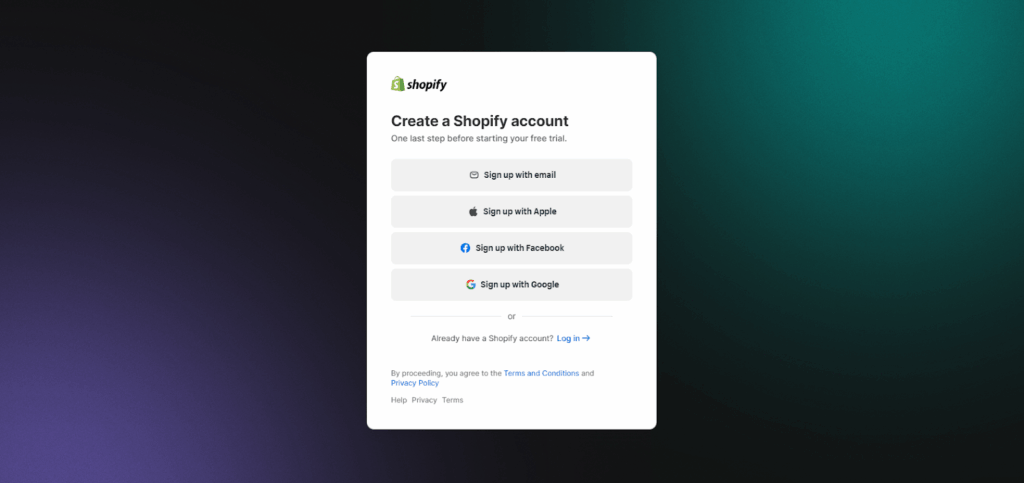
When you sign up for Shopify, you’re automatically enrolled in a 3-day free trial.
However, many migration experts suggest choosing a plan right away. This is because choosing a plan right away often extend your access, typically adding a full month at a discounted rate, giving you more time to set up your store without immediately committing to the standard pricing.
The registration process begins with entering your email and creating a password.
Shopify will then ask a few questions about your business. You can answer them right away or skip them for now to get to your dashboard more quickly. Next, you’ll be asked to enter your business location and contact details, which helps Shopify configure taxes and currency correctly for your region.
Once you’re in, you’ll land on a dashboard that puts all your store management tools front and center, making it easy to navigate and start building your store right away.
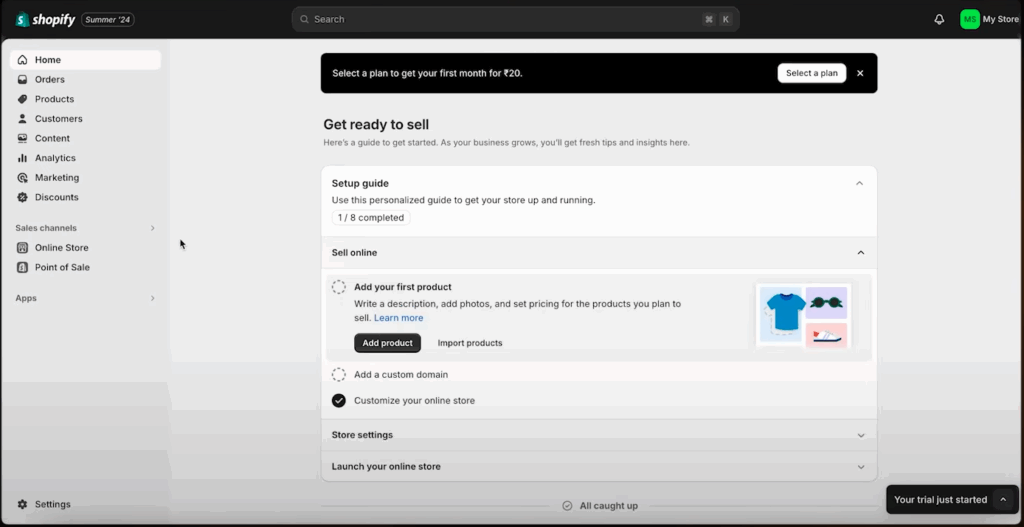
With that, we move to the next step of Salesforce Commerce to Shopify migration checklist.
13. Choose and Customize a Theme
Your store’s visual appearance significantly impacts customer experience, making theme selection a vital decision.
When you first log in, Shopify automatically installs their “Dawn” theme. It’s actually pretty nice and modern, but you might want to browse around and see what else is available.
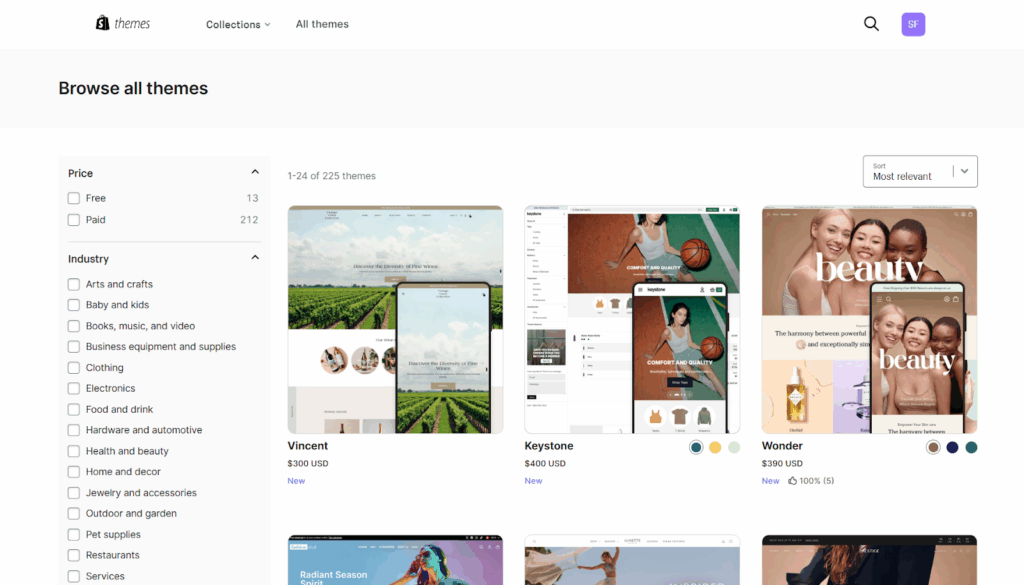
Here’s how to explore themes:
- Go to “Online Store” in your left sidebar
- Click “Themes“
- Click “Visit Theme Store” to see all your options
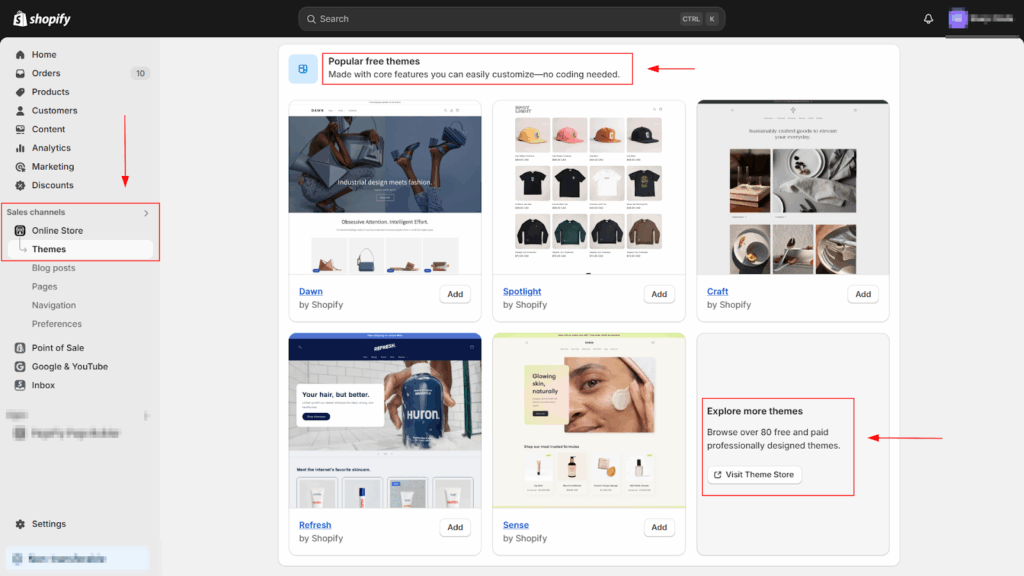
You’ll find both free themes and premium ones.
When selecting a theme, consider these factors:
- Does it fit your industry? (A jewelry store needs different vibes than a tech shop)
- Does it have the essential features you need? (Some themes are better for lots of products, others for showcasing individual items)
- Is there good support available if you run into issues?
After choosing your theme, click “Try Theme” or “Buy Theme” to add it to your theme library.
To activate it, return to the Themes page and click “Publish” under your preferred theme.
Customizing is easy too. You can click “Customize” to open Shopify’s theme editor. You can change colors, fonts, layouts, and more without knowing any code.
14. Configure Basic Store Settings
Beyond visual customization, configuring your core store settings is essential for a smooth migration to Shopify.
Here are the key setup steps to get started:
- Store Details: Add your store name, contact email, and billing info (Settings menu)
- Domain Setup: Connect your existing domain or buy a new one (Settings > Domains)
- Payment Processing: Set up Shopify Payments for easy transactions (no need to deal with separate payment processors!)
- Shipping Rules: Configure your shipping rates and package dimensions
- Tax Settings: Double-check these are right for your location
And the best part is that Shopify’s interface makes all of this way simpler than Salesforce Commerce Cloud.
Additional Resources:
- How to use Shopify – Tutorial for Beginners
- Shopify Setup Checklist
- How Long Does It Take to Create a Shopify Store
Once you’ve added basic settings, it calls for a new step.
Download the Migration Checklist
# Data Migration – Salesforce Commerce to Shopify Migration Checklist
The heart of any successful migration lies in transferring data accurately.
This critical phase requires careful extraction, transformation, and loading of your business information. Let’s walk through each step of migrating your existing data from Salesforce Commerce to Shopify.
15. Map Data Fields Correctly to Avoid Data Loss
Data mapping represents one of the most crucial aspects of data migration.
In simple terms, data mapping is the process of matching information from one system to another, making sure it fits properly.
(You need to make sure everything from your old store finds the right spot in your new Shopify store.)
Here’s what I mean:
- In Salesforce Commerce, you have product fields like Product Name, Price, and Categories.
- Shopify has similar fields but with different names → Title, Price, and Product Type, which can be mapped directly.
But sometimes Salesforce Commerce has fields that Shopify doesn’t have directly.
And to fill that gap, Shopify provides “Metafields” to add custom fields to bring in information.
To simplify the data mapping process, you can create a spreadsheet listing all your existing Salesforce Commerce store data structures and find corresponding fields in Shopify. If a direct match isn’t available, consider using metafields to store that information.
I’ve prepared a Salesforce Commerce to Shopify Data Mapping Template that might be of use to you.
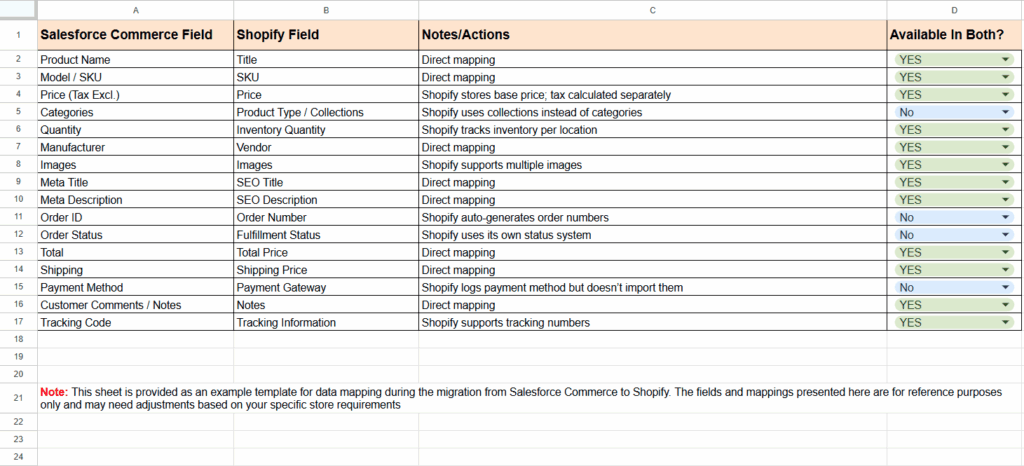
Here are the most important things to map carefully:
- Product info: Make sure variants, images, and descriptions transfer correctly
- Customer data: Email preferences, addresses, order history
- Order records: Past transactions need to show up properly
Take your time with this step, it’s way easier to get it right the first time than to fix messy data later!
16. Export Product, Customer, and Order Data from Salesforce Commerce
Next is your time to take backup of your Salesforce Commerce store data. This ensures you have a safety net in case anything goes wrong during migration. Salesforce Commerce has built-in export tools that make this pretty straightforward.
Follow these steps to export your data:
Step 1: Log into your Salesforce Commerce admin.
Step 2: Navigate to Business Manager > Site Development > Import & Export.
Step 3: Select “Export” tab.
Step 4: Choose what you want to export (products, customers, orders).
Step 5: Pick your export format (CSV files work best).
Step 6: Hit “Export” and wait for the files to generate.
Importantly, verify that all exported CSV files use UTF-8 character encoding and semicolon separators, as these are basic requirements for successful data handling. For product pricing, ensure decimal places are separated by periods rather than commas (e.g., 5.00 instead of 5,00) to prevent import errors.
What you can export from your current Salesforce Commerce store:
- Products with all details (SKUs, descriptions, images)
- Customer profiles with email addresses and order histories
- Complete order records, including transaction information
- CMS pages and blog content
Double-check that all your export files have been downloaded completely before moving to the next step!
With that, you can move to next step of Salesforce Commerce to Shopify migration checklist.
17. Use Shopify’s Import Tools or Third-party Apps
Once you’ve exported your data from Salesforce Commerce, you have several options for importing it into your new Shopify store:
For straightforward migrations, Shopify’s built-in import data tools are often sufficient.
You can easily transfer basic data by navigating to Products > Import in your Shopify admin and uploading a CSV file. This method works best for smaller stores with a simple product catalog.
Moreover, I’ve attached a sample of the CSV files format supported by Shopify for importing product data and customer data files for migration.
For more complex migrations, especially those involving larger datasets or multiple store elements, third-party apps provide more robust solutions. As mentioned earlier, LitExtension and Cart2Cart are two of the most reliable tools.
They can migrate products, customers, orders, discount codes, CMS pages, and more.
These tools typically follow a streamlined, three-step workflow:
- Connect your source platform (e.g., Salesforce Commerce Cloud) and your Shopify store.
- Choose the data entities you want to migrate.
- Launch the migration and let the tool handle the heavy lifting.
Using these tools offers clear benefits for automation by saving time, minimizing errors, and helps maintain continuity without disrupting your store’s functionality.
Lastly, before starting your import, it’s wise to clean up outdated or redundant data, giving your Shopify store a fresh and organized start.
;
After importing your data, conduct thorough validation checks.
Review product listings to ensure images, product descriptions, and pricing display correctly. Verify customer profiles contain complete information and contact details, and confirm that order histories accurately reflect past transactions.
Remember that migration provides an excellent opportunity for data cleansing and preventing data loss.
And that calls in new phase of Salesforce Commerce to Shopify migration checklist.
Download the Migration Checklist
# Shopify Store Designing – Salesforce Commerce to Shopify Migration Checklist
Beyond data transfer, rebuilding your store’s interface functionality becomes your next critical focus.
This phase of Salesforce Commerce to Shopify migration checklist transforms your Shopify store from a data repository into a fully functioning online business that matches or improves upon your previous Salesforce Commerce store experience.
18. Recreate Custom Pages and Navigation
Once you’ve moved all your important store data over (products, customers, orders – the whole shebang), it’s time to make your new Shopify store actually look and feel like the business you’ve built.
First things first, let’s get those essential pages back up and running.
You know, the ones your customers always check out like your “About Us” page or “Contact” info.
For that, from your Shopify admin, navigate to Online Store > Pages and click Add page to create these essential elements.
For more complex layouts, Shopify offers customizable page templates.
- Jump into your theme editor at Online Store > Themes > Customize.
- Pick Pages > Default Page from the dropdown.
- Click “Create template” for anything special you need.
Now, about that navigation menu – I know you probably spent ages getting it just right in Salesforce Commerce Cloud.
For efficient menu migration, consider using specialized apps like Matrixify, which allows you to export navigation menus from Salesforce Commerce Cloud and import them directly into new Shopify store.
This preserves your carefully crafted customer experience without manual recreation.
19. Install Apps to Match Salesforce Commerce Features
Shopify’s robust app ecosystem makes it easy to match, or even enhance, the functionalities you relied on in Salesforce Commerce Cloud.
Head over to the Shopify App Store and focus on these core app categories:
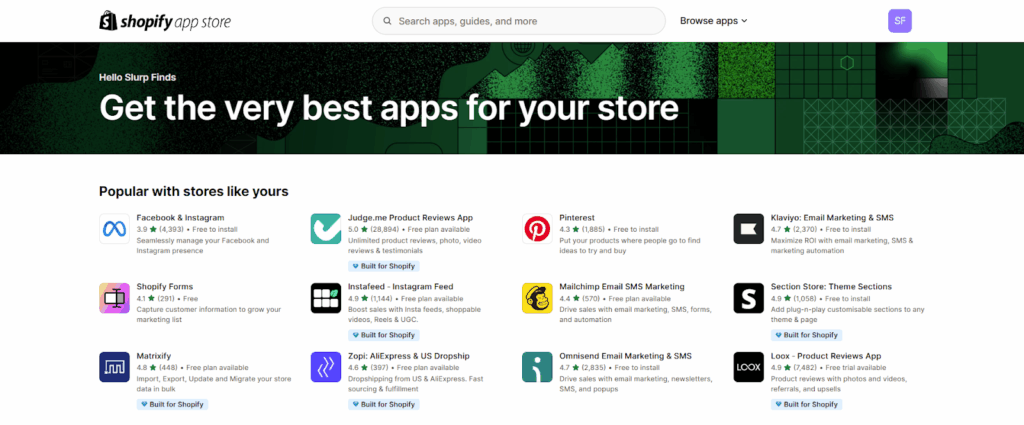
- Store Design Apps: Use tools like PageFly, GemPages, or Shogun to create custom layouts and landing pages—no coding needed.
- Internationalization Tools: For global selling, apps like Shopify Translate & Adapt or Weglot offer seamless multilingual support.
- Functionality Enhancers: Identify apps that mirror essential features from Salesforce Commerce Cloud store, whether it’s advanced filtering, customer groups, or B2B capabilities.
Unlike Salesforce Commerce Cloud, which often calls for custom development, Shopify’s app marketplace provides plug-and-play solutions, cutting down setup time and development costs.
This ecommerce platform approach ensures a smooth transition from your previous Salesforce Commerce Cloud to new Shopify setup.
20. Ensure Mobile Responsiveness and UX Consistency
With mobile commerce driving a significant share of online sales, mobile optimization is essential.
While all Shopify themes are responsive by default, you’ll still need to fine-tune your store with these best practices:
- Design Mobile-First: Use Shopify’s theme editor to preview and adjust layouts specifically for mobile screens, ensuring a seamless user experience across devices.
- Prioritize Key Content: Optimize high-impact pages, such as your homepage, product listings, product details, and cart, for mobile usability and faster loading.
- Simplify Navigation: Use drill-down menus for large catalogs or accordion-style menus for smaller inventories to keep browsing smooth.
Throughout the migration process and redesign process, keep your branding and user experience consistent across devices. This helps bring in trust for your brand and signals to your customers that your transition to Shopify is a thoughtful upgrade, ensuring ongoing success.
Download the Migration Checklist
# Preserving SEO — Salesforce Commerce to Shopify Migration Checklist
Preserving your SEO rankings represents a critical component of any successful migration.
Without proper SEO preservation planning, migrations can lead to significant drops in organic traffic. Some store owners have experienced nearly 30% declines in organic traffic and over 50% decreases in revenue following poorly executed migrations.
Here’s what we suggest in our Salesforce Commerce to Shopify migration checklist.
21. Set up 301 redirects for old URLs
One of the first and most critical steps in maintaining SEO during your Salesforce Commerce to Shopify migration is setting up URL redirects. Redirects ensure that visitors and search engines can still find your content, even if the URLs have changed.
Shopify allows up to 100,000 redirects on standard plans (and up to 20 million on Shopify Plus).
To set up 301 redirects in Shopify:
- Go to Online Store > Navigation
- Scroll down to URL Redirects and click Manage
- Select Add URL Redirect
- In Redirect from, enter your old Salesforce Commerce URL path
- In Redirect to, enter the corresponding new Shopify URL path
- Choose the redirect type as Permanent (301)
Make sure you’re mapping one-to-one redirects, each product or page should point directly to its new counterpart, rather than grouping multiple old URLs to a single new platform. This approach retains SEO value and provides a better customer experience.
With that, you can move to next step of Salesforce Commerce to Shopify migration checklist for preserving Salesforce Commerce Cloud store SEO.
22. Optimize Metadata and Image Alt Text
Once your redirects are in place, the next step is refining your on-page SEO elements, starting with metadata and image optimization.
For effectvie metadata optimization:
- Write unique title tags and meta descriptions for every page.
- Keep titles within 60 characters and descriptions under 160 characters.
- Include keywords naturally; avoid overstuffing.
Furthermore, every image on your site should have descriptive alt text.
Alt text serves dual purposes → improving accessibility for visually impaired users and enhancing image SEO.
Remember to keep alt text brief yet descriptive, ideally under 125 characters before you move to next step of Salesforce Commerce to Shopify migration checklist.
These foundational elements help search engines accurately interpret your site and enhance SEO performance.
23. Submit Updated Sitemap to Google
After updating URLs and metadata, help search engines re-crawl your site quickly by submitting your Shopify sitemap.
Steps to submit your sitemap:
- Open Google Search Console
- Navigate to the Sitemaps section
- Enter your new sitemap URL (typically yourdomain.com/sitemap.xml)
- Click Submit
This step ensures that Google indexes your new Shopify store structure promptly. Many businesses see 20–40% growth in organic traffic within a few months post-migration when SEO is handled right.
;
Through careful SEO preservation, your migration journey can avoid traffic losses and potentially lead to improvements.
Some businesses achieve 20-40% increases in organic traffic within months of migration. And you should target that.
Download the Migration Checklist
# Testing and Post-Migration Tasks — Salesforce Commerce to Shopify Migration Checklist
The final phase of Salesforce Commerce to Shopify migration checklist involves thorough testing and optimization.
Once your Shopify store is set up and populated with existing data, meticulous testing becomes essential to identify and resolve any issues before they impact your customers.
24. Test Checkout, Payment, and Shipping Flows
Once your store is live on Shopify, rigorously test all transactional workflows to avoid revenue loss, fraud risks, or customer dissatisfaction.
Start by placing test orders using Shopify’s Payment Gateway, which simulates real transactions without charging your card. This helps validate the full checkout process safely.
For a complete test cycle, make sure to:
- Run through all payment methods (e.g., credit/debit cards, UPI, wallets, etc.).
- Verify shipping rates and logic across various regions.
- Confirm order confirmation emails are triggered and properly formatted.
- Test the mobile checkout experience independently.
If you’re using Stripe, watch for the payment_intent.succeeded event, this confirms a completed payment. Set up webhook listeners to trigger essential post-purchase workflows like order confirmations, shipping updates, or CRM tagging.
This ensures minimal downtime and maintains conversion rates.
25. Check for Broken Links and Missing Content
Broken links and missing assets are common pitfalls during migrations and can severely impact both user experience and SEO. These errors break the customer journey and send poor quality signals to search engines.
Use tools like Dr. Link Check, Screaming Frog, or Ahrefs Site Audit to crawl your store for:
- Broken links (internal/external)
- Missing images or style files
- Unlinked navigation items
Once identified, fix these with 301 redirects to relevant pages on your new Shopify store.
Also, perform a content integrity check. Sometimes blocks of content, images, or embedded code (like product videos or trust badges) may not migrate correctly. Conduct a page-by-page audit, especially for product and landing pages to ensure data integrity.
26. Monitor performance and fix issues quickly
Site speed and performance directly affect conversion rates and bounce rates. A performance score of under 50 on Shopify’s internal metrics means there’s room for optimization.
Improve your store’s performance by:
- Compressing images using tools like TinyPNG or ImageOptim.
- Removing unused apps or third-party apps that bloat load time.
- Cleaning up your theme code, especially if it includes legacy Salesforce Commerce Cloud customizations.
- Monitoring real-time performance with tools like Pingdom, Lighthouse, or GTmetrix.
Finally, collect user feedback to uncover any confusing UX elements, broken interactions, or bugs that may have slipped through during the migration process.
With that, we move into final step of our Salesforce Commerce to Shopify migration checklist.
# Launch Your New Store – Salesforce Commerce to Shopify Migration Checklist
After all the hard work of setting up and migrating to Shopify, it’s time to officially launch your new store. 😀
Next, you need to perform delta/partial migration for newly added records (e.g. customers, orders, etc.). Once that’s done, remove any password protection from your store and let your shoppers visit your newly created Shopify store.
Also, before you pop the confetti in front of your audience, make sure to disable your old Salesforce Commerce store.
When both of your stores are live, it can confuse the audience, leading to duplicate orders, inventory issues, and a perfect mess, which makes it hard to explain audience and affected customers.
;
And here ends our Salesforce Commerce to Shopify migration checklist.
Why Hire Experts for a Smooth Migration from Salesforce Commerce to Shopify?
We discussed the entire process to migrate from Salesforce Commerce to Shopify.
Just as you saw in the Salesforce Commerce to Shopify migration checklist, migration is a lengthy and complex process that requires careful planning. Migrating from Salesforce Commerce to Shopify involves several technical steps, data transfer, theme customization, app integration, and SEO preservation.
& the last thing you need is the risk factor, right?
Even with an in-house team, small execution gaps can affect your business operations and reputation. That’s why the smartest choice is to let Shopify migration experts handle the migration process.
Shopify may be user friendly, but several areas benefit from professional expertise:
- Shopify and Salesforce Commerce Cloud have different architectures. Experts can recreate your brand’s look with precision.
- Not all Shopify apps are plug-and-play. Professionals help select and integrate the right ones.
- Maintaining SEO rankings during migration requires strategic redirects and technical know-how.
- Experienced teams can quickly troubleshoot and fix migration-related issues.
- Experts ensure your store and order management stay uninterrupted throughout the transition.
In short, hiring professionals ensures a smooth migration that’s secure and efficient, so you can focus on growing your business, not fixing avoidable issues.
This approach helps avoid the steep learning curve and ensures ongoing maintenance support.
PS:
We’re Aureate Labs, and we’ve expertise in seamless Salesforce Commerce to Shopify migrations.
Our team of experts can help you migrate to Shopify. From data transfer to SEO preservation, we can ensure your store transitions smoothly and efficiently. With our years of expertise, you can focus on growing your business while we manage the technical details.
Let us help you make the move to Shopify hassle-free. 😀
Download the Migration Checklist
FAQs – Salesforce Commerce to Shopify Migration Checklist
1. What are the main benefits of migrating from Salesforce Commerce to Shopify?
Migrating to Shopify simplifies store management with a more intuitive interface, lower development costs, and faster time-to-market.
Unlike Salesforce Commerce, Shopify offers a vast app ecosystem, built-in mobile responsiveness, seamless scalability, and native multi-channel selling. This Salesforce Commerce to Shopify migration also reduces the dependency on developers for day-to-day changes, making it ideal for agile eCommerce platform operations.
2. How do I prepare my data for migration from Salesforce Commerce to Shopify?
Before you migrate from Salesforce Commerce Cloud to Shopify, clean and back up your existing data.
Categorize it into products, customers, orders, and content. Standardize product attributes and remove deprecated SKUs. This preparation phase is key to a smooth migration and successful data migration to Shopify, minimizing errors post-migration.
3. What tools can I use to migrate my store from Salesforce Commerce to Shopify?
Popular tools for ecommerce platform migration include LitExtension, Cart2Cart, Matrixify, and Shopify’s own APIs. You can also hire Shopify migration experts for complex migrations that require custom scripts or multi-threaded processing. These modern tools help automate bulk product data imports, customer data migration, and even historical order data mapping through CSV files.
4. How can I ensure my SEO rankings don’t drop after migrating to Shopify?
To preserve SEO during your Salesforce Commerce to Shopify migration:
- Set up 301 redirects for all old URLs
- Optimize metadata and image alt text
- Submit your updated sitemap to Google Search Console
- Monitor broken links and fix them quickly
These steps from the Shopify migration checklist prevent SEO drops and often improve SEO performance post-migration.
5. What should I test after completing the migration to Shopify?
Post-migration, validate:
- Checkout flow and payment gateways
- Shipping rate calculations
- Order confirmation emails
- Mobile responsiveness
- Redirects and metadata accuracy
These elements are vital to a successful transition and ecommerce platform replatforming experience.
6. What does “Shopify migration service” include?
A typical Shopify migration services packages often cover:
- Data mapping (products, customers, orders)
- Theme redesign or replication
- SEO preservation
- App and integration setup
- Post-launch testing and ongoing support
Hiring Shopify migration experts can streamline the entire Salesforce Commerce to Shopify steps while avoiding common migration journey pitfalls.
7. What is multi-threaded migration and why does it matter?
Multi-threaded migration allows multiple data structures processes to run simultaneously, speeding up large-scale data transfers during Salesforce Commerce to Shopify migration. It’s critical for enterprise-level stores with extensive catalogs, ensuring the data migration to Shopify is efficient and minimal downtime is achieved.
8. Will my order IDs stay the same after migration?
No, Shopify generates its own order IDs. However, previous order numbers from Salesforce Commerce can be preserved in metafields or tags for historical reference. Be sure to document this during the Shopify migration checklist process.
9. Can I migrate customer passwords to Shopify?
Due to encryption differences, customer passwords can’t be migrated directly. Instead, Shopify prompts customers to reset their passwords via email. Inform users proactively to ensure a smooth customer experience during platform migration.
10. How are product variants handled during migration?
Shopify supports up to 100 variants per product with a combination of 3 options (e.g., size, color, material). During data migration to Shopify, map Salesforce variant structures accordingly. If your products exceed these limits, apps or workarounds may be needed.
11. What are automated collections in Shopify?
Automated collections are dynamic groups of products in Shopify based on set conditions—like tags, prices, or product types. This helps maintain organization and improves merchandising after the Salesforce Commerce to Shopify migration.
12. How do I ensure GDPR compliance when migrating to Shopify?
Before you migrate to Shopify, ensure all customer data is legally compliant. Shopify provides tools like data access requests, anonymization, and consent tracking to help meet GDPR standards. Work with legal or Shopify migration experts if you’re migrating an EU-focused store.
13. What server security measures does Shopify offer?
Shopify provides PCI-DSS Level 1 compliance, SSL encryption, automatic security updates, DDoS protection, and secure hosting infrastructure. This makes it a reliable platform post-eCommerce replatforming from Salesforce Commerce.
14. Can I retain customer groups When migrating from Salesforce Commerce to Shopify?
Shopify doesn’t support customer groups natively like Salesforce Commerce, but you can replicate them using customer tags, segments, or third-party apps for B2B functionality. Plan this carefully during Salesforce Commerce to Shopify migration.
15. Which payment providers are supported on Shopify?
Shopify supports 100+ payment gateways globally, including Shopify Payments, PayPal, Stripe, Amazon Pay, and regional providers like Razorpay or PayU. Be sure to test each provider post-migration as part of your Shopify migration checklist.




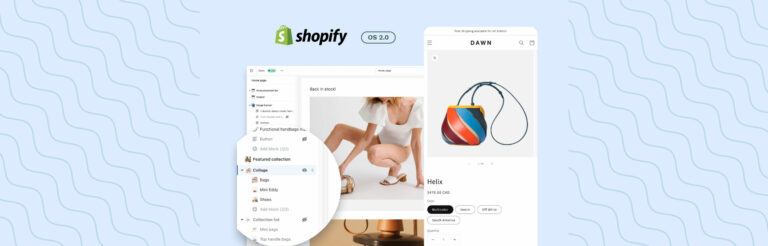

Post a Comment
Got a question? Have a feedback? Please feel free to leave your ideas, opinions, and questions in the comments section of our post! ❤️