In this article, you will be learning how to get customer session data when a cache is enabled in Magento 2.
Before you read this article, please refer our blog about “Magento 2: How to check customer is logged in or not when a cache is enabled”.
We can’t get any data from customer session when a cache is enabled Because as soon as layout generation started, customer session will be cleared by \Magento\PageCache\Model\Layout\DepersonalizePlugin::afterGenerateXml on all cacheable pages. So we can’t get any customer session data from \Magento\Customer\Model\Session.
As per our previous blog, using httpContext we can get a customer is logged in or not. But what about if you want to get customer id, name, email and other customer attributes.
By default, In httpContext only customer_group and customer_not_logged_in are defined. So Customer id, Name, Email and other customer attributes are not defined in httpContext.
So we will create a plugin to set customer session data in httpContext.
Please follow the below steps
1.Define plugin a di.xml file
2. Create a plugin
3. Use httpContext data in block
1.Define plugin in di.xml file
Create a di.xml file in app/code/Aureatelabs/ModuleName/etc/frontend directory.
<?xml version="1.0"?>
<config xmlns:xsi="http://www.w3.org/2001/XMLSchema-instance"
xsi:noNamespaceSchemaLocation="urn:magento:framework:ObjectManager/etc/config.xsd">
<type name="Magento\Framework\App\Action\AbstractAction">
<plugin name="customer-session-data-to-context" type="Aureatelabs\ModuleName\Plugin\CustomerSessionContext" sortOrder="15"/>
</type>
</config>2. Create a plugin
Create CustomerSessionContext.php file in app/code/Aureatelabs/ModuleName/Plugin directory.
<?php
namespace Aureatelabs\ModuleName\Plugin;
class CustomerSessionContext
{
/**
* @var \Magento\Customer\Model\Session
*/
protected $customerSession;
/**
* @var \Magento\Framework\App\Http\Context
*/
protected $httpContext;
/**
* @param \Magento\Customer\Model\Session $customerSession
* @param \Magento\Framework\App\Http\Context $httpContext
*/
public function __construct(
\Magento\Customer\Model\Session $customerSession,
\Magento\Framework\App\Http\Context $httpContext
) {
$this->customerSession = $customerSession;
$this->httpContext = $httpContext;
}
/**
* @param \Magento\Framework\App\ActionInterface $subject
* @param callable $proceed
* @param \Magento\Framework\App\RequestInterface $request
* @return mixed
*/
public function aroundDispatch(
\Magento\Framework\App\ActionInterface $subject,
\Closure $proceed,
\Magento\Framework\App\RequestInterface $request
) {
$this->httpContext->setValue(
'customer_id',
$this->customerSession->getCustomerId(),
false
);
$this->httpContext->setValue(
'customer_name',
$this->customerSession->getCustomer()->getName(),
false
);
$this->httpContext->setValue(
'customer_email',
$this->customerSession->getCustomer()->getEmail(),
false
);
return $proceed($request);
}
}We have to get data like customer_id, customer_name and customer_email from customer session and set in in httpContext using the plugin.
You can also set other customer data same as above and can be used in our block.
3. Use httpContext data in Block
Initialize \Magento\Framework\App\Http\Context in your custom block file.
<?php
namespace Aureatelabs\ModuleName\Block;
class CustomBlock extends \Magento\Framework\View\Element\Template
{
protected $httpContext;
public function __construct(
\Magento\Framework\View\Element\Template\Context $context,
\Magento\Framework\App\Http\Context $httpContext,
array $data = []
) {
$this->httpContext = $httpContext;
parent::__construct($context, $data);
}
public function getCustomerIsLoggedIn()
{
return (bool)$this->httpContext->getValue(\Magento\Customer\Model\Context::CONTEXT_AUTH);
}
public function getCustomerId()
{
return $this->httpContext->getValue('customer_id');
}
public function getCustomerName()
{
return $this->httpContext->getValue('customer_name');
}
public function getCustomerEmail()
{
return $this->httpContext->getValue('customer_email');
}
}Now you can get customer id, name and email from the block and can be used in the frontend. It will be displayed even a page cache is enabled.
I hope this will help you in implementing your own logic. Let us know if you need any help further in developing Magento 2 stores.
FAQs
Cache is working in Magento 2 by storing data in quickly accessible memory so the site can perform faster. A reverse PHP proxy is available in Magento 2 which allows caching the full page. This decreases the load time of the site. Other types of caches such as the block HTML output and layout cache also improve site performance.
To enable full-page cache in Magento 2, follow the below steps.
1. Login to the admin account
2. Click on Stores>Settings>Configuration>System
3. In the “Advanced” menu, scroll to the full page cache section.
4. Select “Built-In Application” in the caching application.
5. In the TTL for Public Content, set a desired time. After this time limit, the page data gets updated.
6. Click the “Save Config” button to save the settings.
To manage cache in Magento 2, you can use the admin panel. In the “Systems” menu, you can find “Cache Management.” Clicking on it will allow you to enable, disable, or refresh cache. Select one of the options and click submit to run the command. You can also clear existing cache data by clicking on the “Flush Magento Cache” option at the top.
To clear full page cache in Magento 2, follow these steps.
1. Login to the admin dashboard.
2. Click on the “Systems” menu and then “Cache Management.”
3. Tick all the boxes under “Cache Types.”
4. Click on the “Flush Magento cache” button at the top of the panel.
Related resources:
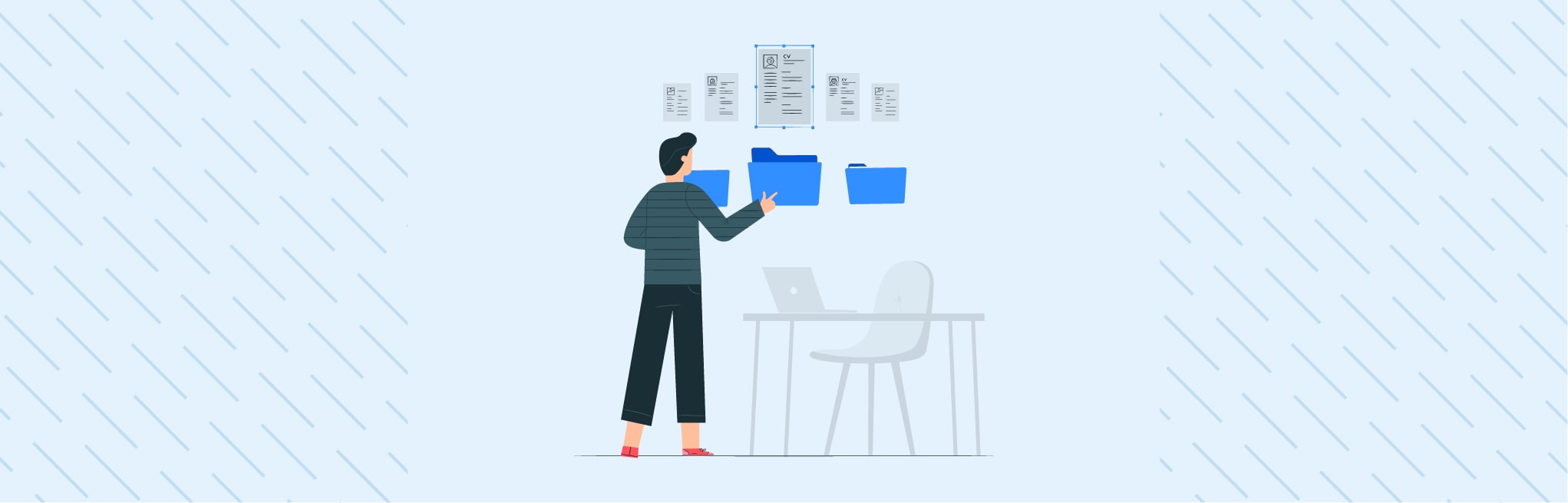






Hi,
I tried this solution without success.
When loading a product page, a call is made to the plugin proven by the log that I put in the methods.
public function getCustomerId()
{
$this->setLog(“27: Block/CustomBlock.php |” . $this->httpContext->getValue(‘customer_id’) . “|”);
return $this->httpContext->getValue(‘customer_id’);
}
The result is empty and the client is logged in.
I’m using Magento 2.4.3 in developer mode.
Where did I go wrong?
Can you help me?