If you’re familiar with the Magento basic fundamentals then you certainly know Magento has been developed to show a variety of prices to your buyers. And below is the bunch of all prices that have their own explanation:
- Special Price.
- Tier Price.
- Grouped Price.
- The minimum price of composite products
- The price range of composite products
- Manufacturer price (MSRP)
Magento represents these prices as price types (e.g., final price, minimum price, maximum price, regular price) and is separate from the actual price in the code. For example, Special Price is represented by the final price type in the code and uses a separate template for each price(e.g., final_price.phtml, tier_price.phtml, default.phtml).
Hence, being one of the top Magento web development companies, we wrote a custom module that will show you how to use custom price templates for related product lists. For that, you need to override module-catalog/view/base/templates/product/price/final_price.phtml
Step 1: Create a sample module
Create a new module named PriceTemplate under app/code/Aureatelabs/. Then include the needed registration.php and module.xml files.
File: app/code/Aureatelabs/PriceTemplate/registration.php
<?php
\Magento\Framework\Component\ComponentRegistrar::register(
\Magento\Framework\Component\ComponentRegistrar::MODULE,
'Aureatelabs_PriceTemplate',
__DIR__
);File: app/code/Aureatelabs/PriceTemplate/etc/module.xml
<?xml version="1.0"?>
<config xmlns:xsi="http://www.w3.org/2001/XMLSchema-instance" xsi:noNamespaceSchemaLocation="urn:magento:framework:Module/etc/module.xsd">
<module name="Aureatelabs_PriceTemplate" setup_version="1.0.0"/>
</config>Run command below to enable the created module.
php bin/magento module:enable Aureatelabs_PriceTemplate
php bin/magento setup:upgradeStep 2: Create a block
Create a new Aureatelabs\PriceTemplate\Pricing\Render block in our modules layout file catalog_product_view.xml.
File: app/code/Aureatelabs/PriceTemplate/view/frontend/layout/catalog_product_view.xml
<?xml version="1.0"?>
<page xmlns:xsi="http://www.w3.org/2001/XMLSchema-instance" xsi:noNamespaceSchemaLocation="urn:magento:framework:View/Layout/etc/page_configuration.xsd">
<body>
<block class="Aureatelabs\PriceTemplate\Pricing\Render" name="product.price.render.custom">
<arguments>
<argument name="price_render_handle" xsi:type="string">custom_catalog_product_prices</argument>
<argument name="use_link_for_as_low_as" xsi:type="boolean">true</argument>
<!-- set "override" configuration settings here -->
</arguments>
</block>
</body>
</page>Step 3: Add new price render handle
As we defined custom price render handle custom_catalog_product_prices in step 2, now we need to create that handle as below.
File: app/code/Aureatelabs/PriceTemplate/view/frontend/layout/custom_catalog_product_prices.xml
<?xml version="1.0"?>
<layout xmlns:xsi="http://www.w3.org/2001/XMLSchema-instance"
xsi:noNamespaceSchemaLocation="urn:magento:framework:View/Layout/etc/layout_generic.xsd">
<block class="Magento\Framework\Pricing\Render\RendererPool" name="render.product.prices.custom">
<arguments>
<argument name="default" xsi:type="array">
<item name="default_render_class" xsi:type="string">Magento\Catalog\Pricing\Render\PriceBox</item>
<item name="default_render_template" xsi:type="string">Magento_Catalog::product/price/default.phtml</item>
<item name="default_amount_render_class" xsi:type="string">Magento\Framework\Pricing\Render\Amount</item>
<item name="default_amount_render_template" xsi:type="string">Magento_Catalog::product/price/amount/default.phtml</item>
<item name="prices" xsi:type="array">
<item name="final_price" xsi:type="array">
<item name="render_class" xsi:type="string">Magento\Catalog\Pricing\Render\FinalPriceBox</item>
<item name="render_template" xsi:type="string">Aureatelabs_PriceTemplate::product/price/final_price_related_product.phtml</item>
</item>
</item>
</argument>
</arguments>
</block>
</layout>Step 4: Create Price Render class
As mentioned in step 2, Block type of product.price.render.custom is Aureatelabs\PriceTemplate\Pricing\Render
Hence, create the same class and extend Magento\Framework\Pricing\Render
File: app/code/Aureatelabs/PriceTemplate/Pricing/Render.php
<?php
namespace Aureatelabs\PriceTemplate\Pricing;
use Magento\Framework\Pricing\SaleableInterface;
/**
* Base price render
*
* @api
* @method string getPriceRenderHandle()
*
* @api
*/
class Render extends \Magento\Framework\Pricing\Render
{
/**
* Render price
*
* @param string $priceCode
* @param SaleableInterface $saleableItem
* @param array $arguments
* @return string
* @throws \InvalidArgumentException
* @throws \RuntimeException
*/
public function render($priceCode, SaleableInterface $saleableItem, array $arguments = [])
{
$useArguments = array_replace($this->_data, $arguments);
/** @var \Magento\Framework\Pricing\Render\RendererPool $rendererPool */
$rendererPool = $this->priceLayout->getBlock('render.product.prices.custom');
if (!$rendererPool) {
throw new \RuntimeException('Wrong Price Rendering layout configuration. Factory block is missed');
}
// obtain concrete Price Render
$priceRender = $rendererPool->createPriceRender($priceCode, $saleableItem, $useArguments);
return $priceRender->toHtml();
}
}Here we’ve laid out render.product.prices.custom block, which was defined previously in the catalog_product_view.xml file of our module.
Step 5: Overridethe related product list block
As we want to change the price template for only the related product, now we need to override \Magento\Catalog\Block\Product\ProductList\Related, so first create a preference in di.xml file.
File: app/code/Aureatelabs/PriceTemplate/etc/frontend/di.xml
<?xml version="1.0"?>
<config xmlns:xsi="http://www.w3.org/2001/XMLSchema-instance" xsi:noNamespaceSchemaLocation="urn:magento:framework:ObjectManager/etc/config.xsd">
<preference for="Magento\Catalog\Block\Product\ProductList\Related" type="Aureatelabs\PriceTemplate\Block\Product\ProductList\Related"/>
</config>Here we’ve told Magento whenever someone requests that the object manager instantiate an Aureatelabs\PriceTemplate\Block\Product\ProductList\Related object instead of Magento\Catalog\Block\Product\ProductList\Related object.
So, create a block class in our module.
File: app/code/Aureatelabs/PriceTemplate/Block/Product/ProductList/Related.php
<?php
namespace Aureatelabs\PriceTemplate\Block\Product\ProductList;
class Related extends \Magento\Catalog\Block\Product\ProductList\Related
{
/**
* Return HTML block
*
* @param \Magento\Catalog\Model\Product $product
* @param string $priceType
* @param string $renderZone
* @param array $arguments
* @return string
* @throws \Magento\Framework\Exception\LocalizedException
*/
public function getProductPriceHtml(
\Magento\Catalog\Model\Product $product,
$priceType,
$renderZone = \Magento\Framework\Pricing\Render::ZONE_ITEM_LIST,
array $arguments = []
) {
if (!isset($arguments['zone'])) {
$arguments['zone'] = $renderZone;
}
/** @var \Magento\Framework\Pricing\Render $priceRender */
$priceRender = $this->getLayout()->getBlock('product.price.render.custom');
$price = '';
if ($priceRender) {
$price = $priceRender->render($priceType, $product, $arguments);
}
return $price;
}
}Step 6: Create a custom template file
Now, the final step is to create a custom template for the final price and make changes as per your requirement.
File: app/code/Aureatelabs/PriceTemplate/view/frontend/templates/product/price/final_price_related_product.phtml
<?php
// @codingStandardsIgnoreFile
?>
<?php
/** @var \Magento\Catalog\Pricing\Render\FinalPriceBox $block */
$productId = $block->getSaleableItem()->getId();
//$currentProductId = $block->getRequest()->getParam('id');
/** ex: \Magento\Catalog\Pricing\Price\RegularPrice */
/** @var \Magento\Framework\Pricing\Price\PriceInterface $priceModel */
$priceModel = $block->getPriceType('regular_price');
/** ex: \Magento\Catalog\Pricing\Price\FinalPrice */
/** @var \Magento\Framework\Pricing\Price\PriceInterface $finalPriceModel */
$finalPriceModel = $block->getPriceType('final_price');
$idSuffix = $block->getIdSuffix() ? $block->getIdSuffix() : '';
$schema = ($block->getZone() == 'item_view') ? true : false;
?>
<?php if ($block->hasSpecialPrice()): ?>
<span class="special-price">
<?php /* @escapeNotVerified */ echo $block->renderAmount($finalPriceModel->getAmount(), [
'display_label' => __('Special Price'),
'price_id' => $block->getPriceId('product-price-' . $idSuffix),
'price_type' => 'finalPrice',
'include_container' => true,
'schema' => $schema
]); ?>
</span>
<?php else: ?>
<?php /* @escapeNotVerified */ echo $block->renderAmount($finalPriceModel->getAmount(), [
'price_id' => $block->getPriceId('product-price-' . $idSuffix),
'price_type' => 'finalPrice',
'include_container' => true,
'schema' => $schema
]); ?>
<?php endif; ?>
<?php if ($block->showMinimalPrice()): ?>
<?php if ($block->getUseLinkForAsLowAs()):?>
<a href="<?= /* @escapeNotVerified */ $block->getSaleableItem()->getProductUrl() ?>" class="minimal-price-link">
<?= /* @escapeNotVerified */ $block->renderAmountMinimal() ?>
</a>
<?php else:?>
<span class="minimal-price-link">
<?= /* @escapeNotVerified */ $block->renderAmountMinimal() ?>
</span>
<?php endif?>
<?php endif; ?>Conclusion
In this way, you’re done with the successful module building to change price templates for related products only. In case you’re stuck in between and need any help in this regard, we’re all glad to help you. Feel free to contact us.
In this article, I’ve shown you how to change price templates for related products step by step. If you still need any help regarding the price template or Magento, we are happy to help you. Feel free to get in touch!
Also read: Set custom price programmatically in Magento 2
FAQs
To change the price in Magento, follow the steps below:
1. Log in to the admin dashboard.
2. Click on the “Catalog” menu and open the “Manage products” page.
3. Click on the product whose price you want to edit.
4. In the blank labeled “Price,” write the updated price.
5. Click the save button to save the new price.
You can also change the price of multiple products at once by clicking on the “Actions” button at the top.
The final price in Magento 2 is the base price of the product plus any additional costs or discounts. It can be higher or lower than the base price and is the cost customers pay while making the final purchase of the product. Usually, final price = base price + tax shipping + other costs – discounts.
To override final_price.phtml in Magento 2, follow these steps:
1. Create Vendor Module as app/code/Vendor/Extension/etc/di.xml –
<type name="Magento\Catalog\Pricing\Render\FinalPriceBox">
<plugin name="override_price_block" type="Vendor\Extension\Plugin\FinalPricePlugin" />
</type>
2. Next, create the Plugin file in the Vendor Module as app/code/Vendor/Extension/Plugin/FinalPricePlugin.php -
<?php
namespace Vendor\Extension\Plugin;
class FinalPricePlugin
{
public function beforeSetTemplate(\Magento\Catalog\Pricing\Render\FinalPriceBox $subject, $template)
{
if ($template == 'Magento_Catalog::product/price/final_price.phtml') {
return ['Vendor_Extension::product/price/final_price.phtml'];
}
else
{
return [$template];
}
}
}
3. Further, create a new template file in the Vendor Module as app/code/Vendor/Extension/view/frontend/templates/product/price/final_price.phtml.
4. Now, copy the content of the default template file you want to override and make the required changes.
To add custom text under the price on the front end, you can use a plugin by following the steps –
1. Create a Custom Price Module as app/code/CustomPriceText/etc/di.xml –
<type name=”Magento\Catalog\Pricing\Render\PriceBox”>
<plugin name=”add_custom_text_under_price” type=”CustomPriceText\Pricing\Plugin\AddCustomTextUnderPrice”/>
</type>
2. Next, create a Plugin folder under the Custom Price Module as app/code/CustomPriceText/Pricing/Plugin.
3. Now, create AddCustomTextUnderPrice.php in the above folder and use the code –
<?php
namespace CustomPriceText\Pricing\Plugin;
use Magento\Framework\View\Element\Template;
class AddCustomTextUnderPrice
{
public function afterToHtml(Template $subject, $result)
{
$customText = “Custom Text”;
$result .= “<div>{$customText}</div>”;
return $result;
}
}
4. Refresh the cache and run the setup: upgrade command.
What to read next?? Know How to Add Custom Validation Rule in Magento 2?
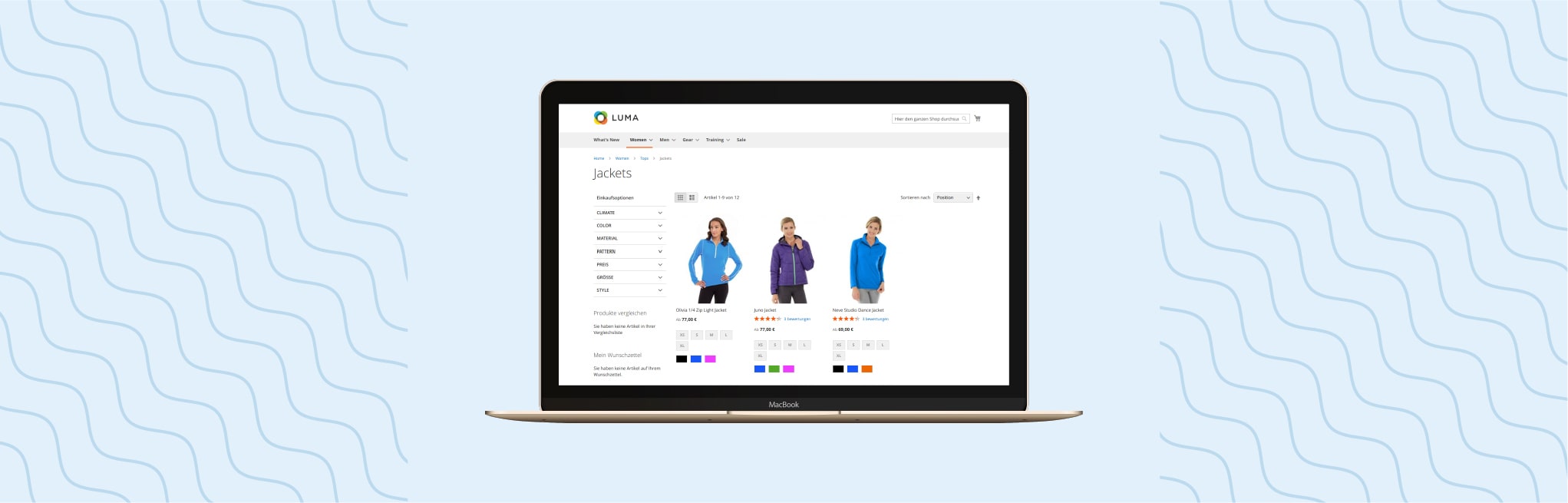






Post a Comment
Got a question? Have a feedback? Please feel free to leave your ideas, opinions, and questions in the comments section of our post! ❤️