If you are new to create a custom component in Magento 2 and if you are in the requirement to have a working language component, you landed up at the right place.
In Magento 2, each component type has a different directory structure. To create a language-package component, we have to create a vendor directory and package directory under the following directory: app > i18n
Follow the below steps to create a language-package component:
- Step 1: Create a directory for the language package
- Step 2: Collect Phrases for translation
- Step 3: Translate word or phrases
- Step 4: Create registration.php, language.xml and composer.json file in the language package directory
- Step 5: Flush the Magento cache and static file cache
Note: Replace Aureatelabs/it_ch from entries in this article to your module name.
Step 1: Create a directory for the language package
The directory structure for the language package will look like this: <root>/app/i18n/<Vendor>/<Package>
For example: <root> > app > i18n > Aureatelabs > it_ch
Step 2: Collect Phrases for translation
Generate a .csv file, using the command given below. But instead of specifying a module or theme directory for CSV generation, specify the Magento application root directory. Generated .csv file will contain any phrases that the command will find in the code.
bin/magento i18n:collect-phrases -o “/app/i18n/Aureatelabs/it_ch/it_CH.csv” -m
Step 3: Translate words and phrases
Use the following instruction for translating the words and phrases:
- Change the content of the second column only. Translate the phrases from English to the respective language.
- While translating, pay attention to placeholders like %1, %2 and so on. They are used by the Magento application to insert context values, they are not used for translations. For example:
- Product ‘%1’ has been added to the shopping cart.
- Product ‘Multimeter-2000’ has been added to the shopping cart.
Step 4: Create registration.php, language.xml and composer.json file in the language package directory
registration.php
Create a registration.php file on language package root directory for registering the component with the following code.
\Magento\Framework\Component\ComponentRegistrar::register(
\Magento\Framework\Component\ComponentRegistrar::LANGUAGE,
'aureatelabs_it_ch',
__DIR__
);language.xml
Create a language.php file on language package root directory with the following code.
<language xmlns:xsi="http://www.w3.org/2001/XMLSchema-instance" xsi:noNamespaceSchemaLocation="urn:magento:framework:App/Language/package.xsd">
<code>it_CH</code>
<vendor>aureatelabs</vendor>
<package>it_ch</package>
</language>Where:
<code>: Language package locale (required)<vendor>: Module’s vendor name (required)<package>: Language package name (required)<sort_order>: Priority of uploading a package when there are several language packages available for a store (optional)<use>: Parent language package locale from which to inherit dictionaries (optional)
composer.json
Create a composer.json file on language package root directory with the following code.
{
"name": "aureatelabs/language-it_ch",
"description": "Italian language",
"version": "100.0.2",
"license": [
"OSL-3.0",
"AFL-3.0"
],
"require": {
"magento/framework": "100.0.*"
},
"type": "magento2-language",
"autoload": {
"files": [
"registration.php"
]
}
}Step 5: Flush the Magento cache and static file cache
Now, run the following commands from the command line interface
bin/magento setup:upgrade
bin/magento setup:static-content:deploy -f
bin/magento cache:flush
That is all you need to set up and you are all good to go with the newly created language-package component. Though you faced any difficulties, queries even after following all the steps carefully, connect us anytime and we will be glad about solving your issues.
Happy Translating!
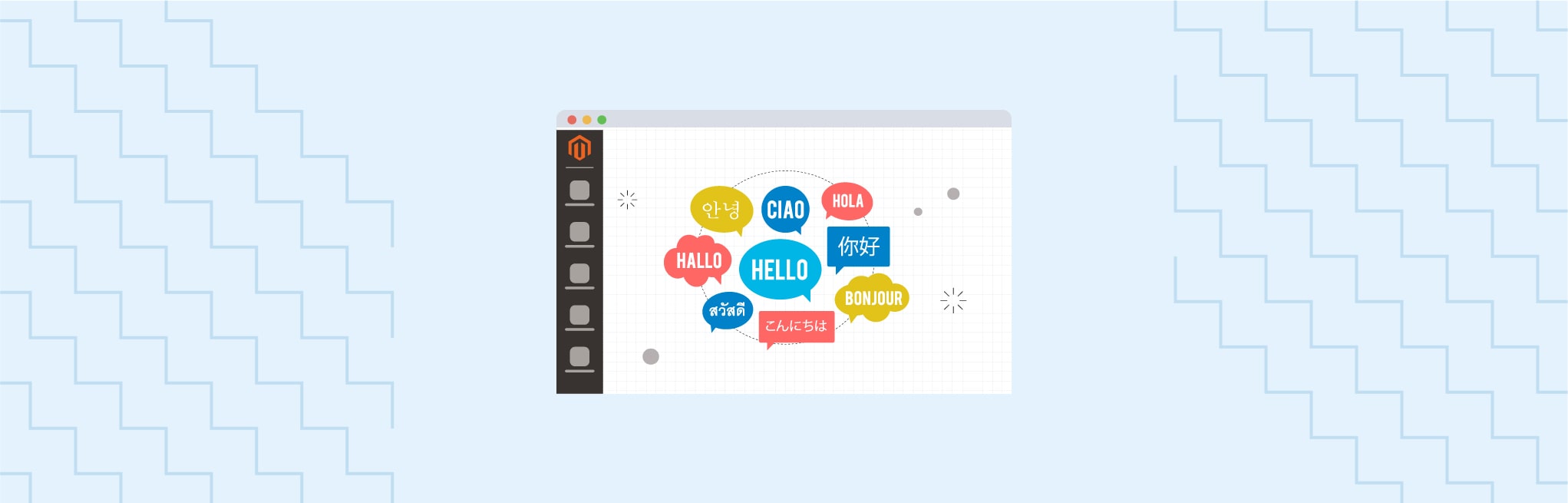






Post a Comment
Got a question? Have a feedback? Please feel free to leave your ideas, opinions, and questions in the comments section of our post! ❤️