This article will help you set up an RSS feed in Magento 2 and understand how to configure it properly.
RSS (Rich Site Summary) summarises the latest information published on a website through a list of headlines, update notices, and helps to distribute content to a wide number of people at the same time.
It is one of the most important factors of Magento 2 SEO. To build and run a successful Magento store, it is essential to make your Magento website easily accessible. RSS feeds are very useful for this to happen.
Step 1: Open Configuration from Magento 2 Admin.
Open the admin panel of Magento 2 and then go to Stores -> Configuration.
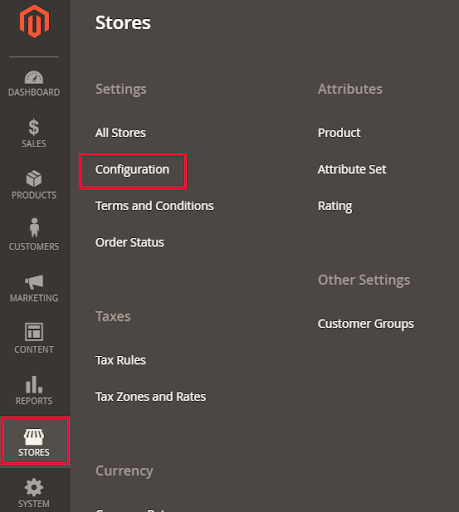
Scroll down and go to the CATALOG tab, and navigate to the RSS Feeds.
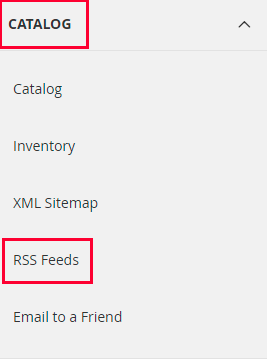
Step 2: Enable RSS Configuration.
Go to the RSS config section and select Enable from the drop-down menu.

Now go to Wish List. By enabling it, RSS feed link will appear at the top of your customer’s wishlist pages. To enable this setting, select Enable from the drop-down menu.

Now go to the Catalog section, where you can enable the Catalog feeds. These Catalog feeds are:
- New Products: Recently added products
- Special Products: Products that have special prices.
- Coupons/Discounts: Special coupons or discounts available in the store.
Top Level Category: Any new or changed top-level category of the catalog.
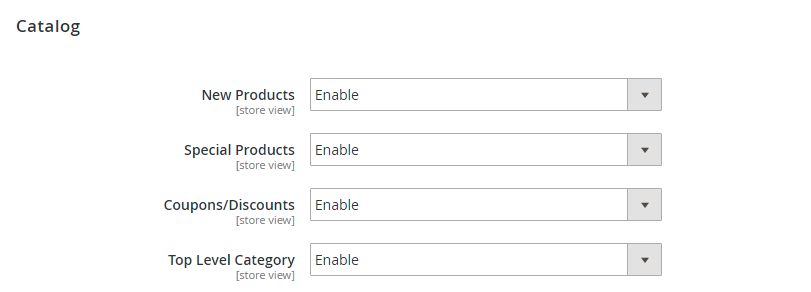
Now go to the last section – Order. By enabling this, customers can track their order status through the feed. If you want to do that, then select Enable from the drop-down menu.

Now save the configuration using the Save Config button at the top of this configuration page.
At last. You can efficiently set up an RSS feed in Magento 2, ensuring your store updates reach customers, improve accessibility, and strengthen your Magento 2 SEO performance.
Helpful resources:







Post a Comment
Got a question? Have a feedback? Please feel free to leave your ideas, opinions, and questions in the comments section of our post! ❤️