How to Add ‘Cash on Delivery’ Option in Shopify
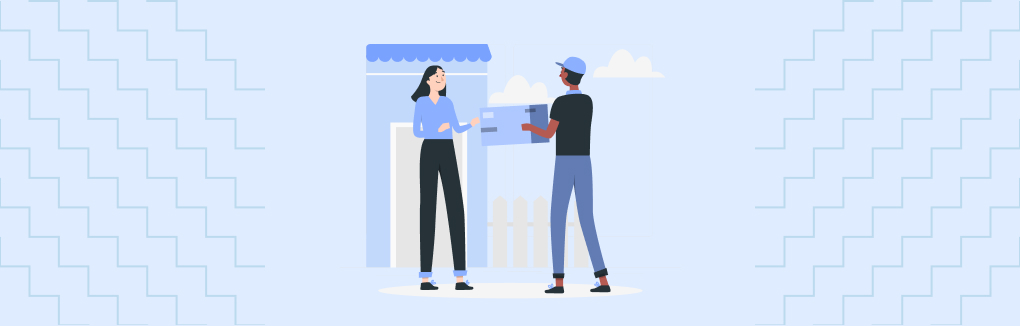
I still remember — I picked the ‘Cash on Delivery’ (COD) payment method when placing my first order on Amazon. It took some time for me to trust their order processing. And during that, they offered me a suitable payment method so that I could keep shopping with them.
eCommerce merchants can easily find such shoppers across the world. So, to deal with insecure shoppers like me, you should have the Cash on Delivery payment method enabled in your online store. And this blog will help you in the same!
Here, you will find the steps to enable Cash on Delivery (COD) in your Shopify store. Before we start, let’s brush up on our thoughts about the COD payment option. This will help you prepare your mind for this manual payment method.
What is Cash on Delivery (COD)?
Cash on Delivery (COD), also known as “Pay On Delivery”, is a manual payment method that allows online shoppers to make payments once they’ve received their orders or the order is delivered to their address.
It’s a great way to make more sales and a popular payment option in eCommerce businesses. By enabling this payment method, you can unlock some benefits for your Shopify store. We shall also see the challenges that come with COD; you need to be careful of that.
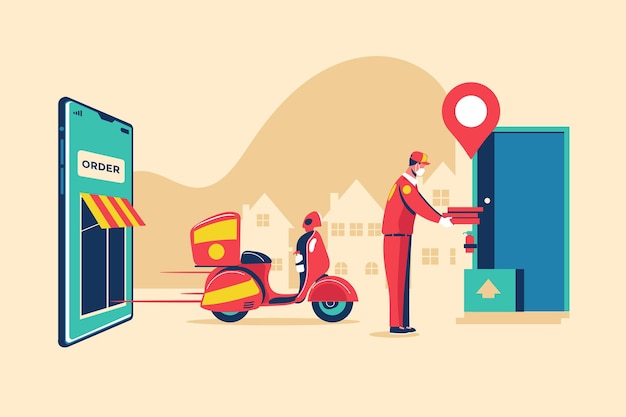
Pros of Cash on Delivery
- Offer a safe shopping experience to your customers.
- Get more customers and retain them as well.
- Additional charges with COD will increase your profit margin.
- Avoid online payment frauds as well as chargebacks.
Cons of Cash on Delivery
- It may increase your processing fees.
- Payment uncertainty or sometimes loss of payment.
- Needs extra attention for order processing.
Hope now you’re more clear about this manual payment method. Now, let’s move ahead to activate Cash On Delivery in your Shopify store.
How to Enable ‘Cash on Delivery’ Payment Method?
Before you go through the below steps, let me tell you whether this is what you’re looking for. If you just want to add the ‘Cash on Delivery’ option in your store (without additional COD settings) then the steps here would work for you.
Steps to Enable ‘Cash on Delivery’ Payment Method
Step 1: Log in to Shopify store admin.
Step 2: Go to Settings > Payments.
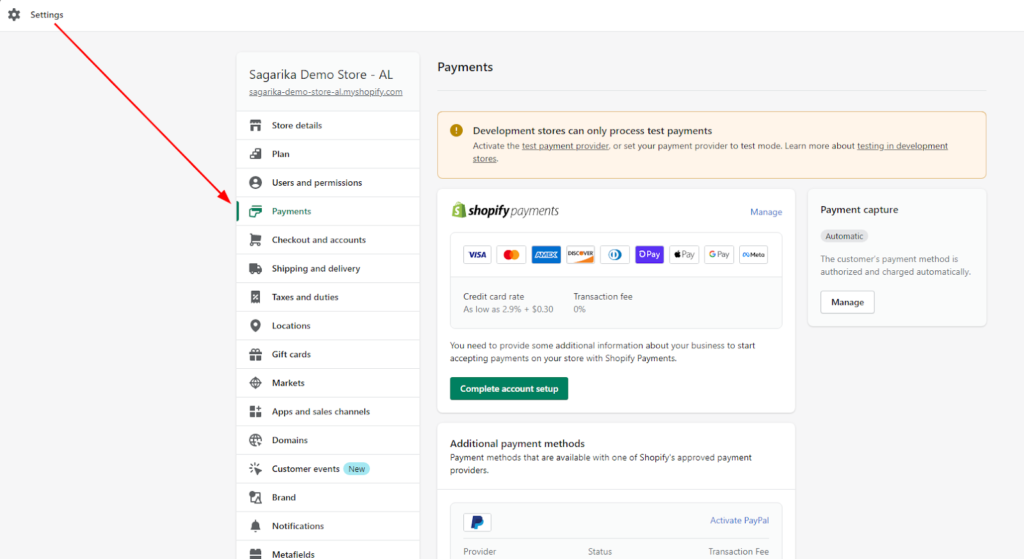
Step 3: Scroll down to the Manual payment methods section.
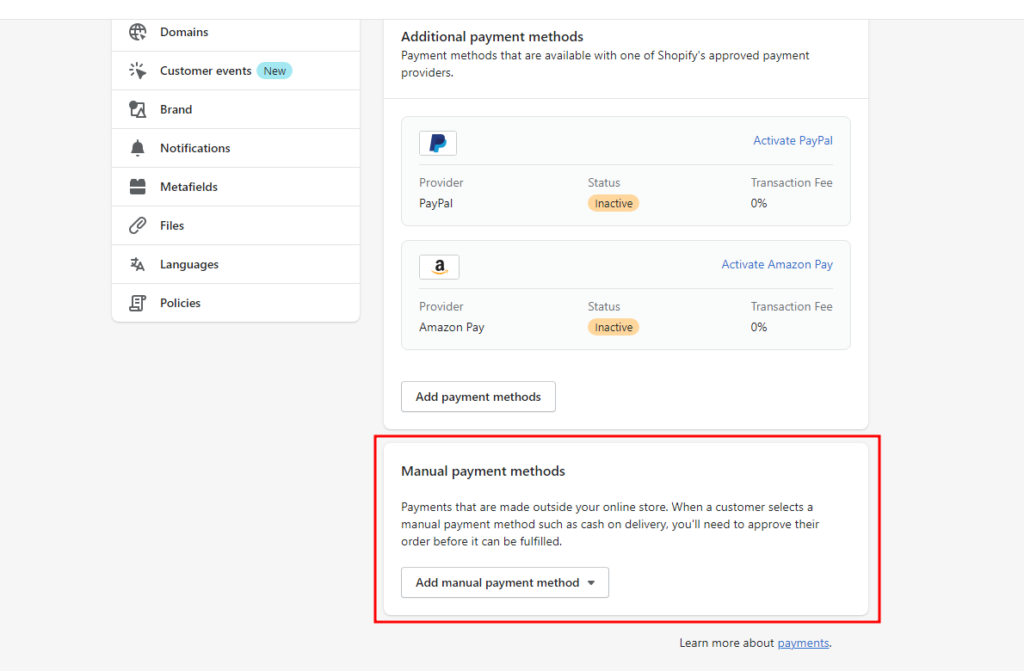
Step 4: Click on Add manual payment method and select Cash on Delivery (COD).
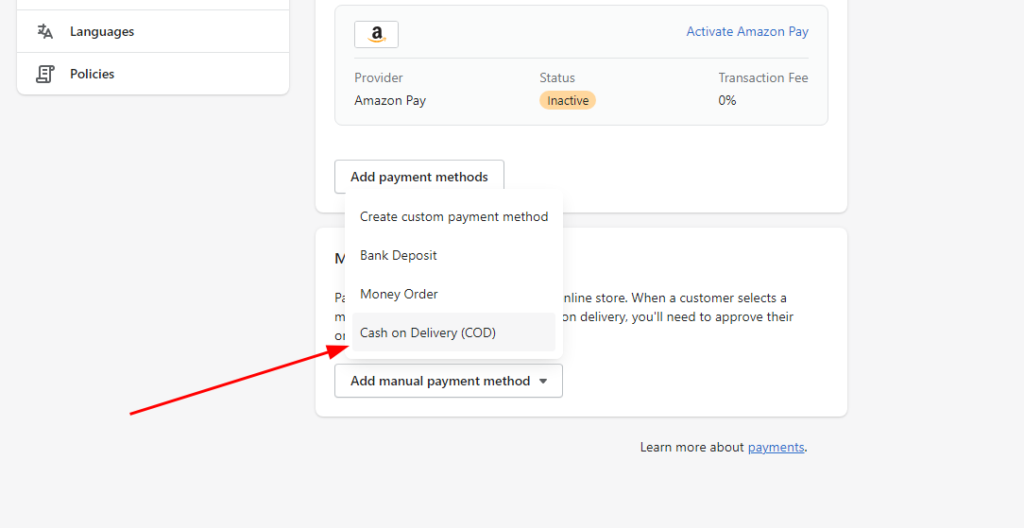
Step 5: Enter Additional details and Payment instructions.
Step 6: Then, click on Activate Cash on Delivery (COD).
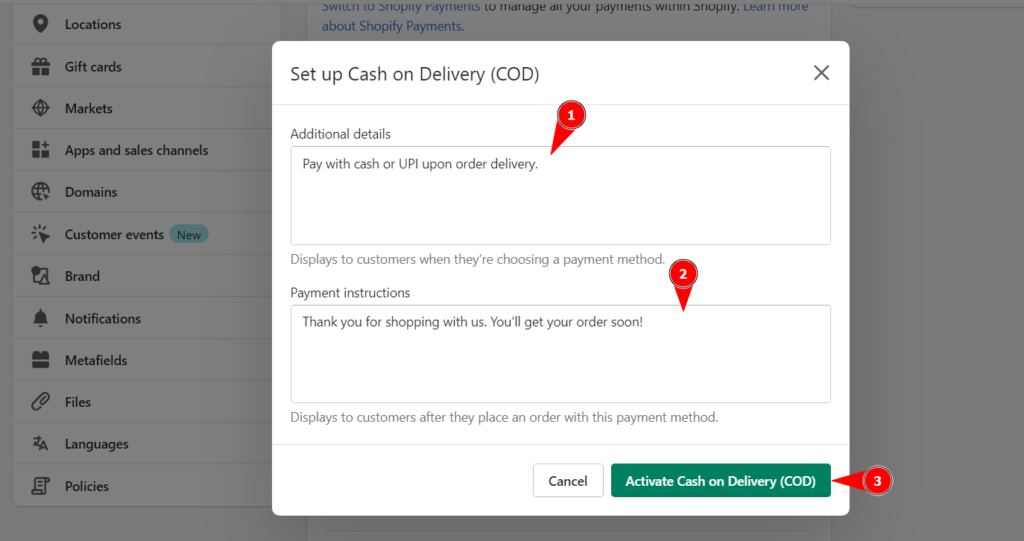
That’s it! Now, you can find the Cash on Delivery option on the checkout page below the Shipping rates or Add Tip section.
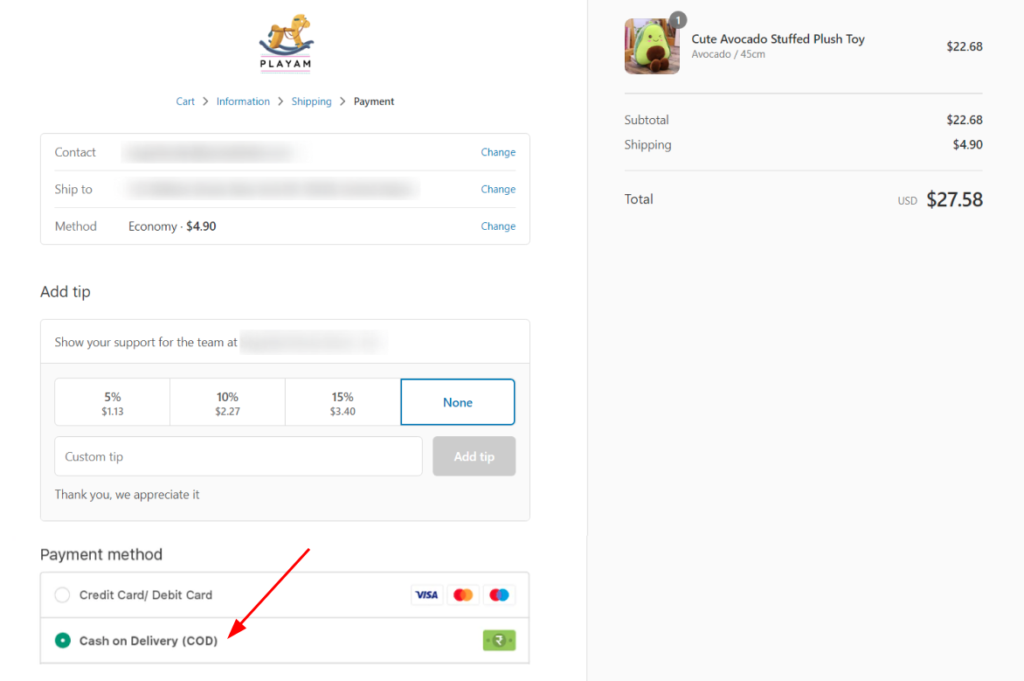
This is how you can simply add a COD payment method to your Shopify store.
But, if you’re looking for additional settings such as extra COD payment fees or zone-wise COD availability, the above steps won’t work for you.
For that, you can add a third-party Shopify app to your online store. There are some paid and free third-party apps available in the Shopify apps store that can help get the desired results.
Also, you can hire the best Shopify experts who can help you with the advanced COD functionalities.
Wrapping Up!
Now that, Shopify allows you to enable the Cash on Delivery (COD) option for your customers, but you’ll hardly find an additional setting (in your Shopify store admin) to make the COD payment method work as per your needs.
This blog will help you add the Cash on Delivery (COD) payment method but for advanced features or customizations, you can get a reliable Shopify Development agency or get Shopify apps.
Hope this guide remained helpful. If you have any doubt, we would be happy to answer that; please let us know in the comment section!




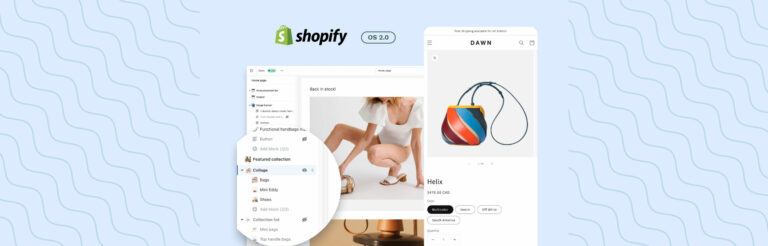

Post a Comment
Got a question? Have a feedback? Please feel free to leave your ideas, opinions, and questions in the comments section of our post! ❤️