What Is Shopify Online Store 2.0 For Merchants?
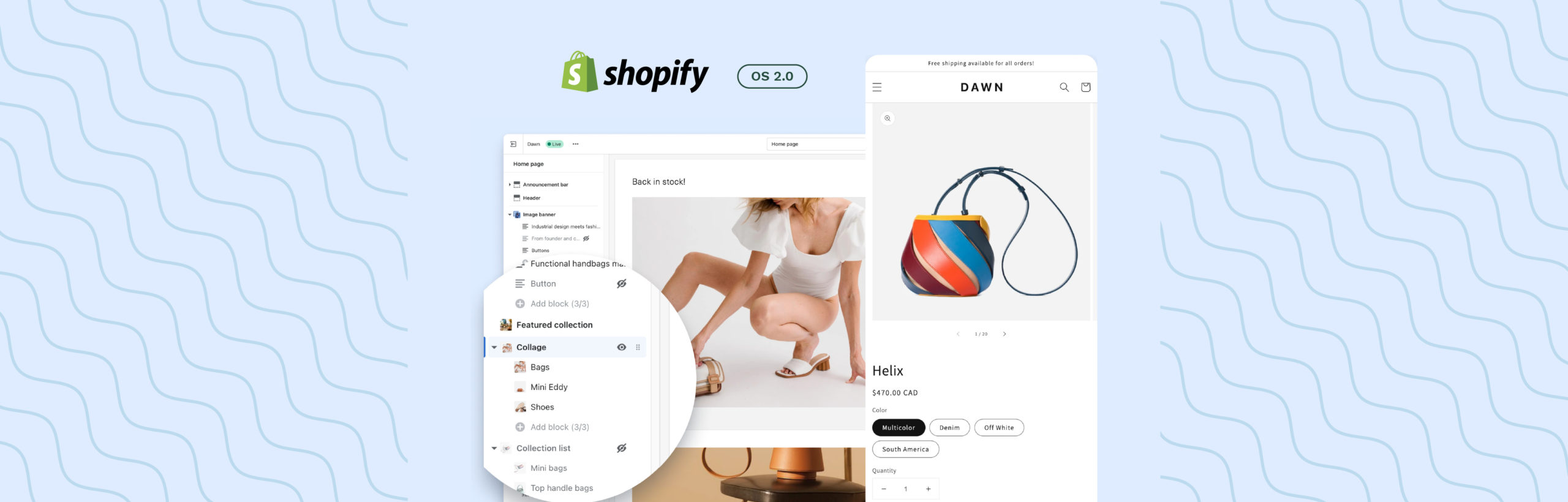
Over the years, eCommerce platforms have become the ideal way of shopping for many. It makes it easy for them to shop from the comfort of their home and for us to sell products without the need for a brick-and-mortar storefront.
One such eCommerce platform is Shopify. It is quite famous for its easy accessibility. And to be honest, it makes my job easier as a merchant to customize my store.
What’s more interesting than Shopify is its new update, the Online Store 2.0. It seems like Shopify is upping the game for its fellow merchants by giving us more customization options.
This blog will overview what it means to you as merchants to open a store in the new Shopify Online Store 2.0 and cover them in detail as we did for Shopify 2.0 benefits..
All the changes you will witness in the new Online Store 2.0
The majority of the changes to the new store focus on improving your ability as a store owner to change how the store looks. So, let’s discuss each of those changes in detail.
1. The new theme architecture:
To help the new merchants, let’s explain what theme architecture is. It is the layout on which you will build your online storefront.
In the previous version, merchants only had limited accessibility to customize their storefronts. However, this new Online Store 2.0 is changing that for good. Let’s see how.
a. You get sections on every page:
Previously, you can only add and edit sections on the homepage. You cannot do the same for the other pages without seeking the help of a professional developer.
In the new version, Shopify has added a feature that enables you to customize sections on every page.
You can add multiple sections to your store and make it look even more attractive than it already is. That too, without the need to hire a developer.
Follow these simple steps to add a section to any page of your online store:
Go to Shopify Admin and navigate to Online Store→ Themes.
Select a theme that you want for your page and click on ‘Customize’.
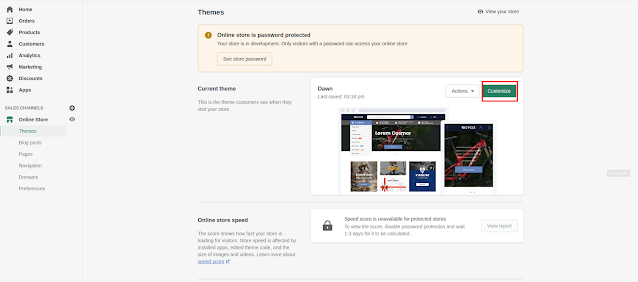
Select a template and click on ‘+Add Section’.
Now you can go to the new section and edit the blocks within.
Save your new section.
As you can see, it is very similar to how you added sections on the homepage in the previous version.
b. App blocks:
Previously, if you wanted to integrate an app on your products page, you’d have to rely on developers. But, in the new version, you can just add one yourself.
Be sure to check whether the theme of the section supports app blocks. Sometimes, the aspect ratio of a section might not fully support a responsive app block.
Hence, it is your job to ensure that the app block you select is compatible with the section.
Follow these simple steps to add an app block to a section:
In Shopify admin, navigate to Online Store → Themes.
Click on the theme you want to edit and press ‘Customize’.
Now, select a section in which you need to add the app block.
Click ‘Add block’ and from the drop-down menu, select the app you want.
Save your changes.
2. Ability to customize store content:
Imagine having to pay a developer for a simple mistake in the product short description. That’s a costly mistake, isn’t it?
It’s like Shopify has finally heeded our pleas and added ways to customize content on the product page by ourselves. Let’s look at the ways in which you can edit the contents:
a. No code meta fields:
Meta fields are a fancy name for the content on the product page. Like a product short description, for example.
In the older versions, you’d have to rely on APP’s to manage Metafields – code to render additional content.
But, with the upgrades, a merchant can simply add their content by using the new theme editor. So, now if you want to add anything like special features on your product page, you can simply do it yourself.
b. Adding media files:
Earlier, some meta fields APP didn’t support adding media such as images, videos, or PDF to the product page.
You’d have to ask your developer to hard code the media into the page. However, in Online Store 2.0, you can easily upload such media files using a simple interface.
The name of the feature is File Picker. Using which you can insert media elements like updated product images. (Note: For this, the developer needs to add some custom code on the theme.)
3. The new theme editor:
The previous theme editor provided very little accessibility to the merchants. Furthermore, it also slowed down the responsiveness of the entire theme.
The Online Store 2.0 revamps the theme editor entirely. Shopify has replaced the old one with an entirely user-friendly new theme editor.
This allows merchants to see every content on their page in the form of a tree view.
Using the tree view sidebar, a non-technical merchant can easily understand the hierarchy and structure of their online storefront.
You can almost edit every component of your page through this new theme editor. This is a major upgrade from the slightly laggy and overly non-customizable theme editor in the previous versions of the eCommerce platform.
4. The ‘dawn’ of the new theme:
The new default theme is already gaining much appreciation from the developers as well as the merchants. Almost Everything we listed above runs on this new theme called Dawn.
Shopify has built this new reference theme with an aim to improve the speed and flexibility of the eCommerce platform.
The main advantage of this new theme is its customization properties. All the new updates you see above roots from making this basic change.
The new theme also prioritizes allowing merchants to fully take control over their online store without any limitations. You can edit every design element of the theme to produce something truly unique.
5. Finding relevant apps:
Do you remember the times on the older version where we would spend most of our valuable time trying to find a relevant app?
That’s not going to be the case for the Online Store 2.0. The new store will offer you personalized app recommendations based on your products category and other information.
You could save a lot of time with this feature. Moreover, you could also find some useful apps that can improve your customer’s experience.
6. The 404 pages:
We all know how annoying the 404 pages are. But, what if we tell you that you can even customize that page? Contrary to the popular belief, 404 pages shouldn’t have to be a dead-end.
With the new upgrade, you can list product images and other best-selling items on the page.
Thus, providing customers with an option to navigate to other products in your online store without having any negative experience.
Now that we have listed all the main features, we will move to the next important section of our article.
How to upgrade to the new Online Store 2.0?
As you can see, many features are useful for the development of your online store. So, you might want to quickly switch over to the new version.
There are various ways in which you can make use of the new features. Let’s discuss each method in brief.
Before you update to the Online Store 2.0, consider the following:
1. Some apps you used in the older version might not run properly in the new theme.
2. Adding a theme to your theme library won’t affect how your current theme looks.
3. Switching to a new theme doesn’t affect the admin setting or any other content of your account.
Method #1: Download an Online Store 2.0 Theme
You can gain access to the features of the new store by simply updating your current theme to an Online Store 2.0 theme. Where to get an Online Store theme? From the newly reopened Shopify Theme Store!
There’s a free theme called Dawn (which is also the default theme) available now for merchants to use. There are many other new themes that Shopify will add in a few months.
If you cannot find a suitable theme for your business, you just have to wait a few weeks, as Shopify will be rolling out many new themes regularly.
Method #2: Update your current theme
Check to see if your current theme has an updated version for the Online Store 2.0. If not, you can contact your theme designer. If you do find the updated version, be sure to follow the below steps:
a. Save a backup of your existing theme.
b. Open the Shopify Theme Store and log in with the same credentials that you used to buy your current theme.
c. Search for your theme using the search bar at the top.
d. Click on ‘Add latest theme version’ after you find your theme.
e. Now you can customize your theme using the theme editor and publish the same.
f. You have to uninstall any app that doesn’t work in the new theme and reinstall it from the Shopify App Store.
Method #3: Migrate the current theme manually
You can shift your current theme and all the templates manually over to the new architecture. But, it requires you to have experience in programming using HTML, CSS, and Liquid.
This is why we advise you to hire professional Shopify experts to help you migrate.
You can also contact your theme development agency to see if they have services available for migrating your current theme over to the new Online Store 2.0. Migrating doesn’t involve entirely moving your current theme.
You’d have to make a duplicate copy of the theme and migrate the duplicate copy. You can keep running your current theme and online store until you are ready to deploy your new theme.
Final Thoughts on Shopify Online Store 2.0
Shopify has long been one of the most leading platforms in eCommerce. With this new Online Store 2.0, Shopify has just established itself as a more merchant-oriented brand.
The amazing customizations have made it possible for small and medium-sized businesses to further express their unique brand identity.
While other eCommerce platforms concentrate on top-tier businesses Shopify is opening the platform for newer businesses to grow and expand.
Now that Shopify has greatly reduced the need for active participation of developers, we can expect many innovative solutions to see the light of day.
Also, it’s not compulsory to migrate to Shopify Online Store 2.0. If the current theme meets all your business needs, you can continue using the older version.
The only change you’ll be experiencing is the change in the theme editor interface. So, choose an expert service today and start building a better eCommerce store for your business!
Also check out headless Shopify article.
Visit Aureate labs Service page and connect with us.
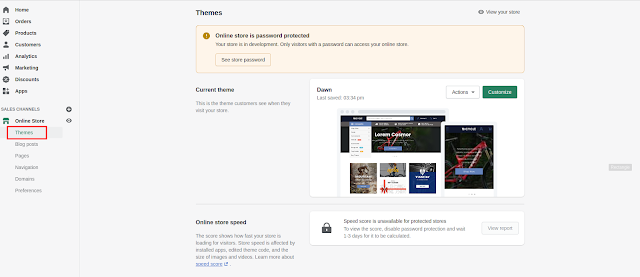

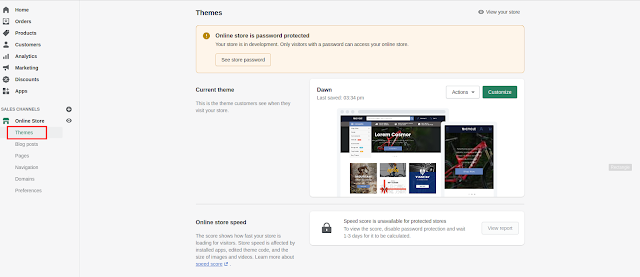
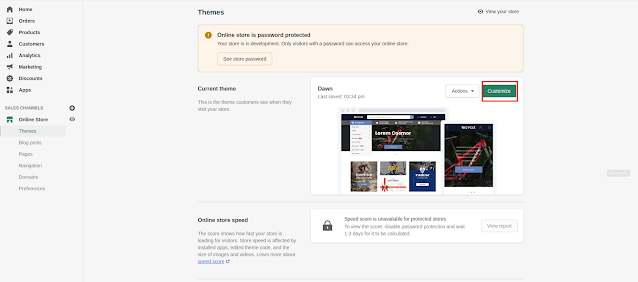
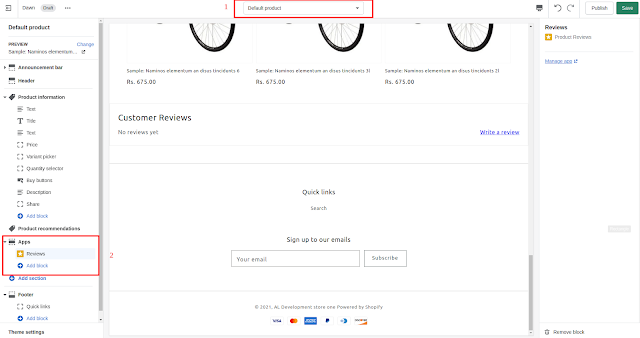
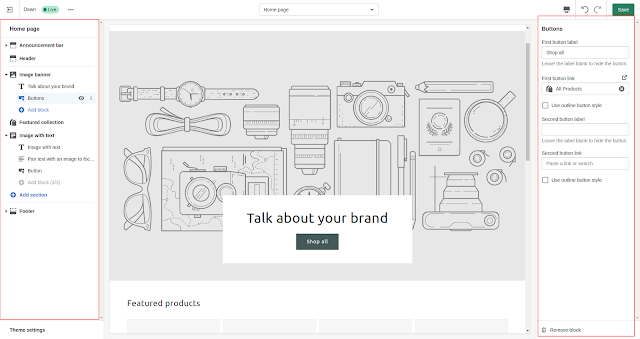





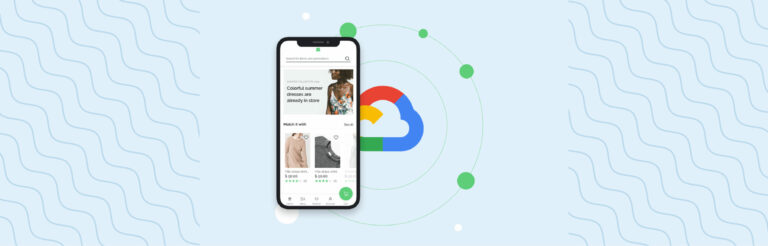
Post a Comment
Got a question? Have a feedback? Please feel free to leave your ideas, opinions, and questions in the comments section of our post! ❤️