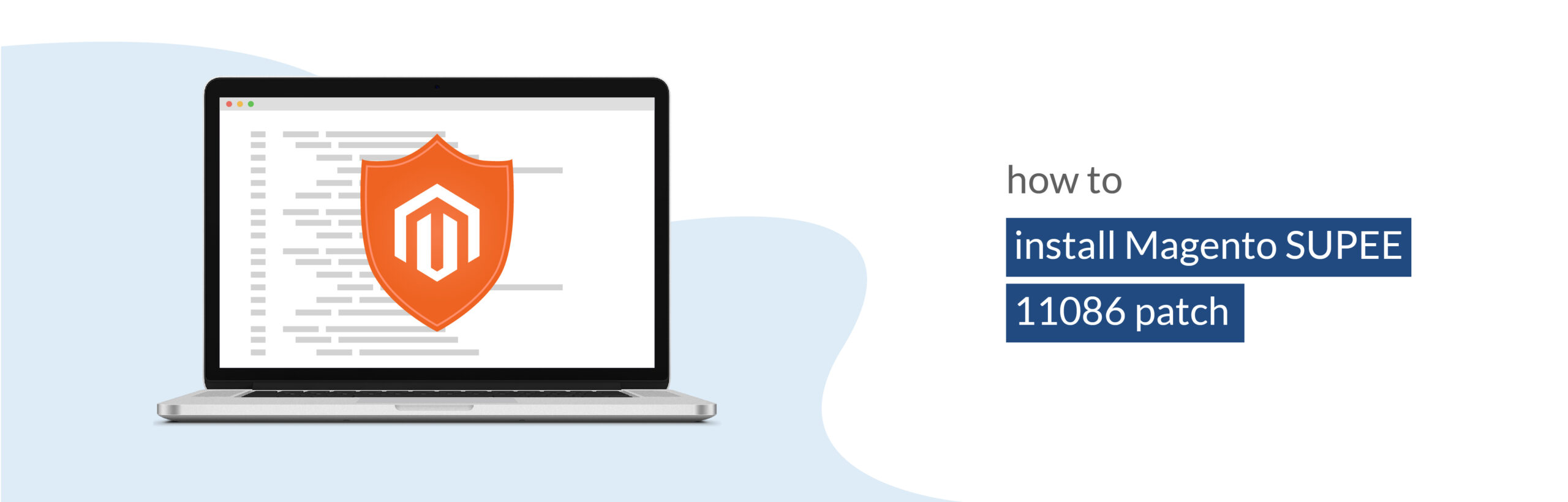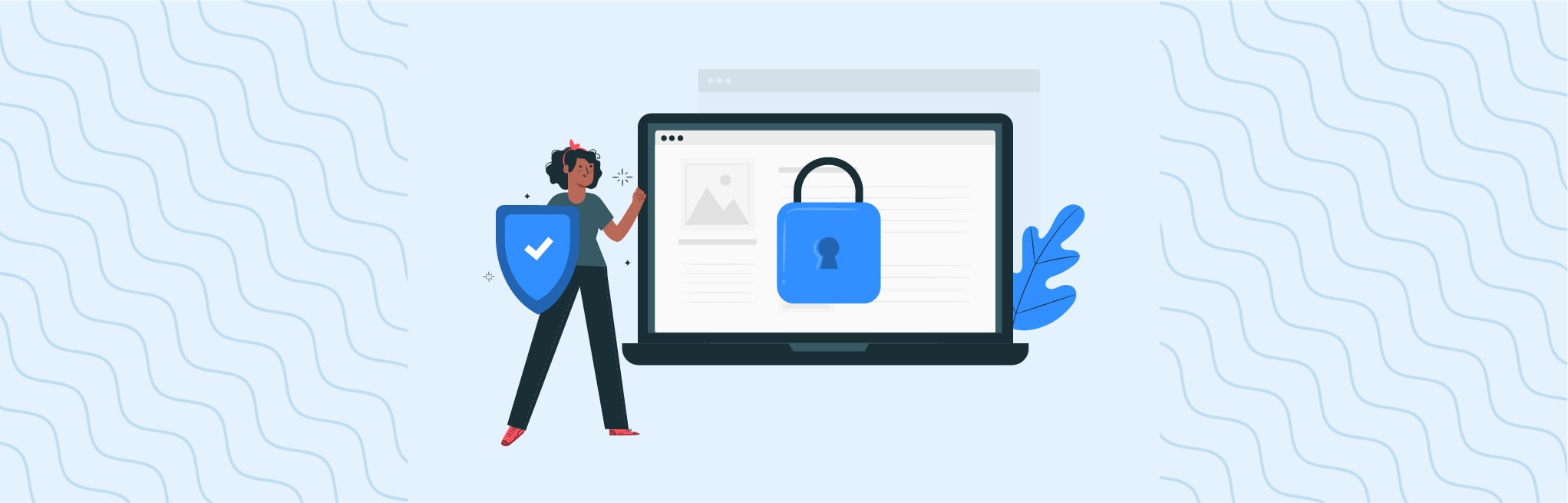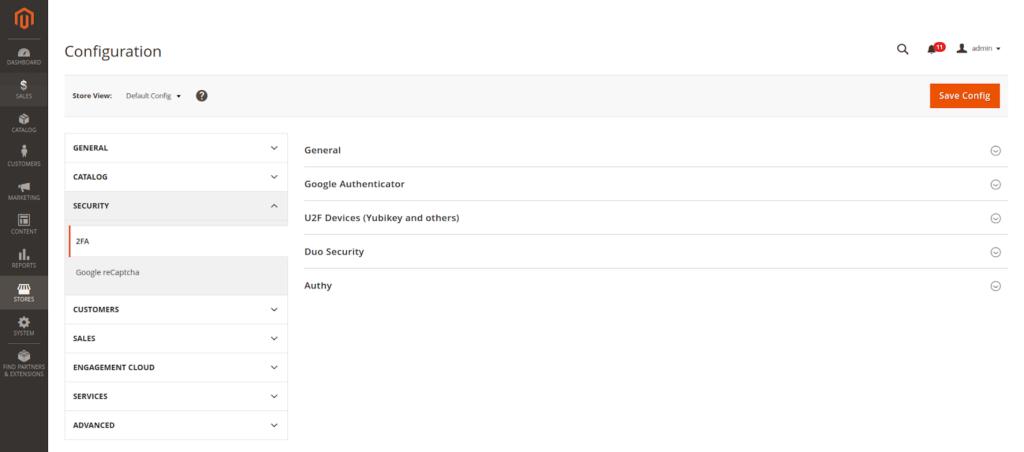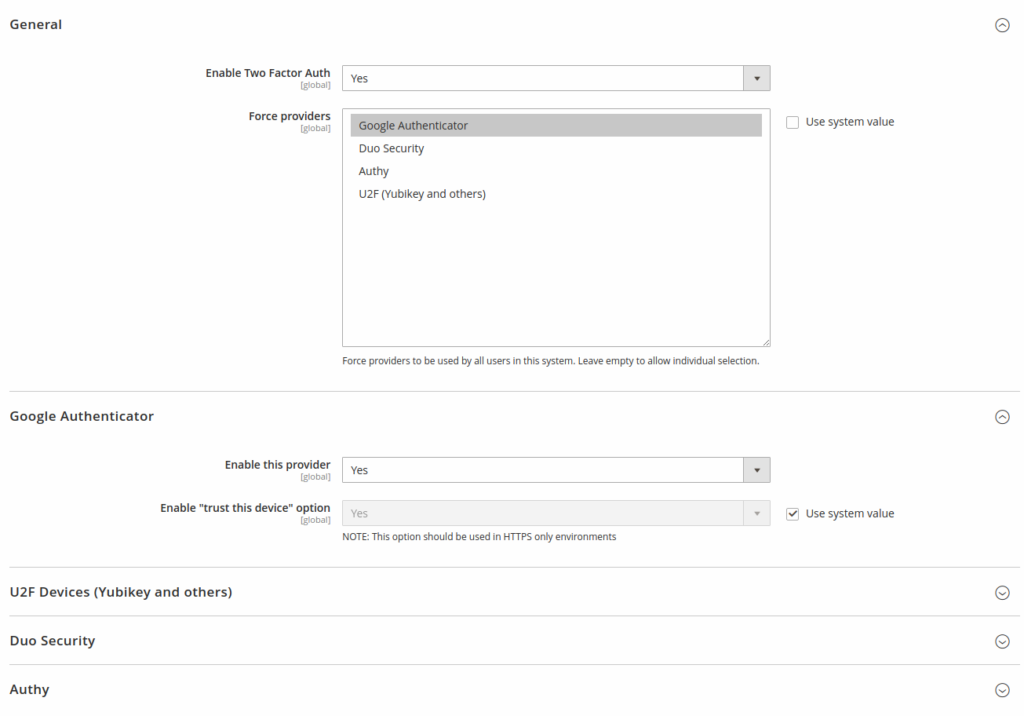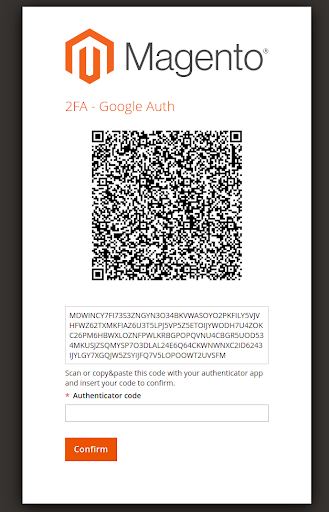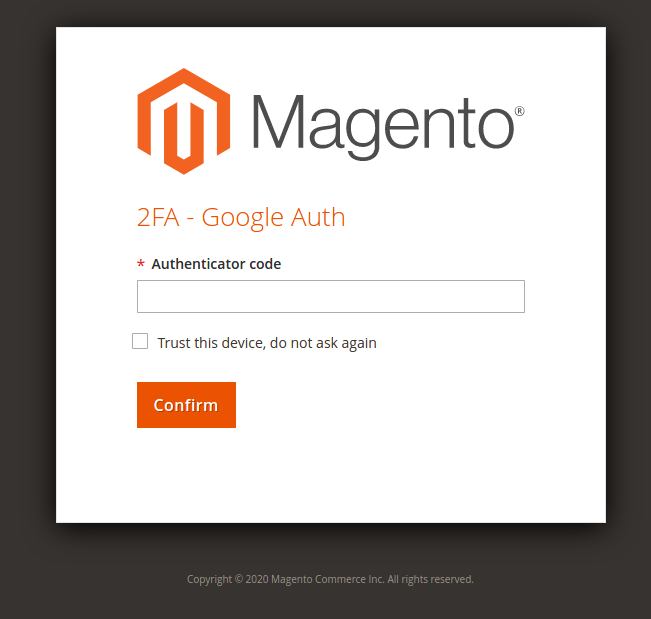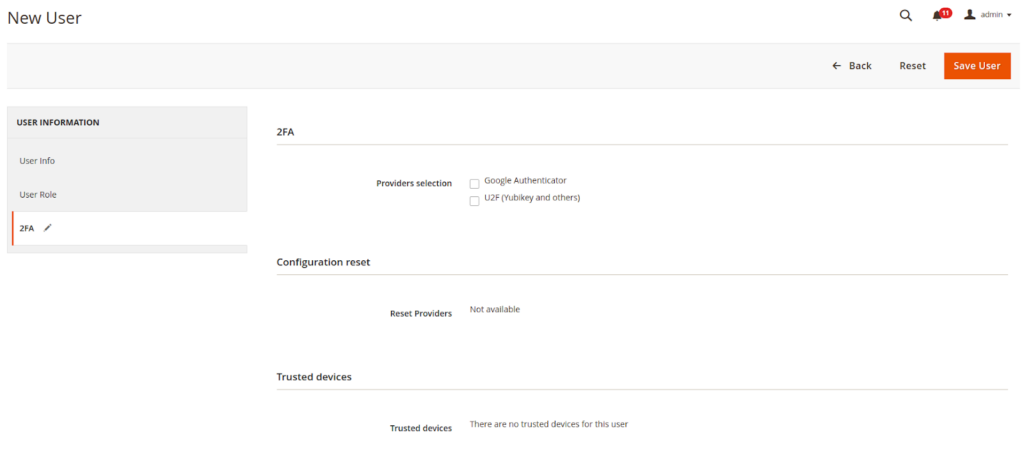In this post, I will be guiding you on how to install Magento SUPEE 11086 patch.
The security patch SUPEE-11086 contains multiple security enhancements that help close remote code execution (RCE), cross-site scripting (XSS), cross-site request forgery (CSRF) and other vulnerabilities.
You can find more details from Magento Release notes for SUPEE 11086.
Follow below steps to install Magento SUPEE-11086 patch on your store.
Step-1: Download the patch file
Download the Magento SUPEE-11086 Patch files for your Magento Version from https://magento.com/tech-resources/download#download2287.
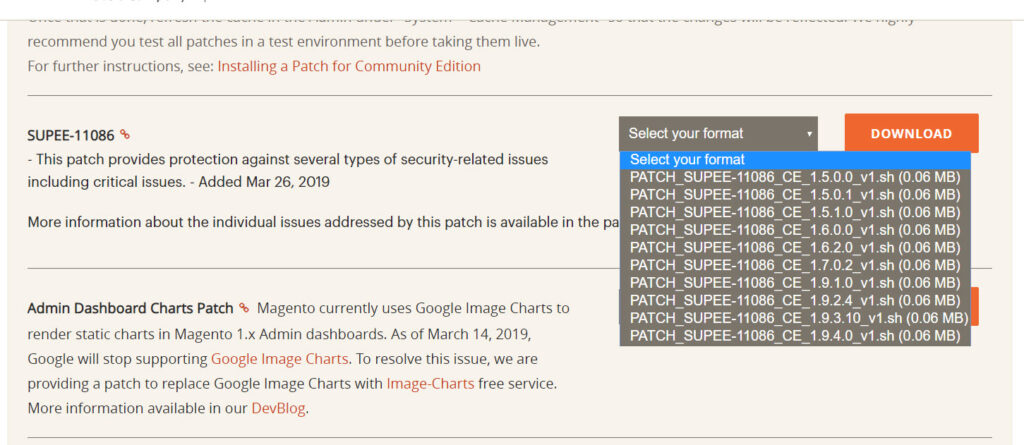
Step-2: Install the patch
Upload the patch into your Magento root directory and run the appropriate SSH command.
Connect to your SSH console and go to your root directory and run the below command.
For patch file with .sh file extension:
<pre><code class="bash">sh patch_file_name.sh</code></pre>You have to replace patch_file_name with your patch file name.
For example:
<pre><code class="bash">sh PATCH_SUPEE-11086_CE_1.9.4.0_v1-2019-03-26-03-05-04.sh</code></pre>For patch file with .patch file extension:
patch -p0 < patch_file_name.patchHow to revert a patch?
If you are facing some issue after applying the patch and now you want to revert back the changes. Then run bellow SSH command to revert your patch.
<pre><code class="bash">sh patch-file-name.sh -R</code></pre>Thanks for reading! 🙂