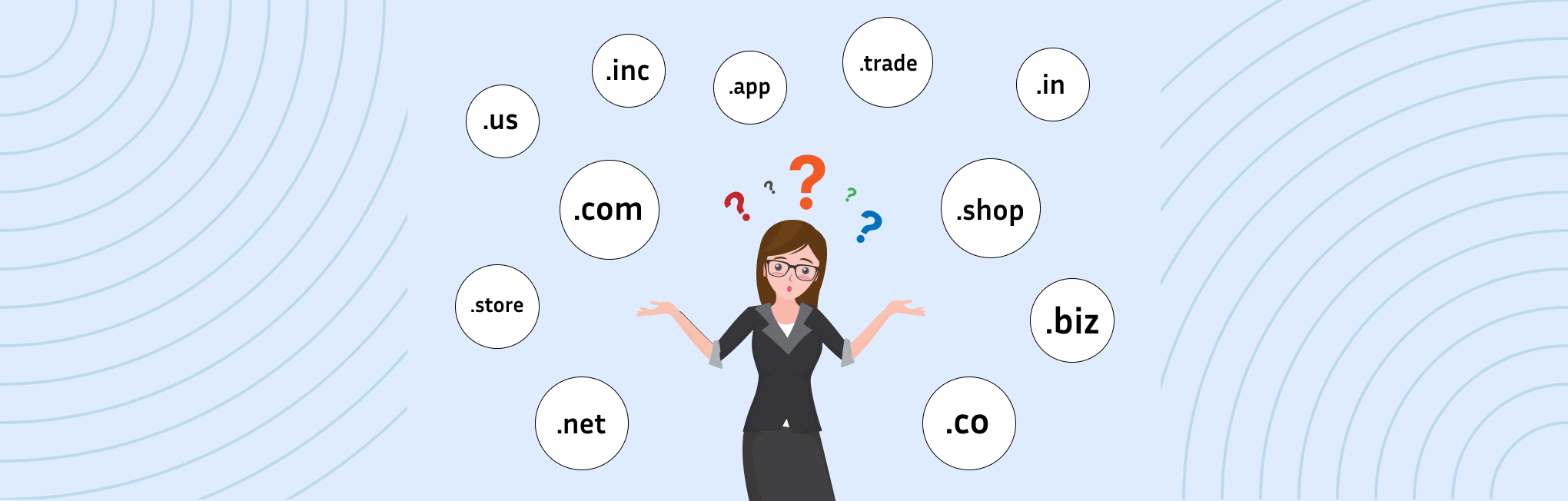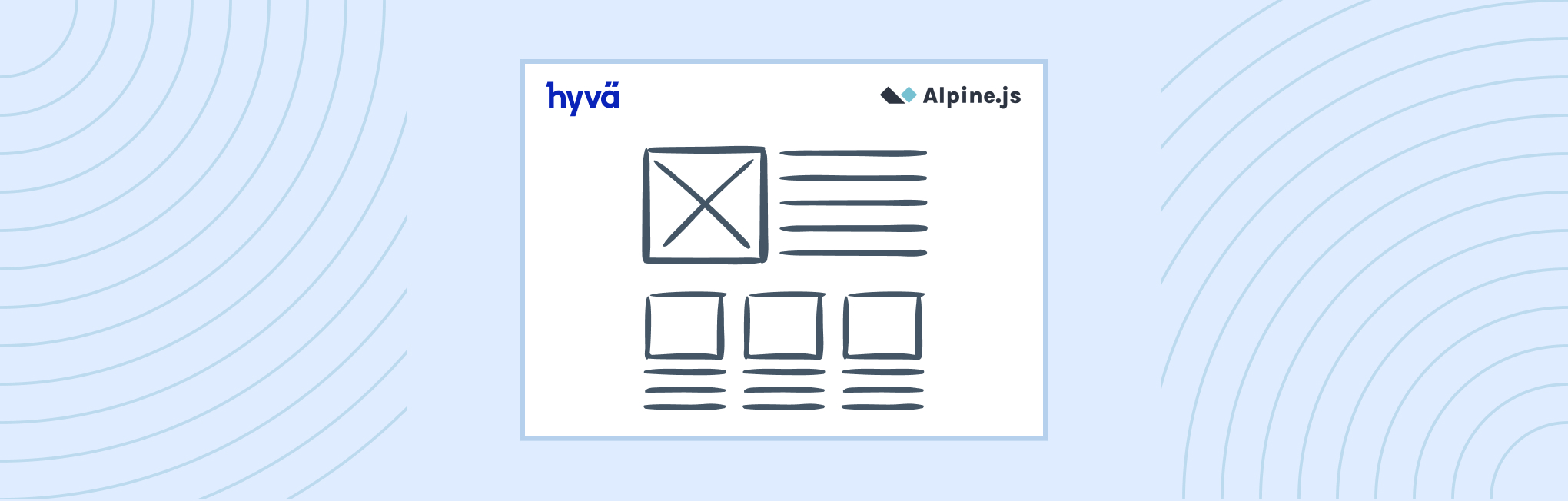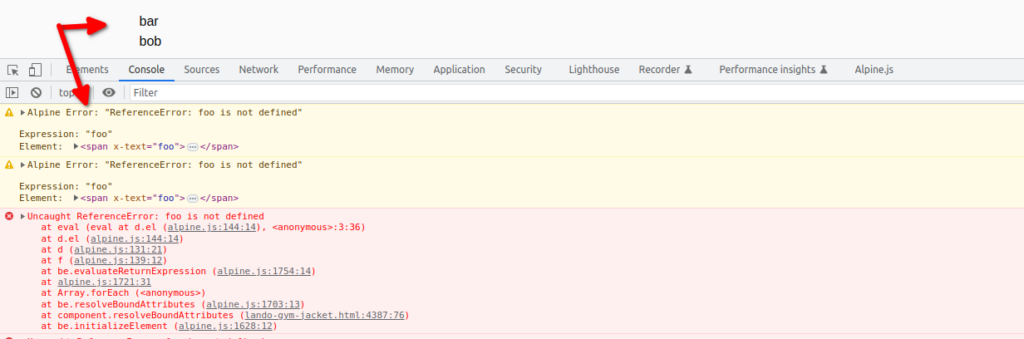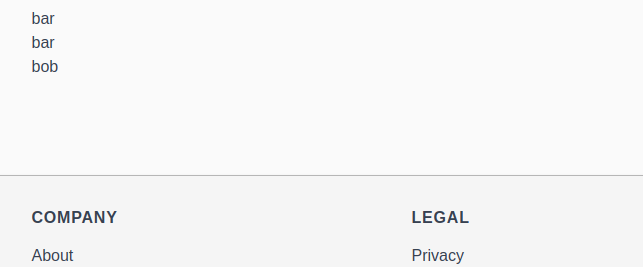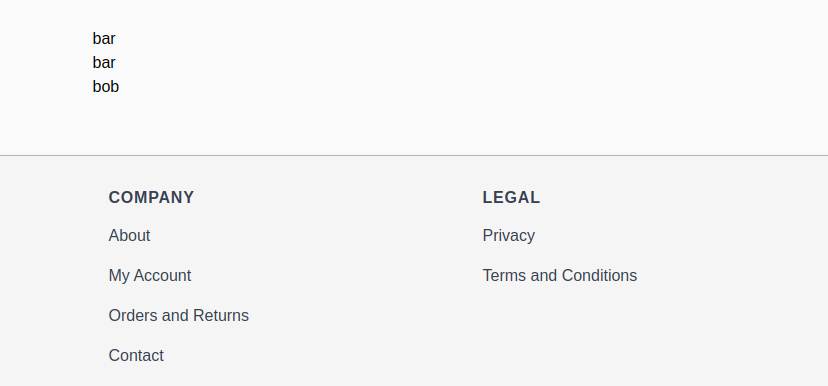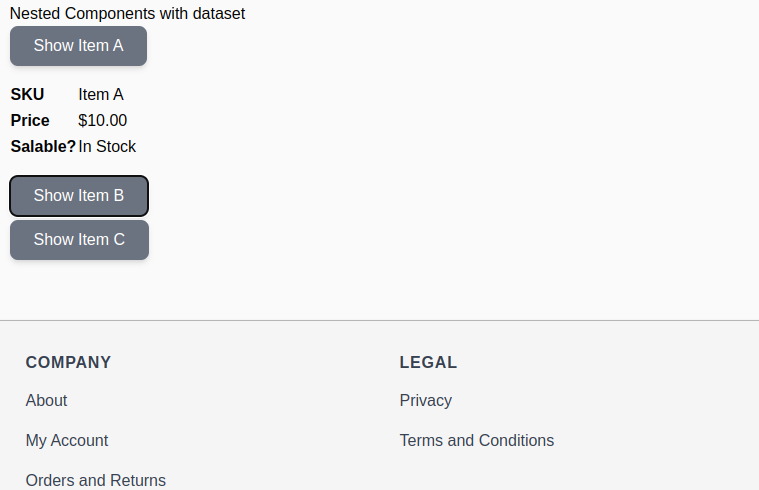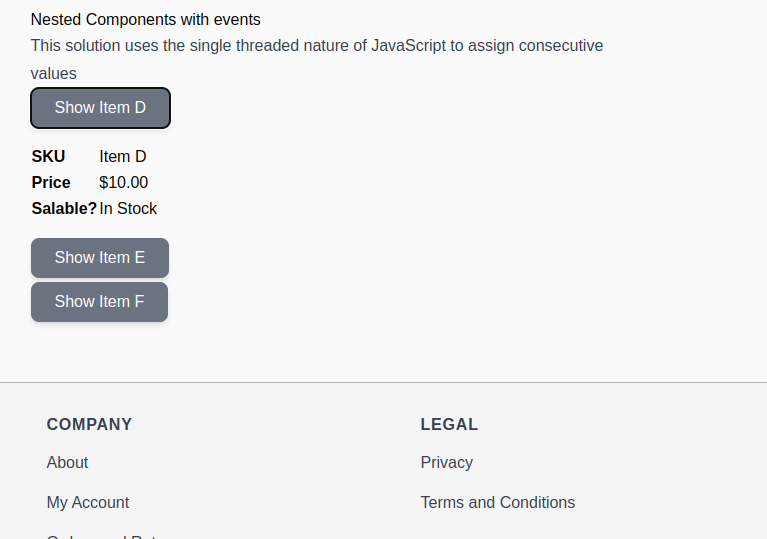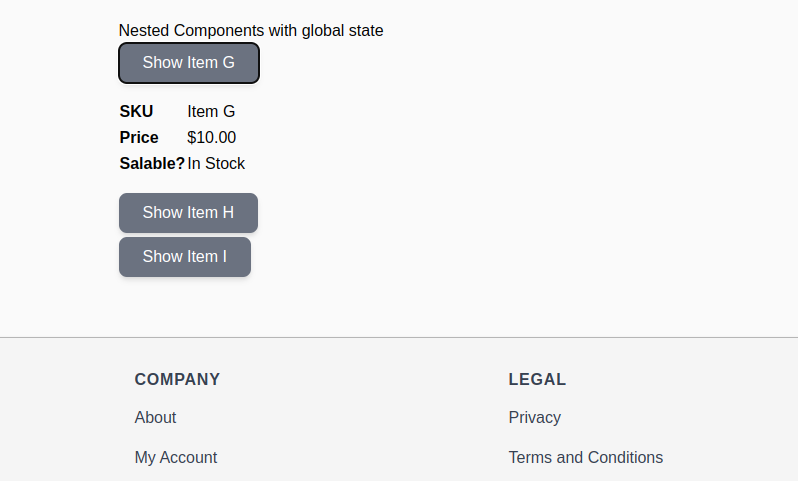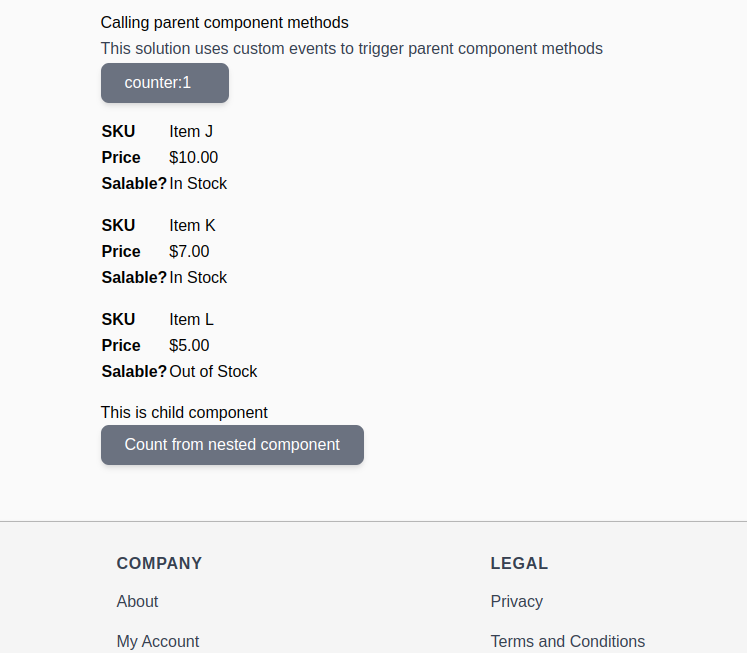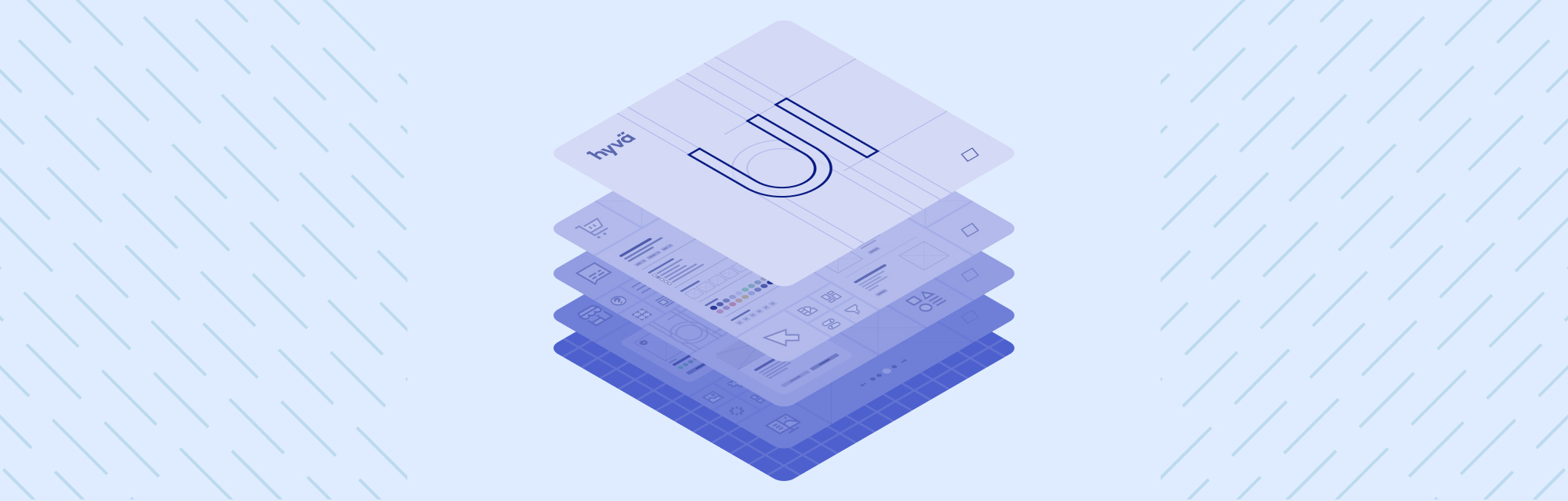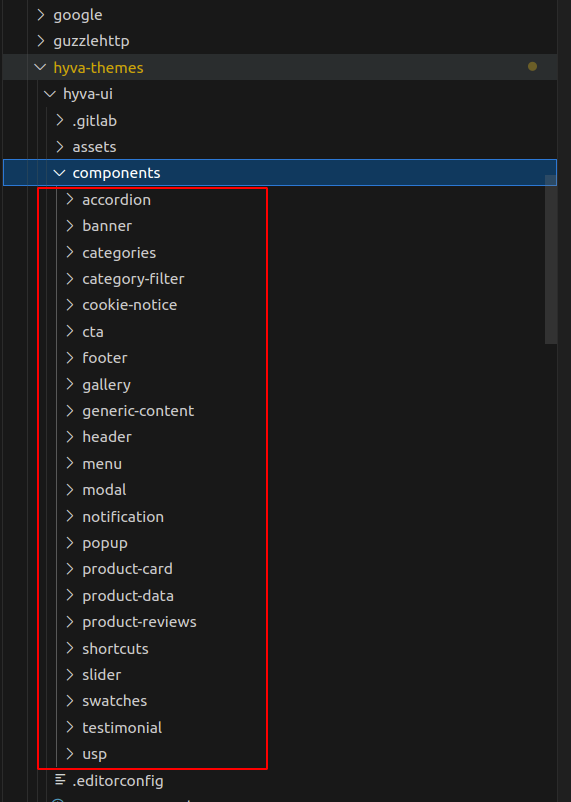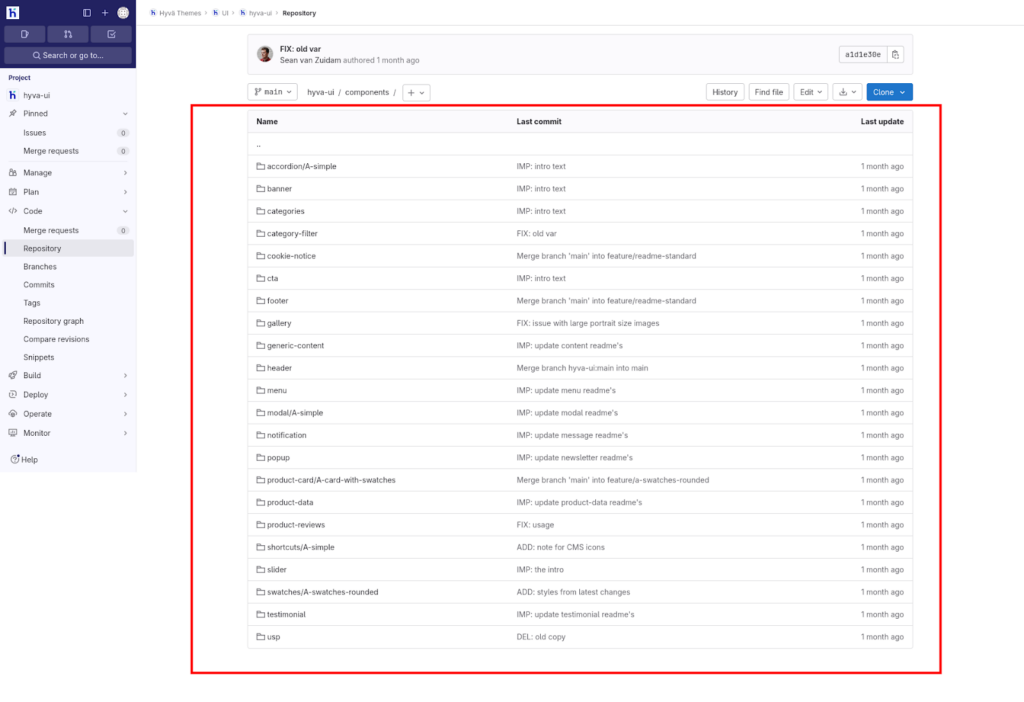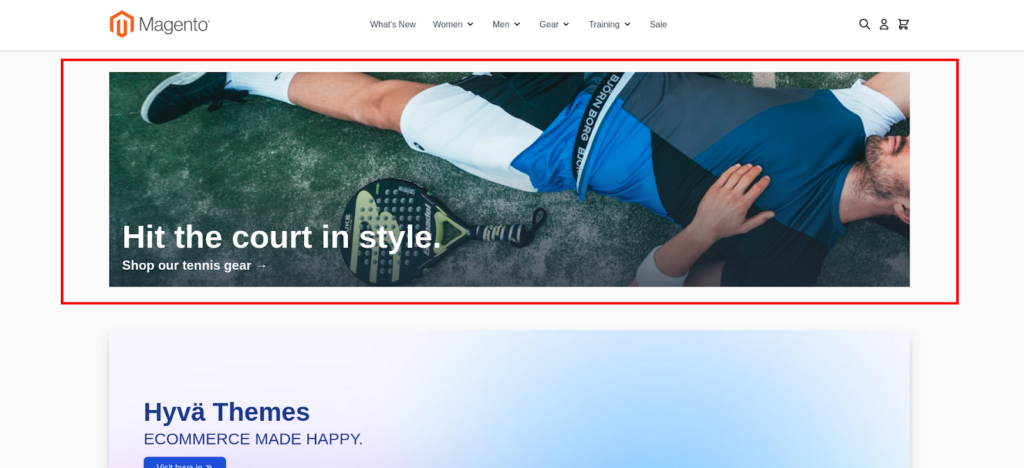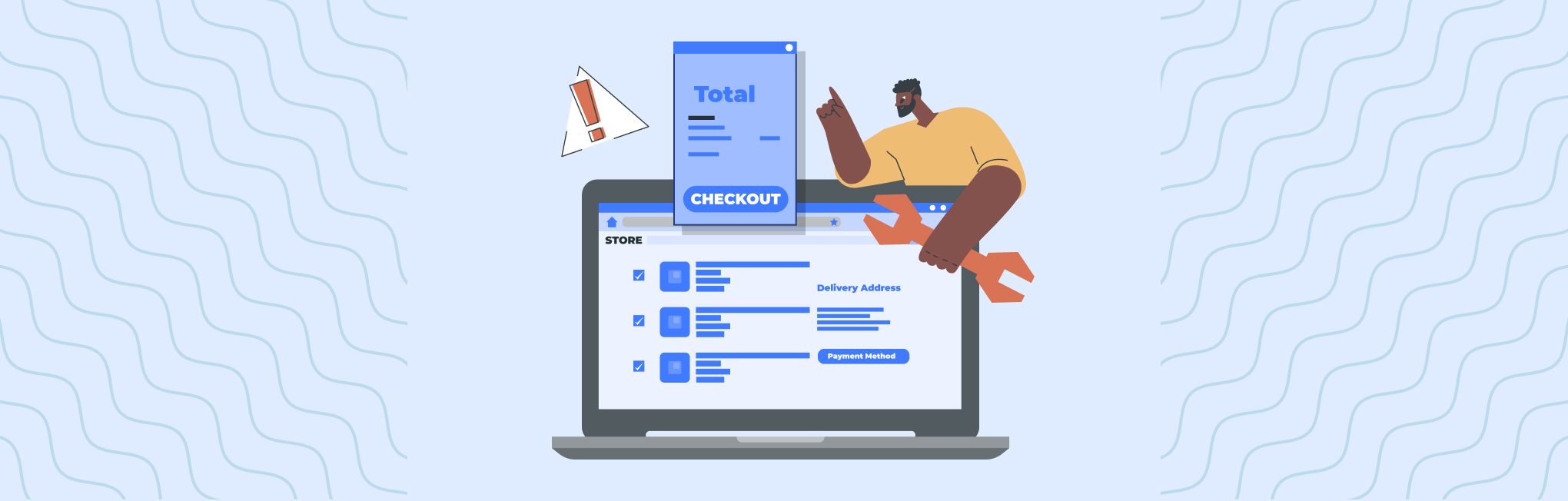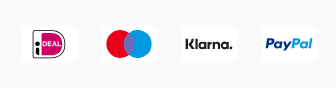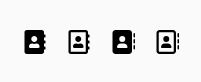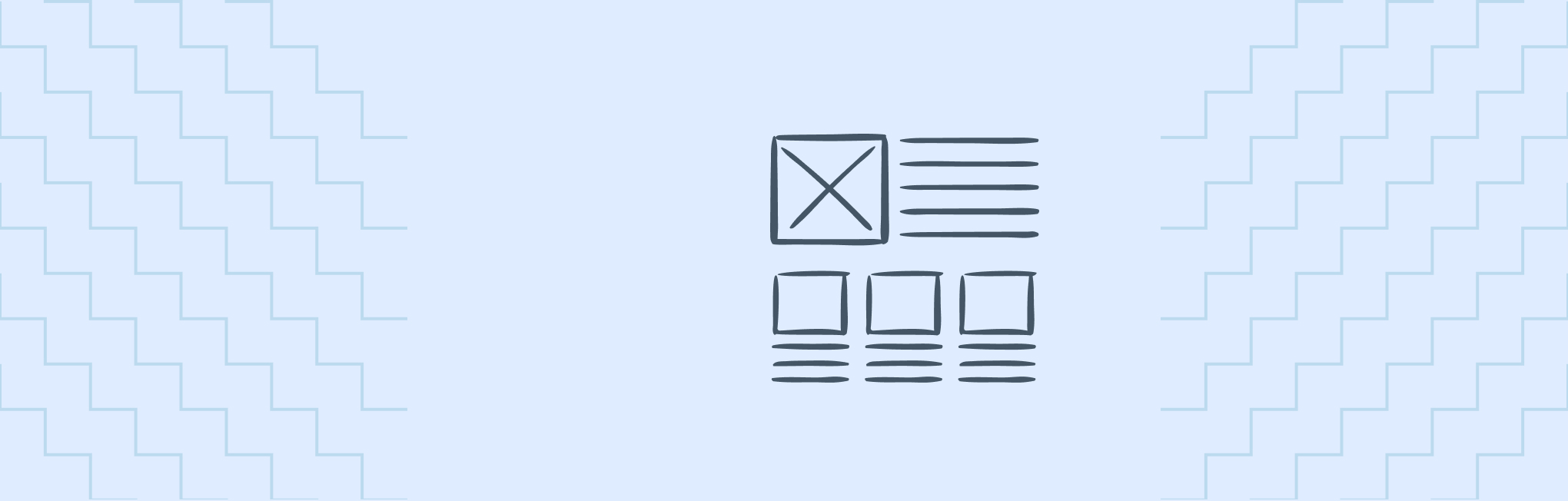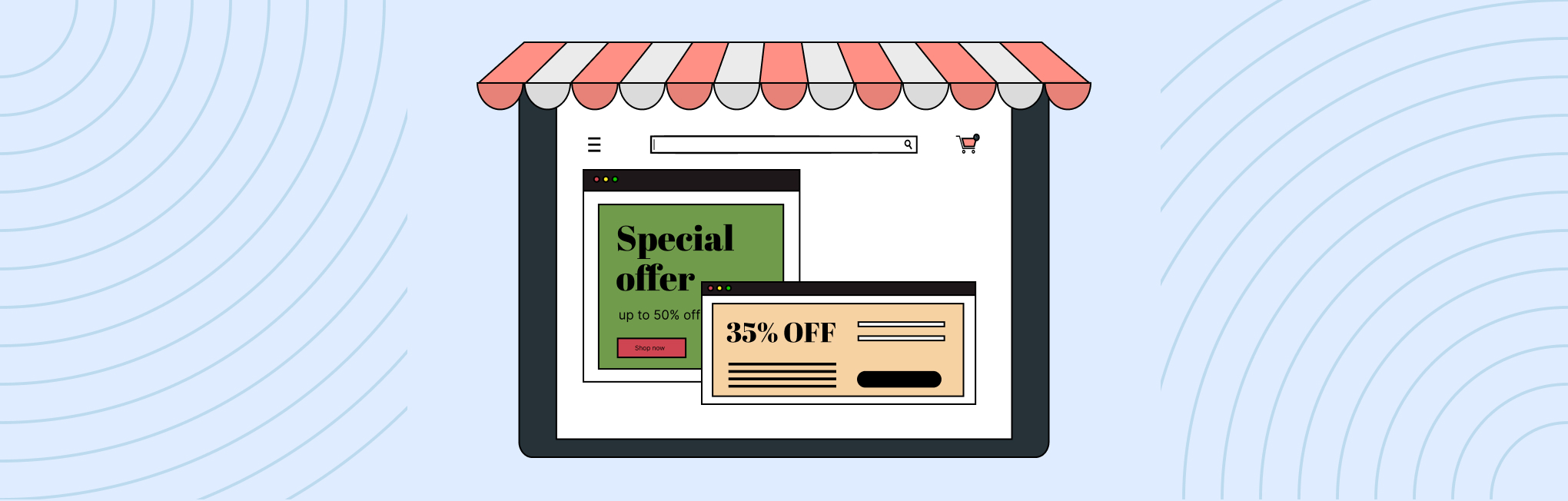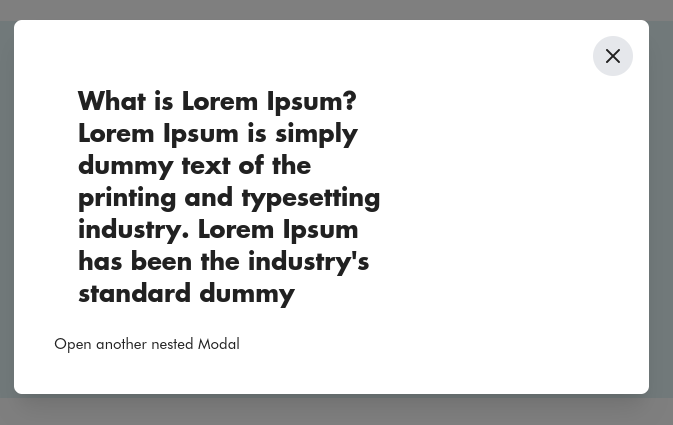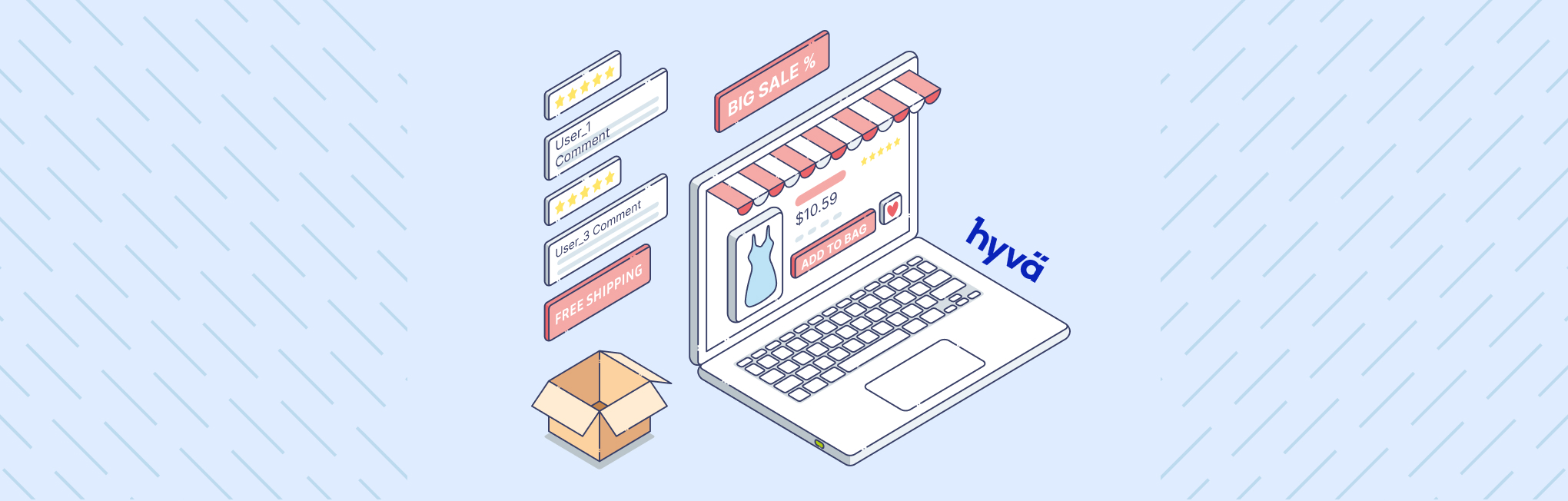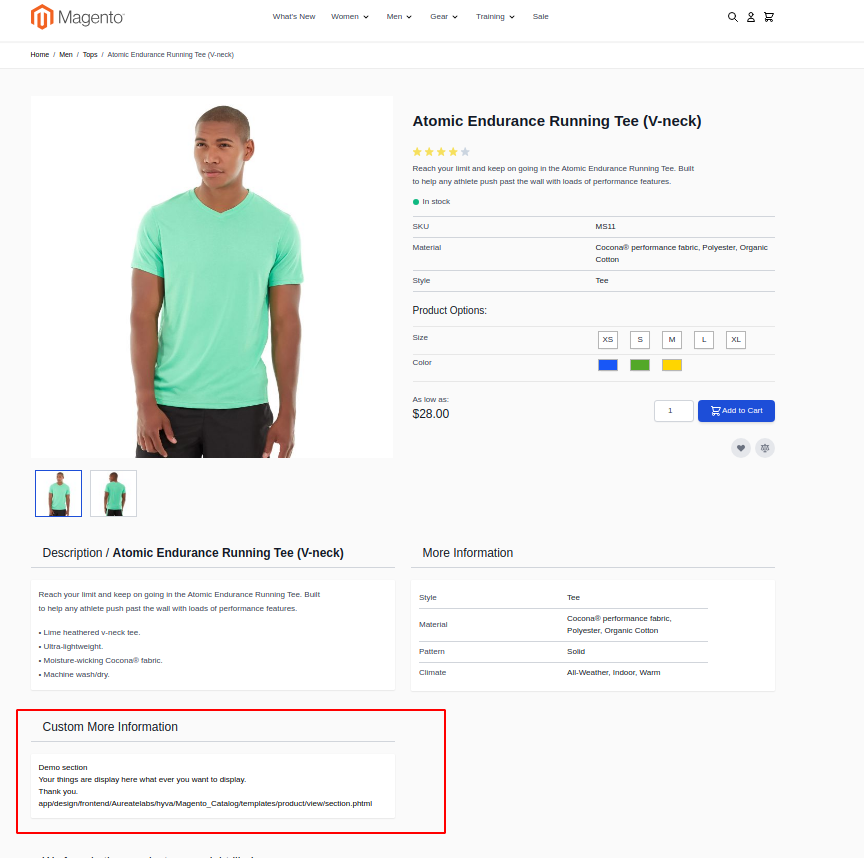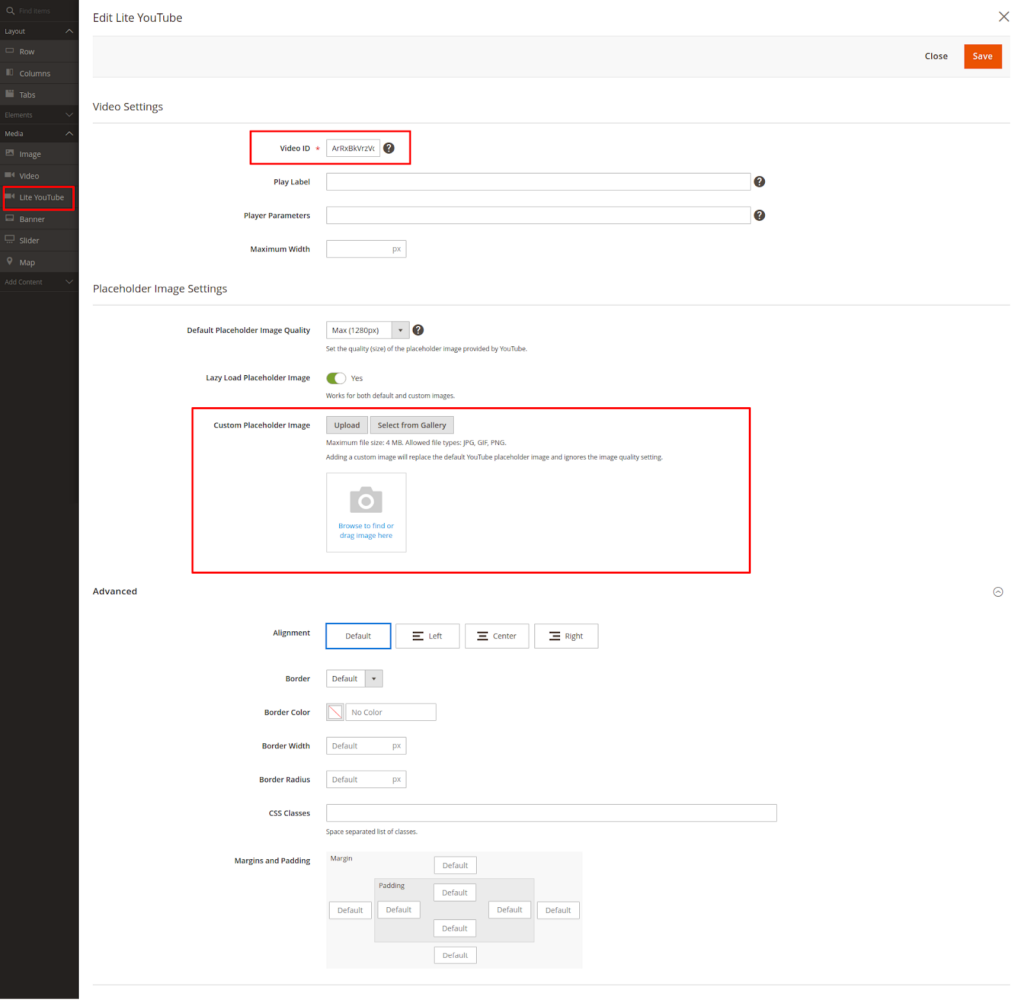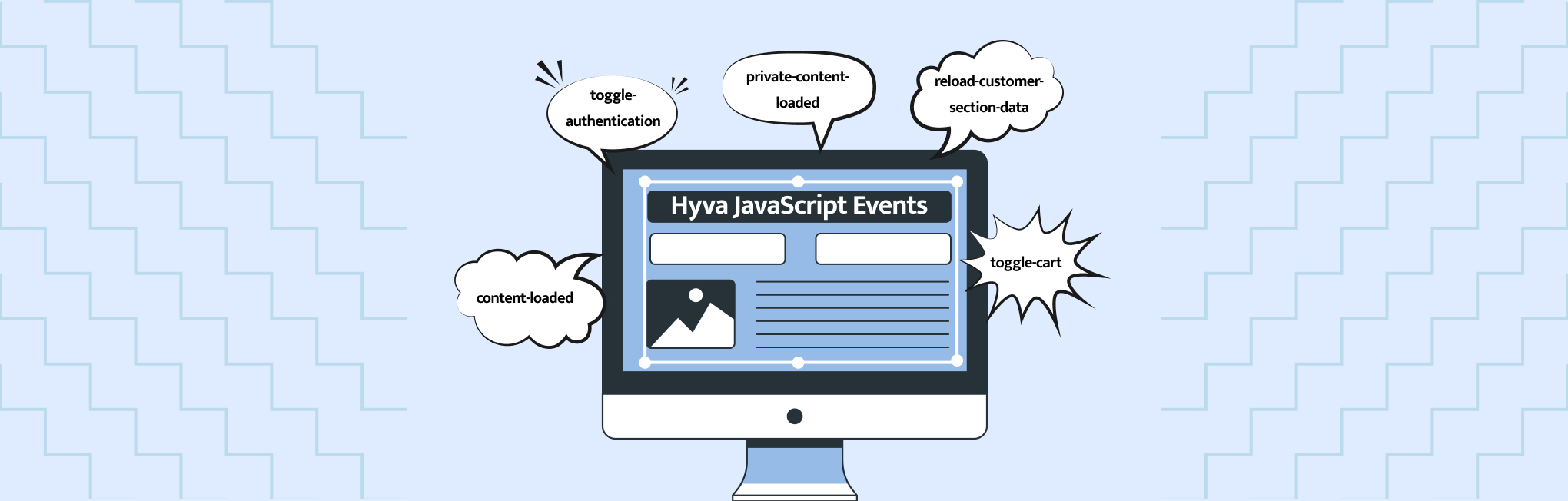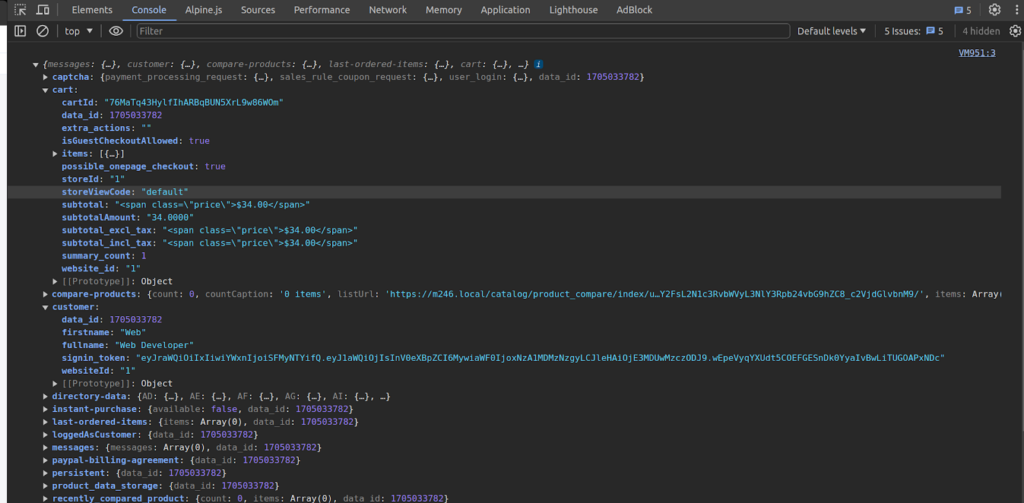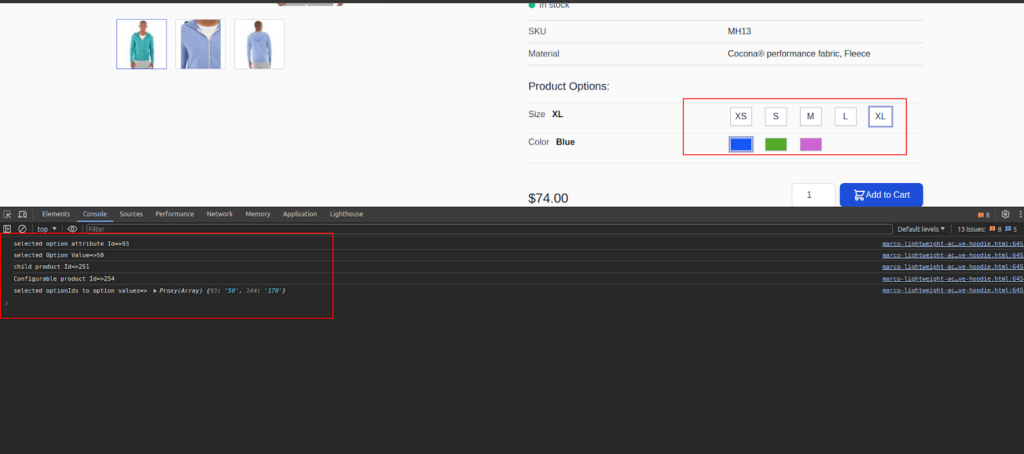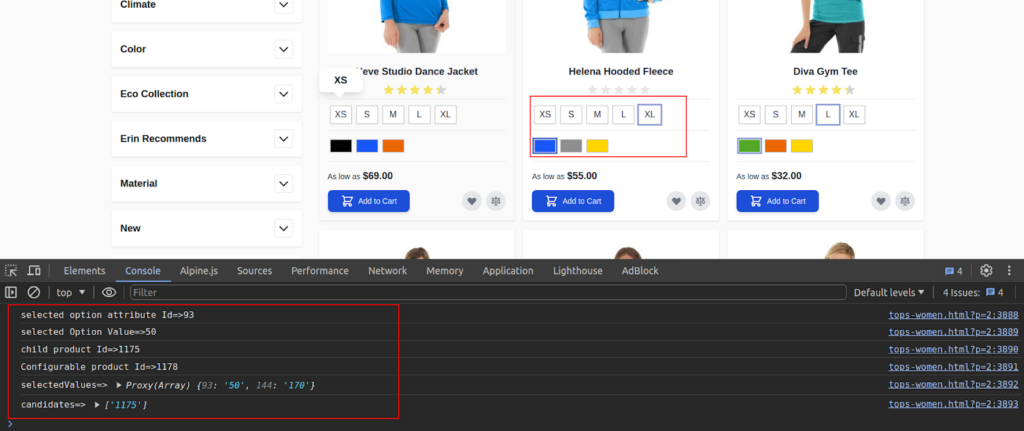Think of a domain extension as the shop front window for your eCommerce store. It comes into view just as a customer passes through your store.
A generic domain extension is like a cluttered display of your products, leaving the customer confused about your offerings. But a well-thought and relevant extension makes your products recognizable and entices them to enter your store.
It adds personality to your domain name and tells the customers exactly what you offer. For example, the best domain extension for an eCommerce store selling cosmetics could be “CurlyHairHaven.beauty”.
If you’d like to check out more options, keep reading! Below are 11 best domain extensions for eCommerce businesses.
| Domain Extensions | Pricing | Domains | Market Share | ||
| NameCheap | GoDaddy | Name | |||
| .net | $12.98/yr | $14.99/ 1st yr | $16.98/yr | 20,950,946 | 7.57% |
| .online | $0.98/yr | $0.99/1st yr | $2.05/yr | 3,512,198 | 9.39% |
| .shop | $0.98/yr | $1.49/1st yr | $30.88/yr | 2,972,181 | 7.94% |
| .store | $0.98/yr | $0.99/yr | $3.08/yr | 1,676,712 | 4.48% |
| .trade | $5.98/yr | $7.99/1st yr | $8.23/yr | 20,778 | 0.06% |
| .boutique | $3.48/yr | $4.99/1st yr | $5.14/yr | 14,428 | 0.04% |
| .eco | $69.98/yr | $109.99/yr | $77.24/yr | 8,930 | 0.02% |
| .shopping | $29.98/yr | $45.99/yr | $15.44/yr | 8,776 | 0.02% |
| .supply | $20.98/yr | $31.99/yr | $29.86/yr | 7,416 | 0.02% |
| .cheap | $5.98/yr | $9.9/1st yr | $10.29/yr | 3,892 | 0.01% |
| .luxury | – | $24.99/1st yr | $25.74/yr | 3,155 | 0.01% |
1. .shop
.shop is a short and easy-to-remember domain extension for eCommerce. It’s best for brands selling merchandise and willing to establish a strong online presence. It leaves an impression on customers, portraying your eCommerce store as the only one in your market.
.shop domain also indicates your store’s focus on online sales and appeals to an international audience. It gives a niche identity to your website.
Best For
- Online retailers
- Brick and mortar stores expanding online
- Niche retailers
- Dropshipping businesses
Pros
- internationally recognized
- eCommerce relevant
- brings targeted traffic as online shoppers
- helps in digital marketing efforts
- higher availability of preferred domains
Cons
- not limited to eCommerce
- less familiar than other domains
- lack of trust persists
Examples
- balsamico.shop
- dermalise.shop
- beautyemporium.shop
2. .shopping
.shopping is a broad and descriptive extension, more like a shopping mall with several stores inside. It can suit multiple business types from product-based to information-based. Unlike .shop extension which reflects a curated selection of products, .shopping aggregates a variety of online stores.
It’s a newer extension compared to others, making it easy to grab it with a preferred domain name. Also, if you deal in multiple product lines, .shopping is a better option.
Best For
- Retailers of all sorts
- Comparison tool websites
- Shopping-related information/service websites
- eCommerce blogs
- Coupon websites
- Fashion and entertainment industries
Pros
- available to anyone and anywhere worldwide
- new in the market
- helps in eCommerce SEO
- brings targeted traffic
Cons
- lack of trust
- difficult to market
- less specific about products
- quite expensive than other extensions
Examples
- eusn.shopping
- welive.shopping
- elo.shopping
3. .store
.store is a modern and eCommerce-specific extension that screams “Buy Now”. It could either be used as a standalone extension or secondary web address to direct users to your website’s shopping section. The extension gives customers an instant impression — the website sells products.
It brings in more traffic and visibility than other domains. Besides, if you sell via an eCommerce marketplace, you don’t even need a website to use .store.
Best For
- Retailers selling digital storage
- Organic food sellers
- Furniture stores
- Departmental stores
- Handmade goods sellers
Pros
- short, slick, and creative
- get a keyword-rich domain
- helps in brand awareness
- internationally recognized
Cons
- low availability of preferred domain names
- less common than other extensions
Examples
- marathon.store
- farmsolutions.store
- peakseasons.store
4. .online
.online has the reputation of a versatile and easy-to-recognize domain extension for eCommerce. It is a top choice for online stores across industries and business types. The reason — it has a professional image and a global identity among other extensions.
.online gives your website a level of authority and trust — no matter if you are just starting out or an established business. It portrays a strong online presence for your store.
Best For
- Brick-and-mortar stores
- Startups
- Tech companies
- all types of eCommerce businesses
Pros
- suits all eCommerce businesses
- a clear indication of a store’s online presence
- improved visibility and search rankings
- connects better with digital community
- higher availability of preferred domain names
Cons
- lack of familiarity among customers
- not industry-specific
- less resale value
Examples
- laser247.online
- poko.online
- thewowstore.online
5. .net
Due to its obvious connection to the internet, .net extension is common in eCommerce businesses offering technology-related products. It gives credibility to your business and establishes a sense of trust among your customers.
If you’re targeting a tech-savvy audience for your eCommerce store, .net is your best option. It gives a clear indication of your offerings to potential customers.
Best For
- Internet service providers (ISPs)
- Networking services
- Community sites
Pros
- higher availability of preferred domains
- global recognition
- broader appeal
- suits both personal and professional businesses
Cons
- needs more marketing efforts to build a presence
- difficult for new stores to establish trust
- lower credibility
Examples
- explosm.net
- slickdeals.net
- battle.net
6. .eco
.eco extension clarifies your intent of selling eco-friendly and environmentally sustainable products. It shows your dedication to the environment and instantly attracts an audience that shares your vision. It’s the reason why several established businesses and environmental groups use .eco.
The only requirement for using .eco is — you need to be open about your initiatives for a sustainable environment and commit to continue working towards the same.
Best For
- Organic clothing stores
- Solar panel installers
- Recycling companies
- Energy-efficient appliance stores
- Reusable product companies
- Electric vehicle manufactures and dealers
Pros
- Shows commitment towards a cause
- proved credible by UN Environment Program
- attracts targeted audience
- higher availability of preferred domain names
Cons
- limited awareness
- appeals to a limited audience
- very expensive
- SEO uncertainty
Examples
- rewinder.eco
- pirkani.eco
- modulor.eco
7. .supply
.supply extension helps suppliers and related businesses to streamline their inventory, purchase, and sales operations. They can use this extension to store and publish supply lists and inventory-related information in one place. It makes accessing this information easy for supply, purchasing, and inventory teams.
.supply also indicates commitment. It shows the business will get the job done no matter how big it is.
Best For
- medical or industrial suppliers
- Wholesale businesses
- Manufacturing companies
- Industry-specific suppliers
- Artisanal or craft good suppliers
- Subscription box companies
Pros
- clarifies your intent of supplying products
- higher availability of preferred domain names
- can target niche audience
- trendy and modern feel
Cons
- lack of awareness
- requires more effort in marketing a website
- less resale value
Examples
- ying-teng.supply
- sdk.supply
- reading.supply
8. .boutique
.boutique is the best domain extension of eCommerce businesses offering specialty or exclusive products. It houses all the boutique owners across the world, selling one-of-a-kind products to a niche audience. For businesses that want to portray themselves as high-end merchandise sellers, .boutique is a sophisticated choice.
It gets you the attention you deserve from your audience — dedicated to your brand.
Best For
- Fashion designers
- High-end electronic appliances
- Jewelry stores
- Accessories stores
- Specialty beauty shops
- Florists
- Specialty food stores
Pros
- attracts highly targeted audience
- boosts brand image
- higher availability of preferred domains
- gives exclusivity to a brand
- makes customers feel special
Cons
- lesser-known extension
- limited reach
- uncertain SEO rankings
Examples
- besttile.boutique
- mosaicdesigns.boutique
- www.was.boutique
9. .luxury
As the name clearly indicates, .luxury extension is perfect for businesses selling high-end, premium quality, and exclusive products. It appeals to affluent customers seeking rich and prestigious products to enhance their lifestyle. Consumers who don’t settle for anything less than luxe, .luxury is the only way to entice them.
.luxury domains have a touch of personality to them — attracting an elite customer market — the right audience for your product line.
Best For
- Real estate
- Architecture
- Interior design
- Travel
- Jewelry
- Home décor
- Designer apparel
Pros
- higher availability of preferred domains
- strong visual impact
- enhances marketing communication
- high searchability
- attract a distinguished audience
Cons
- limits reach to a specific audience
- potentially inflated expectations
- perceived inauthenticity due to newer extension
Examples
- toucheroyale.luxury
- airlime.luxury
- glencraft.luxury
10. .cheap
.cheap extension targets the broadest consumer market — the one that searches for the cheapest version of products online. So if you deal in second-hand or cheap products, .cheap domains are your best choice. It instantly gives the idea to your customers, who are looking for affordable products.
.cheap domains also streamline product hunts for customers who find it difficult to scour the internet for a good bargain.
Best For
- Thrift stores
- Second-hand goods sellers
- Comparison websites
- Coupon websites
- Bookstores
Pros
- attracts a broader audience
- helps in SEO
- improves website visibility
Cons
- often deemed as untrustworthy
- requires more marketing efforts to build trust
- perceived lack of quality
Examples
- https://www.resellerhosting.cheap/
- http://comics.cheap/
11. .trade
.trade gives a modern appeal to the age-old barter system! Businesses that deal in online trading — exchanging goods and services online — can rely on .trade extension to convey their message to the audience.
With .trade, it becomes easier for trading companies to market their services online and communicate with their customers. It also streamlines buying and selling of goods.
Best For
- Stock exchange businesses
- Internationally operating trade businesses
- B2B eCommerce businesses
- Trade show organizers
Pros
- highly targeted audience
- clearly communicates industry focus
- higher availability of preferred domains
- potential SEO benefit
Cons
- lack of awareness
- limited reach
- less versatility
Examples
- tensor.trade
- qcoin.trade
- blox.trade
Industry-specific domain extensions for eCommerce
If you are looking for niche domain extensions for your eCommerce business, we have several options for you. Instead of going for general top-level domains, look for niche options that define your industry well. Some industry-specific domain extensions include:
- .fashion,
- .tech,
- .jewelry,
- .gifts,
- .game,
- .shoes,
- .guitars,
- .coffee,
- .fishing,
- .blackfriday,
- .clothing,
- .beauty
Promotional domain extensions for eCommerce
If sales and discounts are a common thing for your eCommerce store, you should go for domain extensions like:
- .discount,
- .sale,
- .coupons,
- .deals,
- .bargains
Country-specific domain extensions for eCommerce
If you’re a local or region-specific eCommerce store, location-based extensions are the right choice for you. They communicate to your readers that you are local and boost trust. Some examples include:
- .co
- .co.uk
- .de
- .ca
- .br.com
Choose the right domain extension for your eCommerce business
Confusion is the last thing you need on your mind when you’re choosing a domain extension for eCommerce. The best way to choose the right extension is to look for options that suit your niche.
While general domain extensions are credible and trustworthy, niche extensions describe your businesses in a jiffy. Of course, budget and availability are primary considerations when selecting an extension, but it must speak for your brand.
If you’re still wondering about the best domain extension for eCommerce, contact Aureate Labs for a quick consultation call.